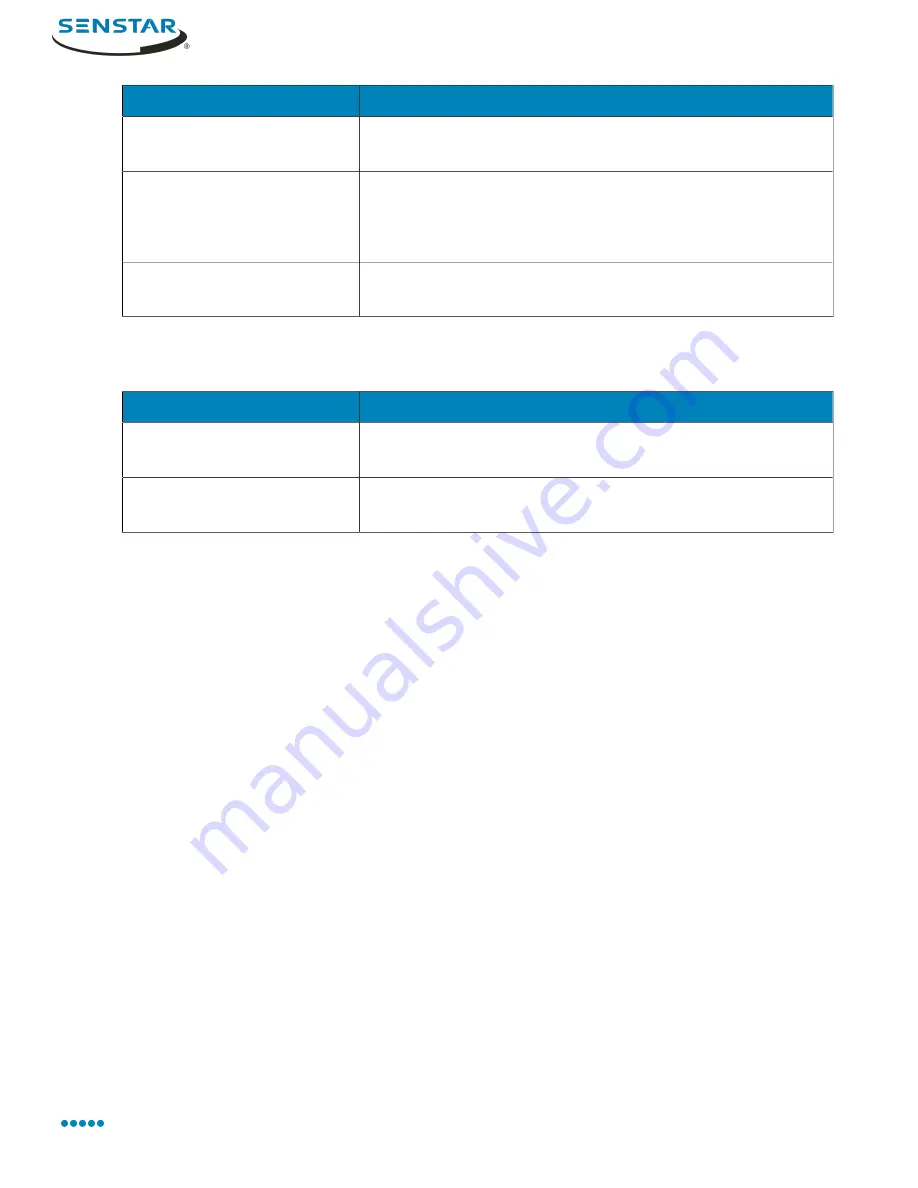
Symphony Server
Setting
Description
Behavior
Select whether an object moving for a time or loitering for a time
triggers the rule, and set the time.
Use Mask
Select what movement to use when triggering the rule. Select
whether the beginning, end, or any part of the movement track
triggers the alarm, and select whether any part of the object can
trigger the rule.
Use Fences
Select whether to trigger rules when an object crosses any of the
fences or when an object crosses all of the fences.
TCP Listener event settings
The event settings for TCP Listener are visible when you select it as the video engine for an event.
Setting
Description
Alarm type
Select whether the events responds to any metadata or metadata
that contains specific text.
Alarm on metadata that
contains
Specify the text that triggers the event when you select to alarm
on metadata that contains specific text.
Edit an event
You can edit an event to change what triggers a rule.
1.
In the server configuration interface, click
Rules
>
Events
.
2.
Select an event.
3.
Click
Edit
.
4.
Modify the event.
5.
Click
Save
.
Delete an event
You can delete an event to remove it from Symphony.
1.
In the Symphony server configuration interface, click
Rules
>
Events
.
2.
Select an event.
3.
Click
Delete
.
4.
Click
Yes
.
Action sets
Action sets are combinations of actions that Symphony takes when a rule generates an alarm.
Create an action set
You can create an action set to determine what actions Symphony takes when rule is triggered.
1.
In the Symphony server configuration interface, click
Rules
>
Action Sets
.
2.
Click
New Action Set
.
3.
Type a name for the action set.
Senstar Symphony User Guide
39






























