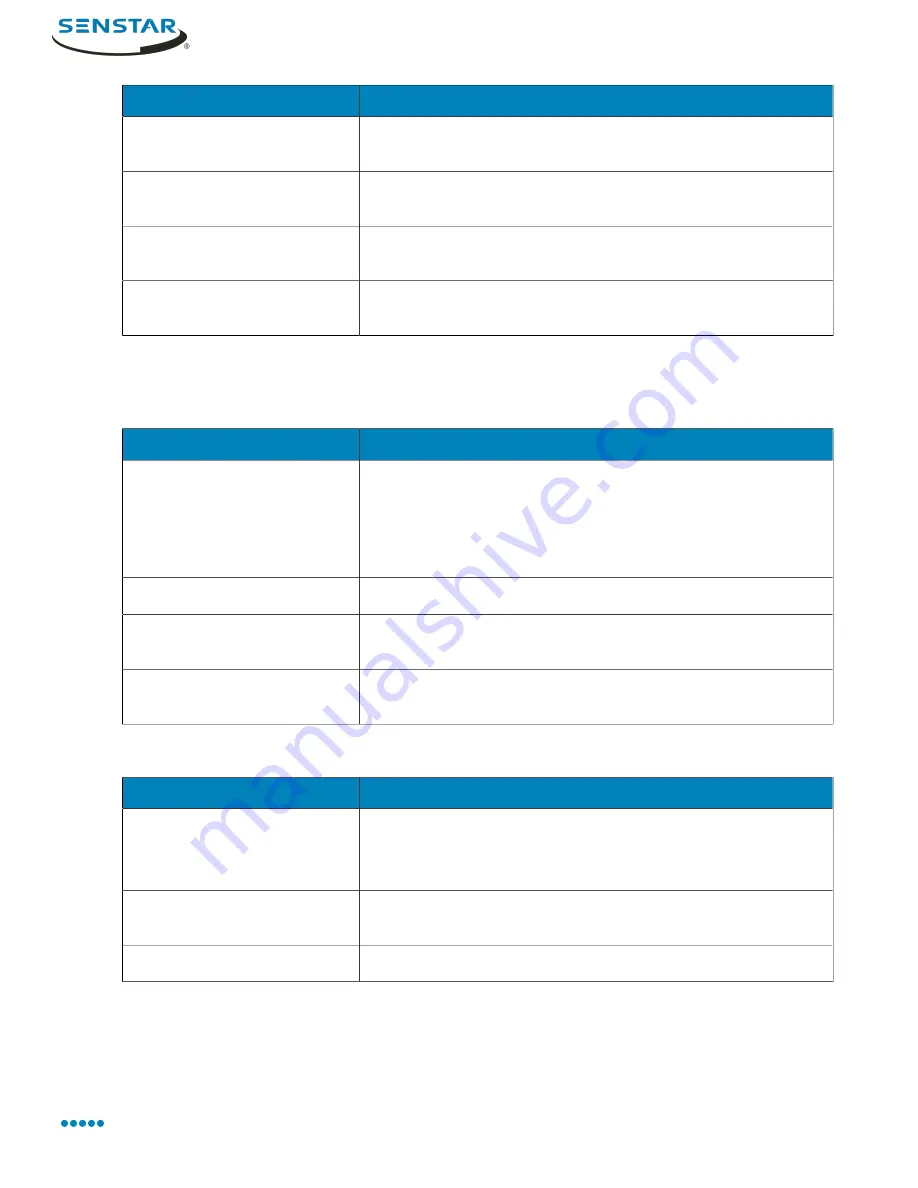
Symphony Client
Setting
Description
Auto Expand Camera Views
Select to expand the camera views in the device tree when the
client interface starts.
Don't Expand Camera Views
Select to keep the camera views collapsed in the device tree when
the client interface starts.
Auto Expand Carousels
Select to expand the carousels in the device tree when the client
interface starts.
Don't Expand Carousels
Select to keep the carousels collapsed in the device tree when the
client interface starts.
Sound settings
Audio settings
Setting
Description
Default Sound Mode
Set how the Symphony Client plays or mutes audio for video.
Select Follow focus to play audio from the active video panel.
Select Listen to all to play audio from all video panels.
Select No sound to mute all audio.
Input device
Select the audio input device.
Play audio file if you click Talk
while holding Ctrl
Select to play an audio file when you click the Talk button while
pressing the Ctrl key.
Audio file location
Select the audio file to play when you click the Talk button while
pressing the Ctrl key.
Event sounds
Setting
Description
Play sound when an alarm
occurs
Select to play a sound when an alarms occurs.
You can set both the alarm sound and the continuous sound for
each rule.
Sound on startup
Select to play the default sound file when the Symphony Client
starts.
Default sound file
Select the default audio file.
Senstar Symphony User Guide
107






























