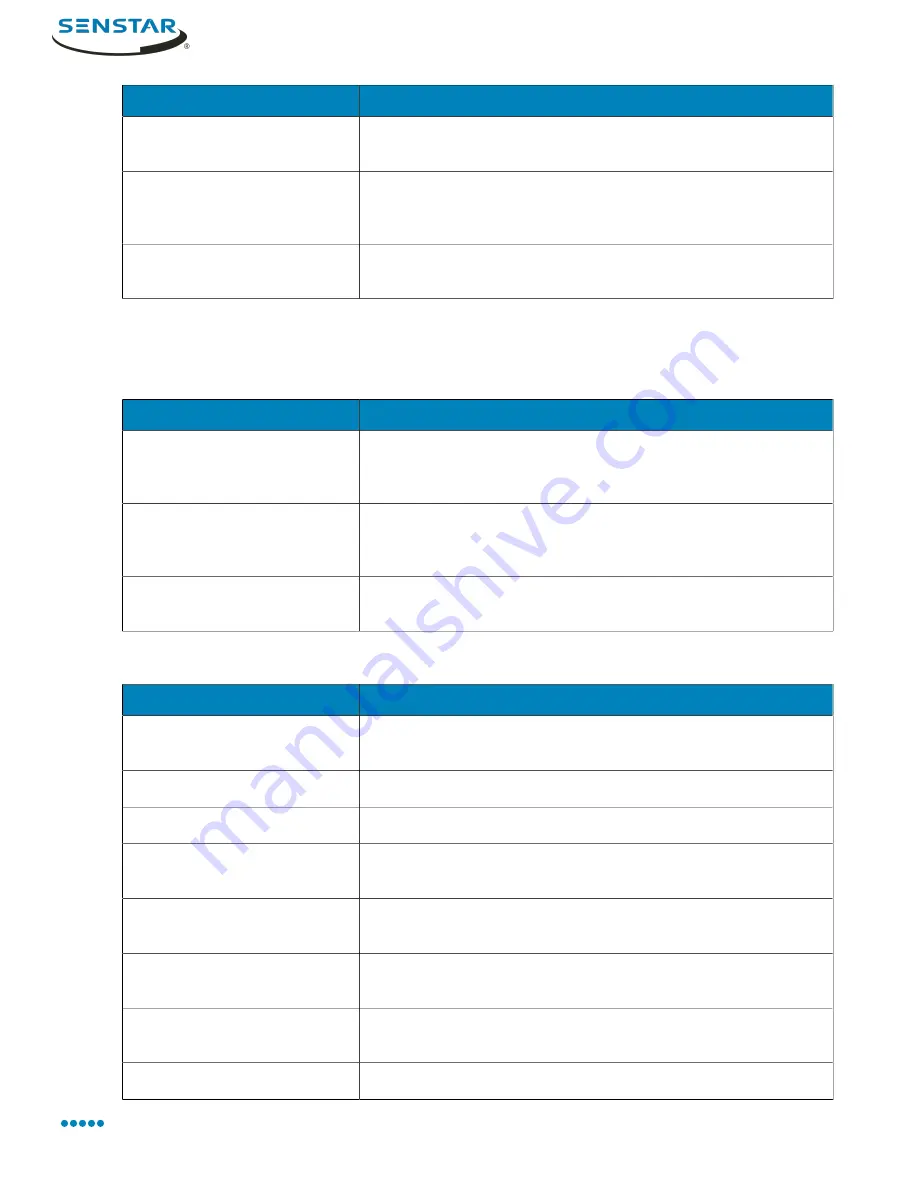
Symphony Client
Setting
Description
Flash panel on alarm
Select to display an alarm indicator around camera view panels
when cameras record alarms.
Number of seconds to flash
alarm
Specify how long the alarm indicator flashes when cameras
record alarms. The alarm indicator will flash until the time elapses
or you acknowledge the alarm.
Alarm Box colour on Timeline/
Show rule alarms in Alarm Log
Select whether the alarm appears in the alarm log and set the
color for the alarm in the timeline.
Video settings
PTZ movement
Setting
Description
Panning left moves the camera
left
Select to use the default directions for the pan buttons (i.e., the
left pan button pans the camera to the left and/or digitally pans
the image to the right).
Panning left moves the image
left
Select to use the inverted directions for the pan buttons (i.e., the
left pan button pans the camera to the right and/or digitally pans
the image to the left).
Pan PTZ camera when clicked
on the map
Select to pan PTZ cameras to the location that you click on a map.
Default video decorations
Setting
Description
Boxes
Select to display video analytic boxes over the video in the camera
view panel.
Time
Select to display the time over the video in the camera view panel.
Date
Select to display the date over the video in the camera view panel.
Paths
Select to display video analytic paths over the video in the camera
view panel.
Camera messages
Select to display information from cameras over the video in the
camera view panel.
Thick decoration
Select to make the video analytic decoration (boxes and paths)
thicker.
Messenger messages
Select to display messages from Messenger over the video in the
camera view panel.
Seconds
Select how long the messages remain visible.
Senstar Symphony User Guide
104






























