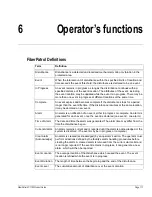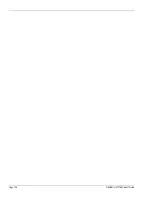Setting Alarm Detection Parameters
Page 114
FiberPatrol FP1150 Product Guide
the Lower Threshold 1, Lower Threshold 2, and Lower Threshold 3 settings to reject a
perpendicular motion event.
•
Upper Threshold 1 (%) and Upper Threshold 3 (%):
The Disturbance signals must be lower
than the Upper Threshold 1 and Upper Threshold 3 settings (time slots 1 and 3) to reject a
perpendicular motion event. Upper Threshold 1 and Upper Threshold 3 are defined as a
percentage of the maximum Disturbance signal in time slot 2.
Save Raw Data
An advanced user can use the Save Raw Data function to help fine-tune an FP1150 sensor. Use
the Save Raw Data function during test simulations, and then replay the saved data via the Load
Raw Data function. Make small adjustments to the detection parameters to find the optimal
settings whereby each test is detected, while nuisance alarms are minimized. Save Raw Data can
also be used during periods of inclement weather to further reduce nuisance alarms. The Save
Raw Data feature creates text files which are saved into the Data Folder (C:\Data). The text files
can be sent to Senstar technical support for analysis. When enabled, the Save Raw Data function
saves the configuration folder and creates a sub-folder every 5 minutes.
Load Raw Data
An advanced user can use the Load Raw Data function to help fine-tune an FP1150 sensor. Use
the Load Raw Data function to replay the saved data from detection tests. Make small adjustments
to the detection parameters while replaying the saved data to find the optimal settings. Data
recorded during periods of inclement weather can also be loaded and played back. This can
further reduce nuisance alarms by making small adjustments to the detection parameters that will
exclude the environmental signals from counting towards alarm generation.
The Load Raw data dialog allows you to select all or a part of the saved data. Use the 2 sliders to
specify the data for playback. The Repeat checkbox will replay the selected data when checked.
CAUTION
The Save Raw Data function typically creates very large files. Do not use
the Save Raw Data function for extended periods. When conducting
intrusion tests, start the Save Raw Data at the beginning of each test, and
stop it when the test is complete. Contact Senstar for direct technical
support before using the Save Raw Data feature.
Figure 131 Save Raw Data/Load Raw Data screen