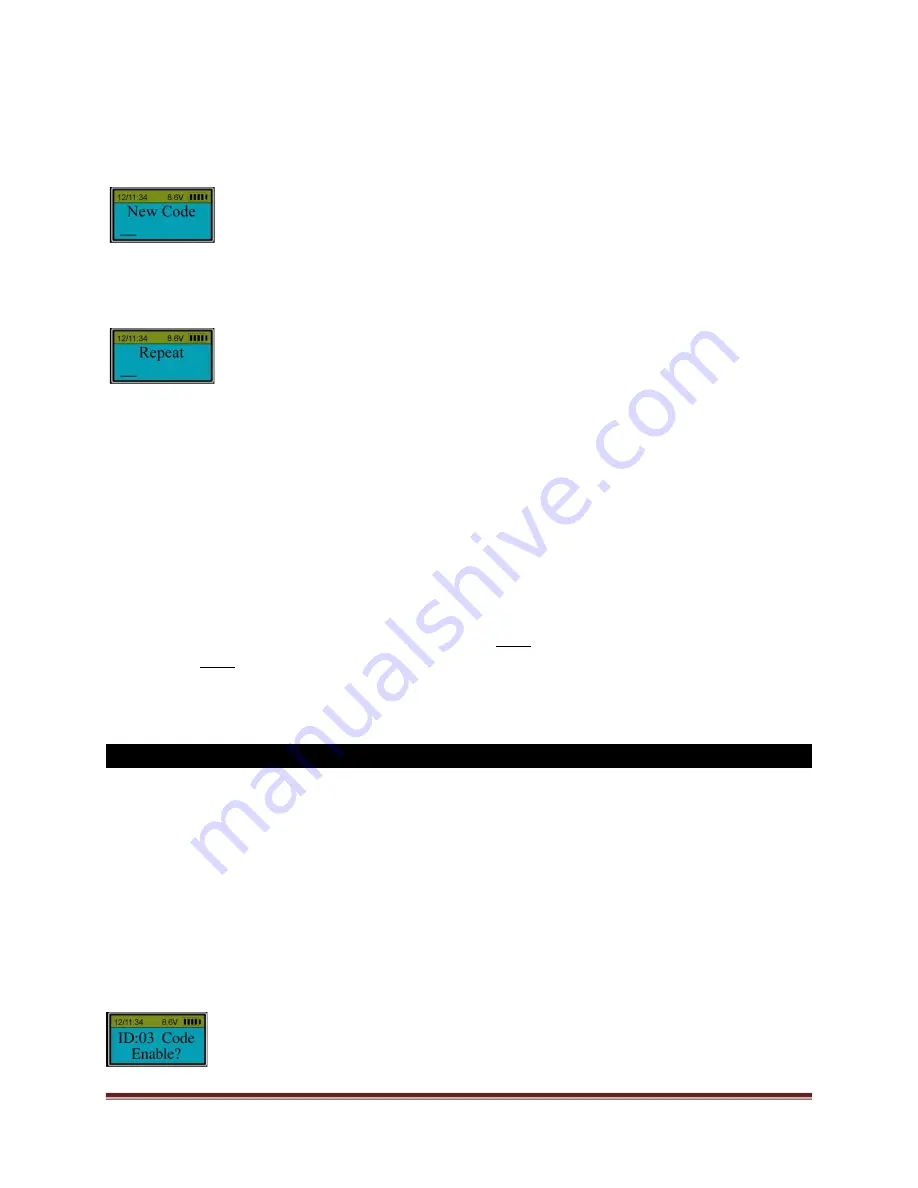
SECURAM Systems Inc.
ScanLogic D22 Operation Guide Page 7
“
Menu/Ok
”.
Step 5: When the screen displays “
New Code
”, enter a 6 digit code.
Step 6: Enter the same 6 digit code again.
The new code is now set or changed successfully.
Note:
●
Administrators’ code can be set or changed directly.
●
Non-administrators’ code must be enabled by the administrator first, then, the user can set or
change their code.
●
If consecutive four digits of a new code (for example 512341) is the same as one of the enrolled
codes (612345) , LCD screen will show : “
Code is similar
” and the code will not be accepted.
Enter a different code for this User.
5.0 Enable User Code (Security Level 3)
Step 1: Press “
Menu/OK
”. The screen will show “
Select Menu
”.
Step 2: Press “▲” or “▼” to select “
System Menu
”. Press “
Menu/OK
” again.
Step 3: Place an enrolled administrator’s finger (ID No. 01 or 02) on the scanner and hold.
Step 4: After the fingerprint is verified successfully, press “▲” or “▼” to select “
Enable User Code
”,
press “
Menu/Ok
”.
Step 5: The screen will display “
ID:03 Code Enable?
”, press “▲” or “▼” to select the desired ID
No. to be enabled.






















