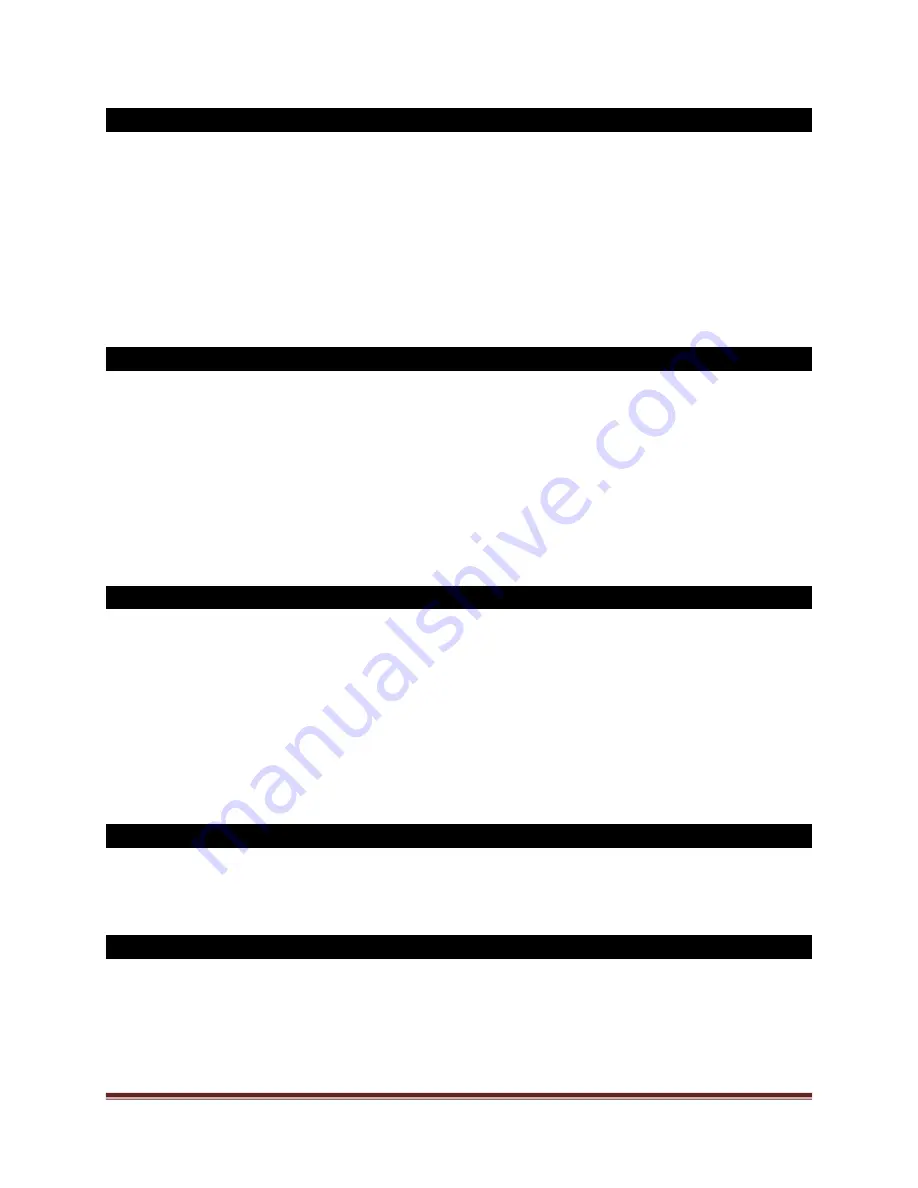
SECURAM Systems Inc.
ScanLogic D22 Operation Guide Page 25
22.1 Enroll the second or additional codes (Level 1 – Code Only )
Step 1: Press “Menu/OK”. The screen will show “Select Menu”.
Step 2: Press “▲” or “▼” to select “System Menu”. Press “Menu/OK” again.
Step 3: Enter the first enrolled code (ID01).
Step 4: After the code is verified successfully, press “▲” or “▼” to select “Enroll New User”, Step 5:
Press “▲” or “▼” to select ID No. , and set new codes following the prompts .
23.0 Disable / Enable User (Level 1 & 2)
Step 1: Press “Menu/OK”. The screen will show “Select Menu”.
Step 2: Press “▲” or “▼” to select “System Menu”. Press “Menu/OK” again.
Step 3: Place the administrator’s finger on the scanner and/or enter an administrator’s code.
Step 4: After the fingerprint or code is verified successfully, follow the steps in Section 5.0 and 6.0 to
disable or enable a user.
24.0 Set Time Delay (Level 1 & 2)
Step 1: Press “Menu/OK”. The screen will show “Select Menu”.
Step 2: Press “▲” or “▼” to select “System Menu”. Press “Menu/OK” again.
Step 3: Place an administrator’s finger on the scanner and/or enter an administrator’s code.
Step 4: After the fingerprint or code is verified successfully, follow the steps Section 9.0 to set time
delay.
25.0 Unlock with an enrolled code (Level 1 & 2)
Step 1: Place an enrolled finger on the scanner and/or enter an enrolled code.
26.0 Set number of locks (Level 1 & 2)
Step 1: Press “Menu/OK”. The screen will show “Select Menu”.
Step 2: Press “▲” or “▼” to select “System Menu”. Press “Menu/OK” again.
Step 3: Place the administrator’s finger on the scanner and/or enter an administrator’s code.

























