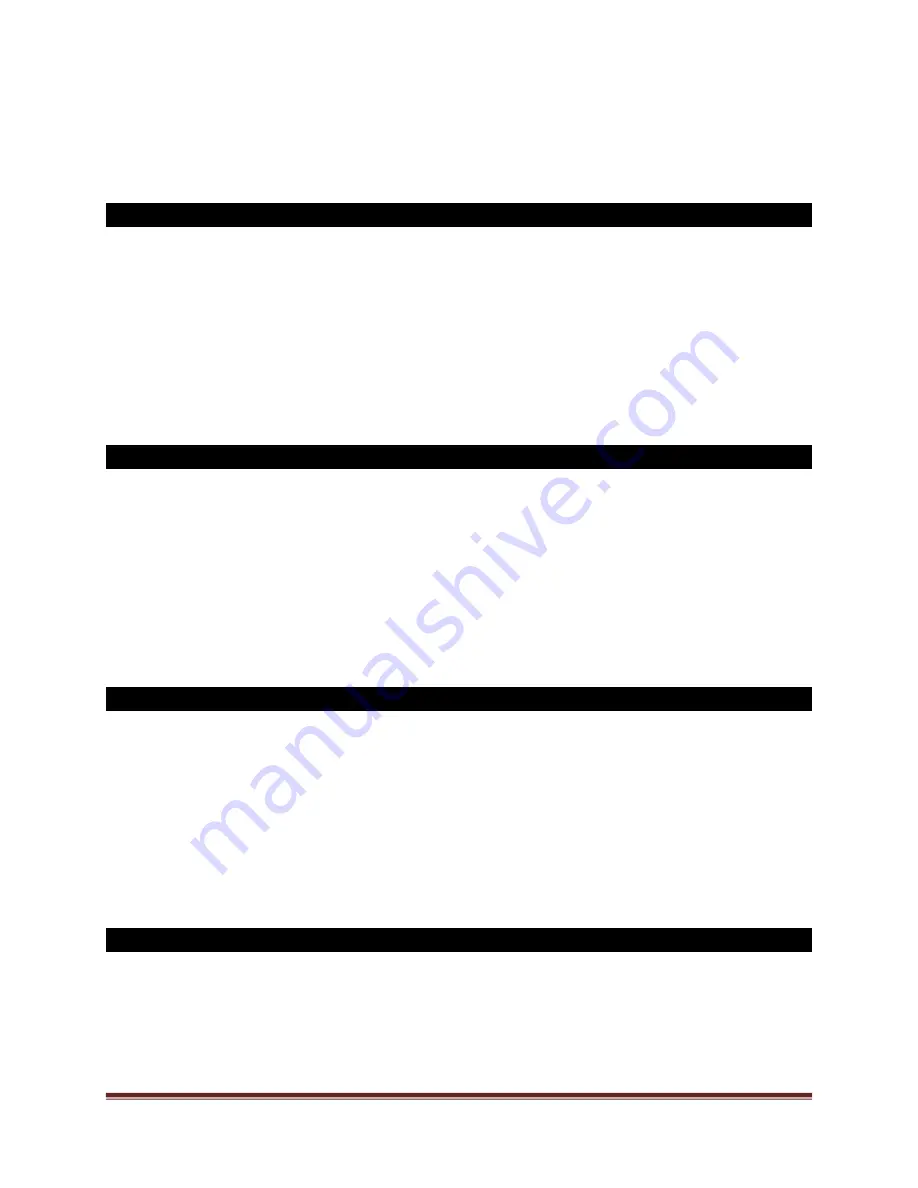
SECURAM Systems Inc.
ScanLogic D22 Operation Guide Page 26
Step 3: After the fingerprint or code is verified successfully, press “▲” or “▼” to select “Set number
of locks” and follow the steps in Section 10.0.
27.1 Authorize access to locks (Level 1 & 2)
Step 1: Press “Menu/OK”. The screen will show “Select Menu”.
Step 2: Press “▲” or “▼” to select “System Menu”. Press “Menu/OK” again.
Step 3: Place the administrator’s finger on the scanner and/or enter an administrator’s code.
Step 3: After the fingerprint or code is verified successfully, press “▲” or “▼” to select “Authorize
Locks” and follow the steps in Section 10.1.
27.2 Enable Sequence (Level 1 & 2)
Step 1: Press “Menu/OK”. The screen will show “Select Menu”.
Step 2: Press “▲” or “▼” to select “System Menu”. Press “Menu/OK” again.
Step 3: Place the administrator’s finger on the scanner and/or enter an administrator’s code.
Step 3: After the fingerprint or code is verified successfully, press “▲” or “▼” to select “Enable
Sequence” and follow the steps in Section 10.2.
28.0 Delete one user / all users (Level 1 & 2)
Step 1: Press “Menu/OK”. The screen will show “Select Menu”.
Step 2: Press “▲” or “▼” to select “System Menu”. Press “Menu/OK” again.
Step 3: Place the administrator’s finger on the scanner and/or enter an administrator’s code.
Step 3: After the fingerprint or code is verified successfully, press “▲” or “▼” to select “Delete One
User” or “Delete All Users” and follow the steps in Section 11.0 and 12.0.
29.0 Dual Mode (Level 1 & 2)
Step 1: Press “Menu/OK”. The screen will show “Select Menu”.
Step 2: Press “▲” or “▼” to select “System Menu”. Press “Menu/OK” again.
Step 3: Place the administrator’s finger on the scanner and/or enter an administrator’s code.
























