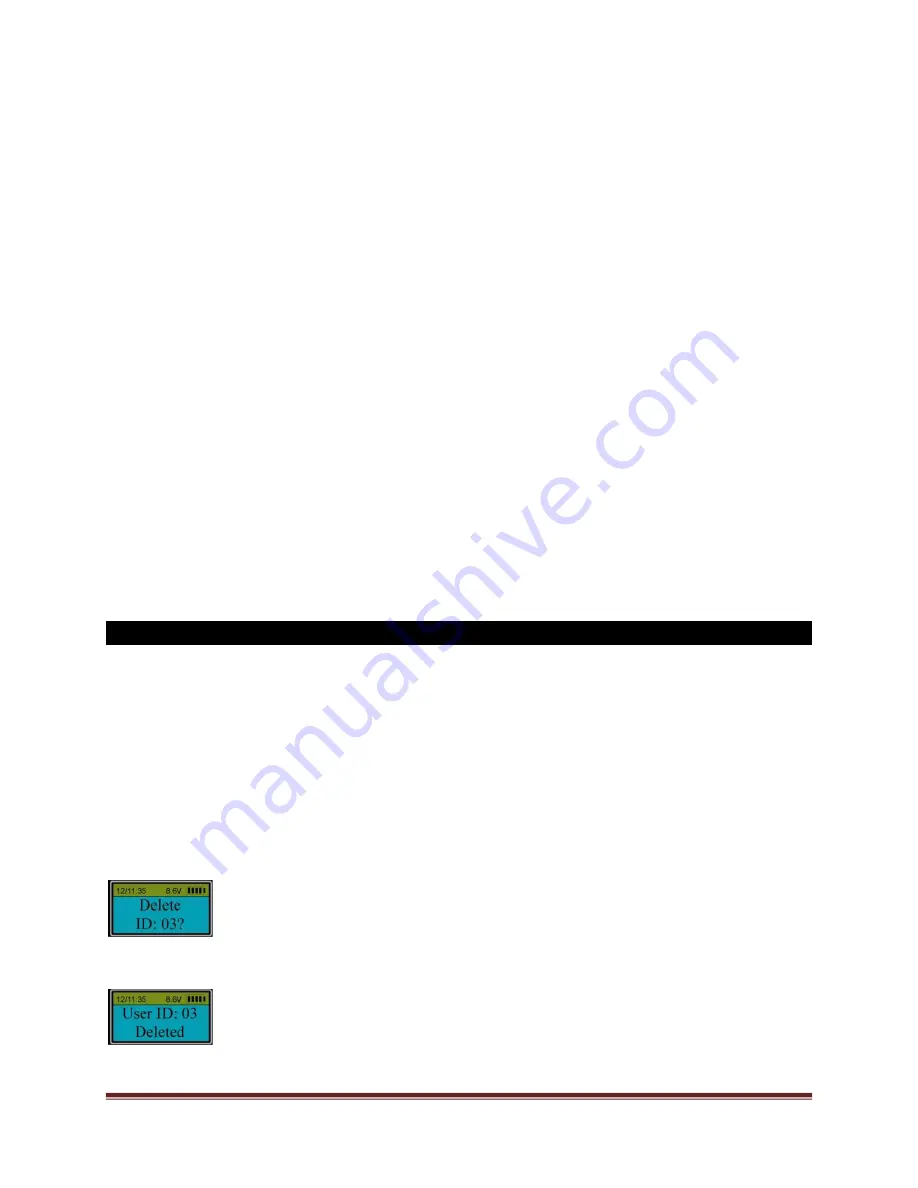
SECURAM Systems Inc.
ScanLogic D22 Operation Guide Page 16
that you can program the system such that Lock #1 is known to be the Outer (or Main) door on the
safe. With Sequencing enabled, if a User is authorized to open Lock#2, the system would know to
first open Lock#1 and then 5 seconds later it will automatically open Lock #2.
(This eliminates the need to Open Lock#1, and then enter your code again to open Lock#2).
Step 1: Press “Menu/OK”. The screen will show “Select Menu”.
Step 2: Press “▲” or “▼” to select “System Menu”. Press “Menu/OK” again.
Step 3: Place an enrolled administrator’s finger (ID No. 01 or 02) on the scanner and hold.
Step 4: After the fingerprint is verified successfully, the LCD screen shows “Select Menu”. Press
“▲” or “▼”to select “Enable Sequence”. Press “Menu/OK”.
If the number of Locks is more than one, when unlocking in sequence is enabled:
Press “1”, Lock 1 will be unlocked;
If you press a number which is >1 (for example 3), Lock 1 will open first and then Lock 3 will open 5
seconds later.
11.0 Delete One User (Security Level 3)
Step 1: Press “Menu/OK”. The screen will show “Select Menu”.
Step 2: Press “▲” or “▼” to select “System Menu”. Press “Menu/OK” again.
Step 3: Place an enrolled administrator’s finger (ID No. 01 or 02) on the scanner and hold.
Step 4: After the fingerprint is verified successfully, press “▲” or “▼” to select “Delete One User”.
Press “Menu/OK”.
Step 5: The system will automatically select the first enrolled User. Press “▲” or “▼” to select the
User ID to be deleted. Press “Menu/OK” to confirm.
Step 6: The system will confirm the user has been deleted as follows:
















































