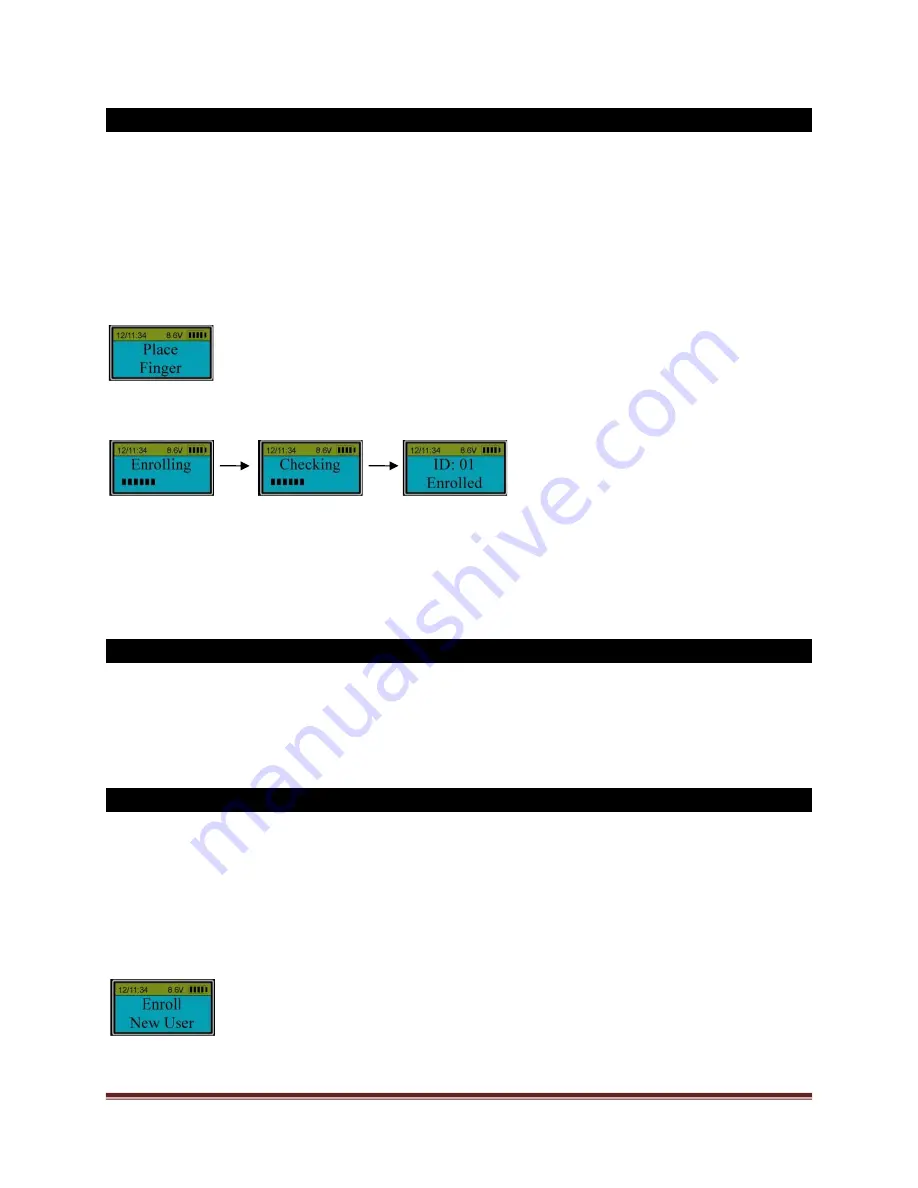
SECURAM Systems Inc.
ScanLogic D22 Operation Guide Page 5
1.0 Enrolling the first fingerprint (Security Level 3)
Step 1: Install a brand new 9V alkaline battery in the ScanLogic D22 EntryPad.
Step 2: Place your finger on the fingerprint scanner, the LCD screen will show “Welcome” and then
“Set Time/Date”. Set the correct time and date using the UP and Down arrows keys and OK button.
Once set the LCD screen will show “
Start Enrolling First User
”.
Step 3: After the screen shows “
Place Finger
”, place your finger on the fingerprint scanner and
hold.
Step 4: Hold your finger on the scanner until the above displays finish one by one.
Upon completion, the first fingerprint with an ID No. 01 is enrolled successfully.
1.1 Unlocking the ScanLogic D22 (Security Level 3)
Step 1: Place enrolled fingerprint on the scanner.
Step 2: After enrolled fingerprint is verified successfully, the safe lock will unlock.
2.0 Enroll the second fingerprint (Level 3)
Step 1: Press “
Menu/OK
”. The screen will show “
Select Menu
”.
Step 2: Press “▲” or “▼” to select “
System Menu
”. Press “
Menu/OK
” again.
Step 3: Place the enrolled finger of ID01 on the scanner and hold.
Step 4: After ID01 fingerprint is verified successfully, press “▲” or “▼” to select “
Enroll New User
”.




















