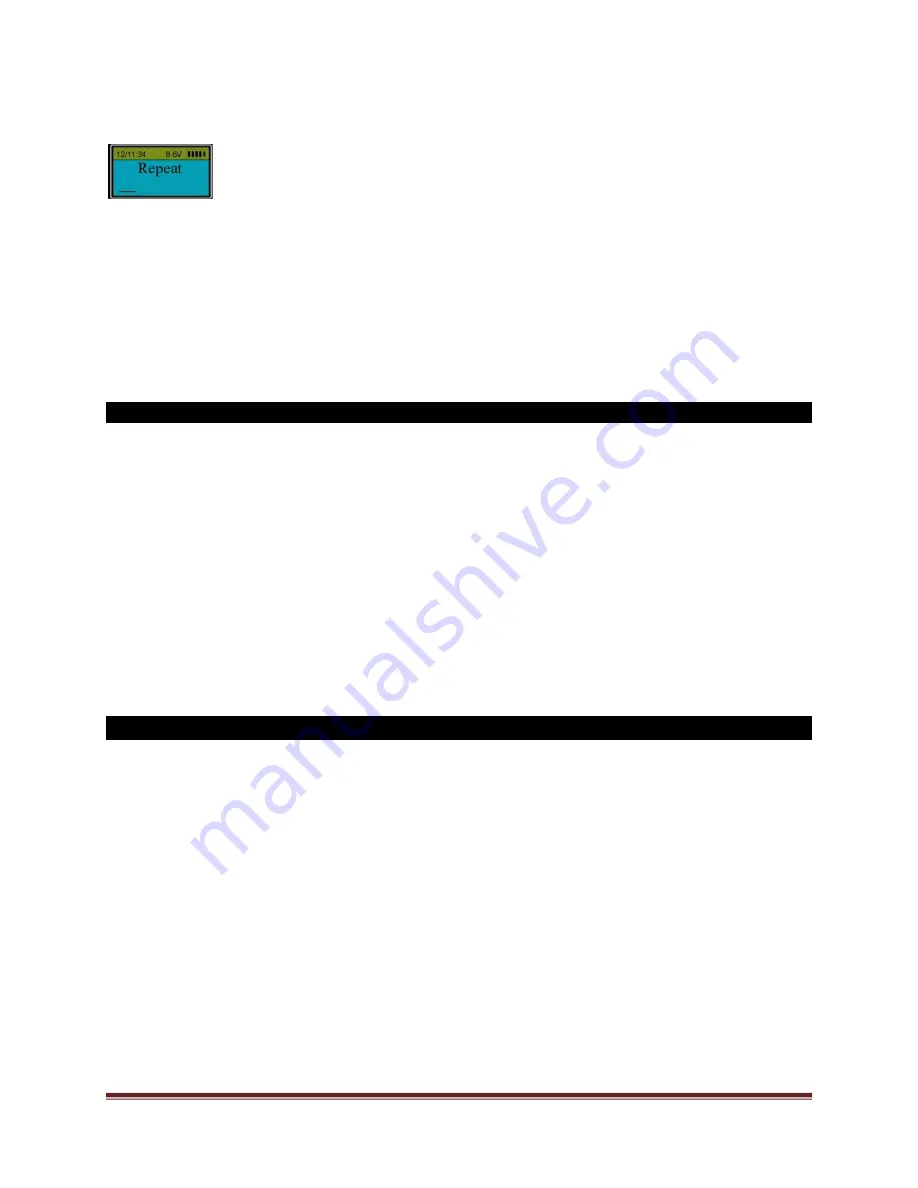
SECURAM Systems Inc.
ScanLogic D22 Operation Guide Page 24
Step 3: Enter the same code again.
When the screen shows “ID 01 Code Saved”, the first fingerprint and its bound code with ID01 is
enrolled successfully.
Note:
The default password (123456) will be deleted automatically after the first fingerprint and code
are enrolled successfully.
21.2 Enroll the second or additional fingerprints and its bound code (Level 2)
Step 1: Press “Menu/OK”. The screen will show “Select Menu”.
Step 2: Press “▲” or “▼” to select “System Menu”. Press “Menu/OK” again.
Step 3: Place the first enrolled finger on the scanner and hold. You will be prompted to enter your
Code.
After the fingerprint and its bound code are verified successfully, press “▲” or “▼” to select “Enroll
New User”.
Follow the same steps as to enroll the first administrator’s fingerprint and code to complete the
enrollment.
22.0 Set/Change the first code (Security Level 1 – Code Only)
Step 1: Press “Menu/OK”. The screen will show “Select Menu”.
Step 2: Press “▲” or “▼” to select “System Menu”. Press “Menu/OK” again.
Step 3: Enter default code 123456.
Step 4: When the LCD screen shows “Select Menu”, Press “▲” or “▼” to select “Set/Change User
Code”, press Menu/OK.
Step 5: Enter a new 6 digit code and repeat.
Note:
Follow the same steps to change any valid code.


























