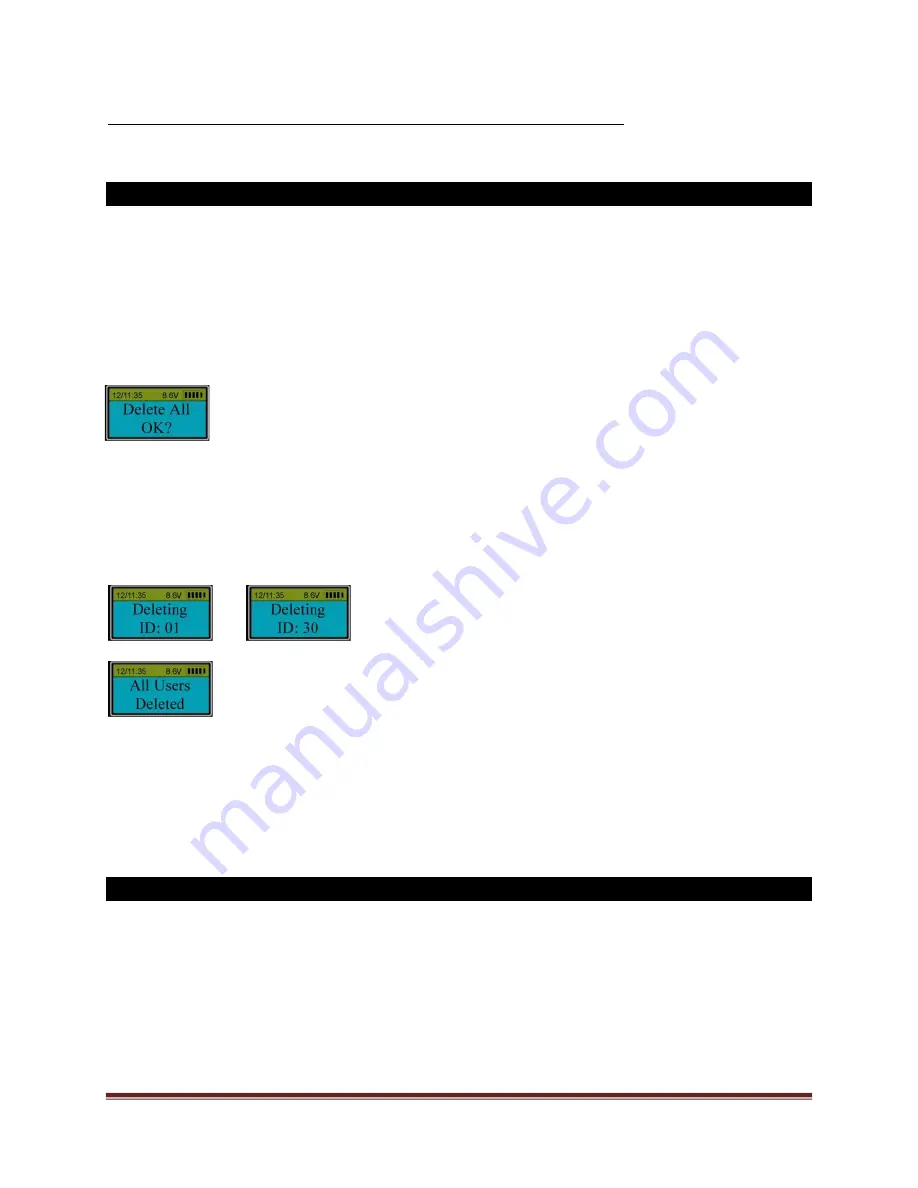
SECURAM Systems Inc.
ScanLogic D22 Operation Guide Page 17
Note : If User ID 01 is Set to Master, User ID 02 cannot delete User ID 01.
12.0 Delete All Users (Security Level 3)
Step 1: Press “Menu/OK”. The screen will show “Select Menu”.
Step 2: Press “▲” or “▼” to select “System Menu”. Press “Menu/OK” again.
Step 3: Place an enrolled administrator’s finger (ID No. 01 or 02) on the scanner and hold.
Step 4: After the fingerprint is verified successfully, press “▲” or “▼” to select “Delete All Users”.
Press “Menu/OK”. The following message will be displayed:
Step 5: Press “Menu/OK” to confirm..
The system starts deleting users from ID No. 01 to ID No. 30; and then confirms the deletion as
below:
▪▪▪▪▪▪
Note1:
After deleting all users, all the enrolled fingerprints and codes are deleted completely.
Note2
: If User ID 01 is Set to Master, User ID 02 cannot delete all users.
13.0
Dual Mode (Security Level 3)
Step 1: Press “Menu/OK”. The screen will show “Select Menu”.
Step 2: Press “▲” or “▼” to select “System Menu”. Press “Menu/OK” again.
Step 3: Place an enrolled administrator’s finger (ID No. 01 or 02) on the scanner and hold.
Step 4: After the fingerprint is verified successfully, press “▲” or “▼” to select “Enable Dual Mode”.
Press “Menu/OK.






























