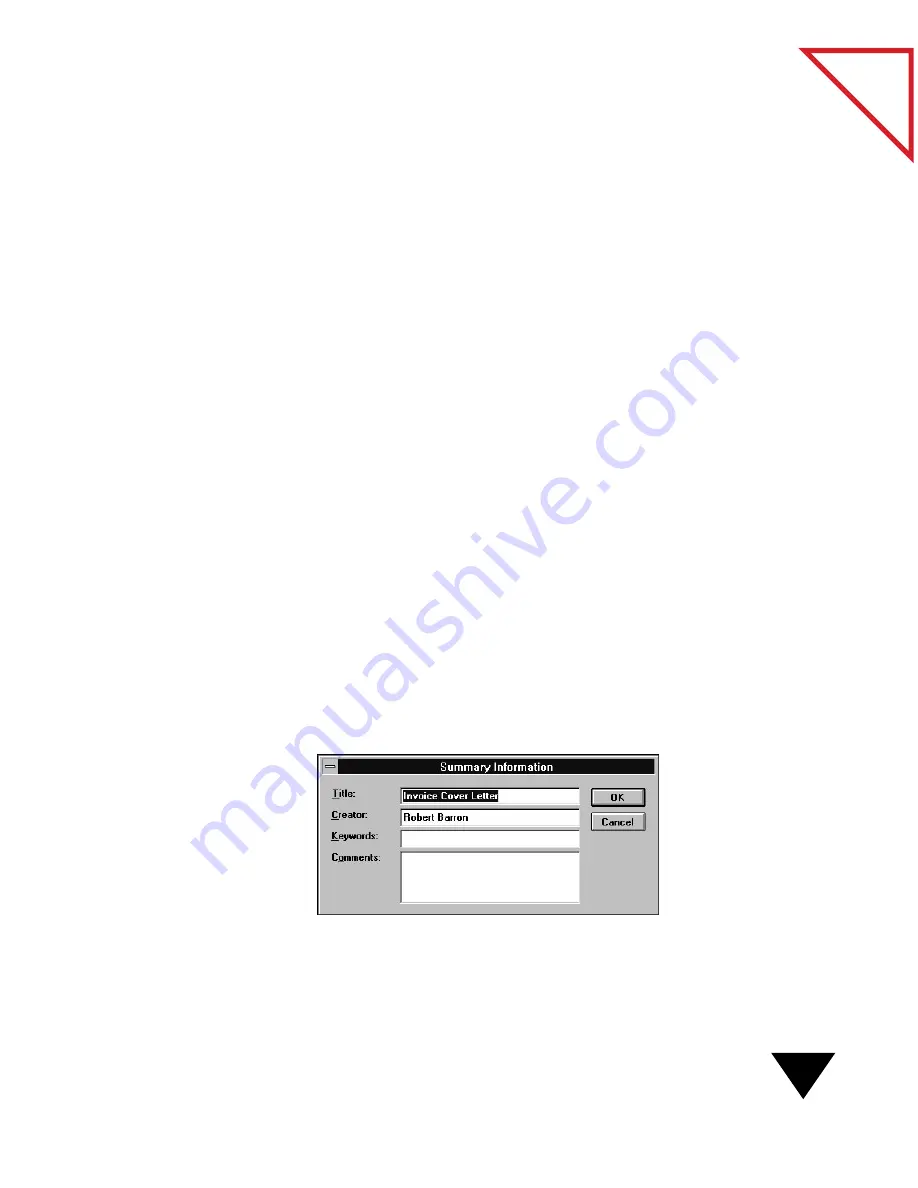
Adding Summary Information to Items
85
Table
of Contents
5. Use the application’s Print command to print the file.
The file prints to the PaperPort Desktop. You will see the new
untitled item on the PaperPort Desktop.
▼
NOTE: After you finish printing to PaperPort, remember to reset the
printer to your regular printer.
▼
TIP: By clicking the Setup options button, you can set the document
dots-per-inch (dpi) print setting to 200 or 300 dpi.
A
DDING
S
UMMARY
I
NFORMATION
TO
I
TEMS
Summary information helps you find items quickly. When searching for
items, PaperPort looks for a match between the summary information
and the search criteria that you specify.
▼
NOTE: If you are going to combine items into a stack, add the
summary information after stacking the pages. Summary information
added to individual items that are then stacked is not saved.
To add summary information about an item:
1. Select the item in Desktop View or display it in Page View.
2. From the File menu, choose Summary Info. The Summary
Information dialog box appears.
Summary of Contents for SCANSOFT PAPERPORT 3.6
Page 6: ...viii...
Page 7: ...V I S I O N E E R T a b l e o f C o n t e n t s P A R T O N E Getting Started...
Page 8: ...T a b l e o f C o n t e n t s...
Page 28: ...1 Quick Guide 20 T a b l e o f C o n t e n t s...
Page 29: ...V I S I O N E E R T a b l e o f C o n t e n t s P A R T T W O Using PaperPort...
Page 30: ...T a b l e o f C o n t e n t s...
Page 42: ...2 Scanning Items 34 T a b l e o f C o n t e n t s...
Page 58: ...3 Working on the PaperPort Desktop 50 T a b l e o f C o n t e n t s...
Page 104: ...6 Getting Items On and Off the PaperPort Desktop 96 T a b l e o f C o n t e n t s...
Page 126: ...7 Annotating Items 118 T a b l e o f C o n t e n t s...
Page 142: ...8 Using PaperPort Links 134 T a b l e o f C o n t e n t s...
Page 143: ...V I S I O N E E R T a b l e o f C o n t e n t s P A R T T H R E E Appendixes...
Page 144: ...T a b l e o f C o n t e n t s...
Page 152: ...A Messages 144 T a b l e o f C o n t e n t s...
Page 166: ...C Obtaining and Installing PaperPort Viewer 158 T a b l e o f C o n t e n t s...
Page 170: ...D Technical Information 162 T a b l e o f C o n t e n t s...
Page 186: ...178 T a b l e o f C o n t e n t s...
Page 188: ......






























