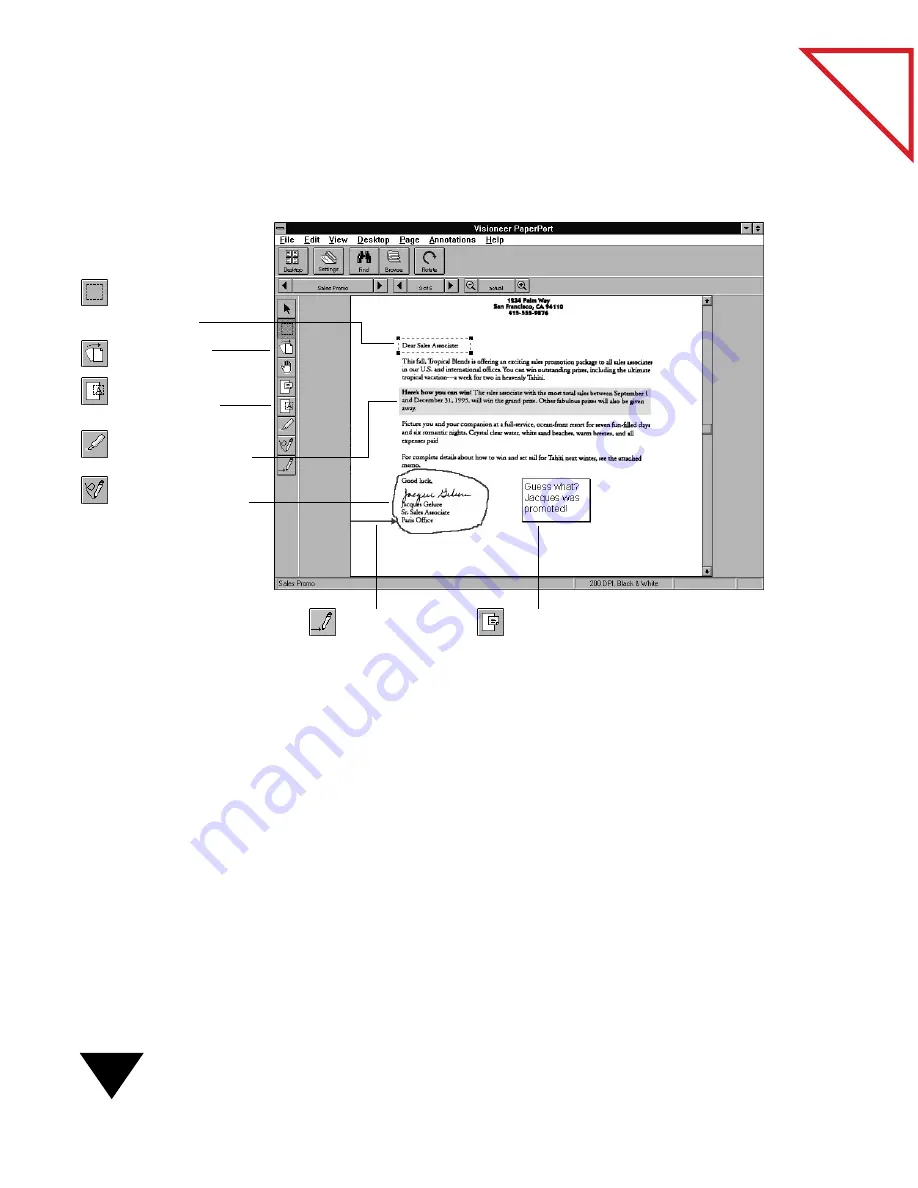
7: Annotating Items
98
Table
of Contents
A L
OOK
AT
THE
A
NNOTATION
T
OOLS
In Page View, select an Annotation tool and use it on the page.
C
OPYING
, C
UTTING
,
AND
P
ASTING
I
NFORMATION
With PaperPort you can select information and cut, copy, and paste it to
another location on the page, to another page, or to another application
file. You can also create a new PaperPort item by pasting selected
information directly onto the PaperPort Desktop. For example, if you
want to use your company logo in a word-processing file, you can scan an
item containing the logo and then select, copy, and paste the image into
the word-processing file.
Mark-Up. Add text to
preprinted forms.
Sticky Note. Add a
sticky note.
Straighten Page.
Highlighter.
Highlight information.
Freehand. Circle or
underline information.
Arrow. Add an
arrow or line.
Selection. Select
an area to cut, copy,
paste, or crop.
Summary of Contents for SCANSOFT PAPERPORT 3.6
Page 6: ...viii...
Page 7: ...V I S I O N E E R T a b l e o f C o n t e n t s P A R T O N E Getting Started...
Page 8: ...T a b l e o f C o n t e n t s...
Page 28: ...1 Quick Guide 20 T a b l e o f C o n t e n t s...
Page 29: ...V I S I O N E E R T a b l e o f C o n t e n t s P A R T T W O Using PaperPort...
Page 30: ...T a b l e o f C o n t e n t s...
Page 42: ...2 Scanning Items 34 T a b l e o f C o n t e n t s...
Page 58: ...3 Working on the PaperPort Desktop 50 T a b l e o f C o n t e n t s...
Page 104: ...6 Getting Items On and Off the PaperPort Desktop 96 T a b l e o f C o n t e n t s...
Page 126: ...7 Annotating Items 118 T a b l e o f C o n t e n t s...
Page 142: ...8 Using PaperPort Links 134 T a b l e o f C o n t e n t s...
Page 143: ...V I S I O N E E R T a b l e o f C o n t e n t s P A R T T H R E E Appendixes...
Page 144: ...T a b l e o f C o n t e n t s...
Page 152: ...A Messages 144 T a b l e o f C o n t e n t s...
Page 166: ...C Obtaining and Installing PaperPort Viewer 158 T a b l e o f C o n t e n t s...
Page 170: ...D Technical Information 162 T a b l e o f C o n t e n t s...
Page 186: ...178 T a b l e o f C o n t e n t s...
Page 188: ......






























