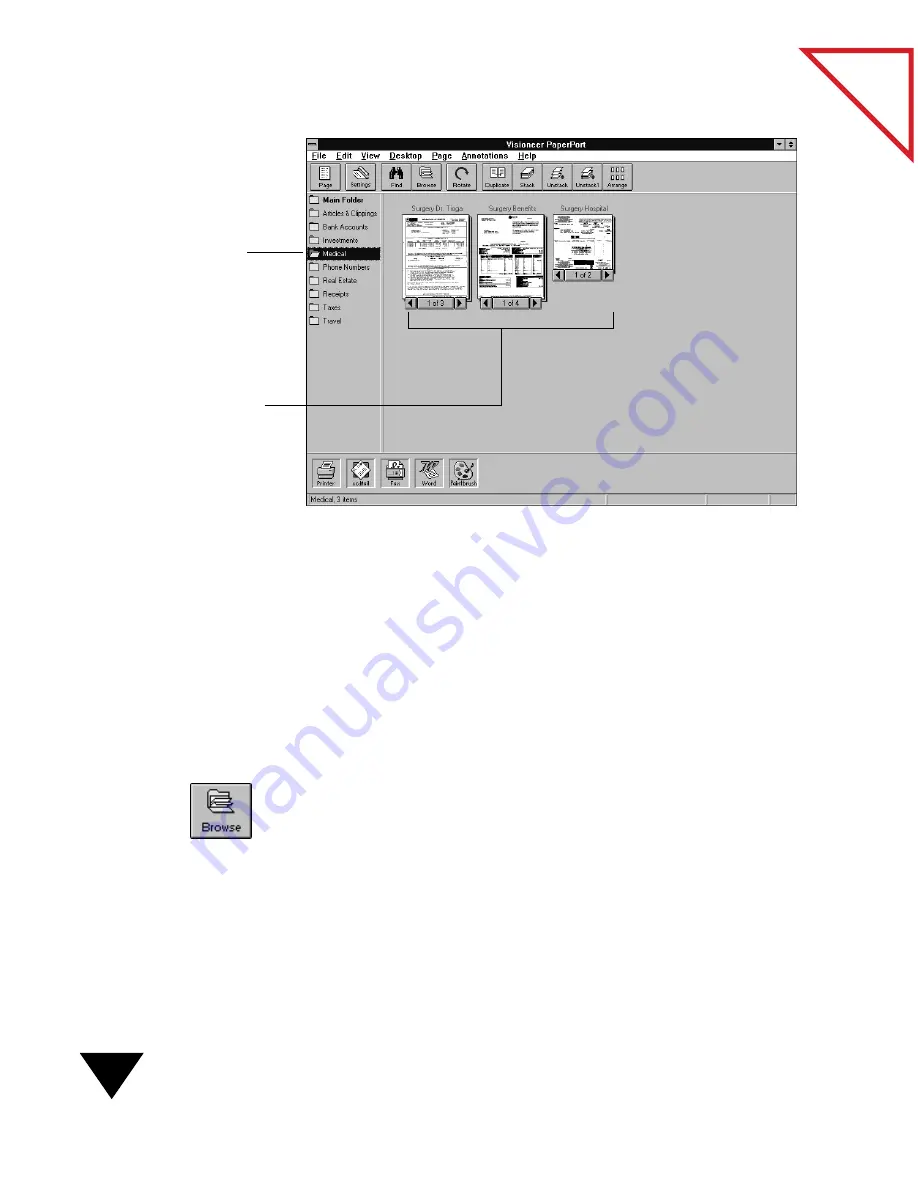
5: Getting Organized with Personal Folders
68
Table
of Contents
If a folder contains many items, you may need to use the scroll bars to see
them. You can also press the Tab key to select the items in sequence.
S
EEING
W
HAT
I
S
IN
A
F
OLDER
Using the Browse button on the Command Bar or the Browse command
from the Edit menu, you can quickly see the items in each folder.
To see the items in a folder:
1. From the Edit menu, choose Browse, or click the Browse button on
the Command Bar.
The Browse dialog box appears. If you are working in Page View, you
can also click the middle of the Document Navigator to see the
Browse dialog box.
The Browse dialog box lists all of the items on the PaperPort Desktop
in order, from the upper left to the lower right in the Desktop View.
Clicking a folder
opens it and displays
its items on the
PaperPort Desktop.
Notice that this
folder icon is “open”
compared to the
other folder icons.
The arrangement of
the items on the
PaperPort Desktop is
the same as the last
time the folder was
opened.
Summary of Contents for SCANSOFT PAPERPORT 3.6
Page 6: ...viii...
Page 7: ...V I S I O N E E R T a b l e o f C o n t e n t s P A R T O N E Getting Started...
Page 8: ...T a b l e o f C o n t e n t s...
Page 28: ...1 Quick Guide 20 T a b l e o f C o n t e n t s...
Page 29: ...V I S I O N E E R T a b l e o f C o n t e n t s P A R T T W O Using PaperPort...
Page 30: ...T a b l e o f C o n t e n t s...
Page 42: ...2 Scanning Items 34 T a b l e o f C o n t e n t s...
Page 58: ...3 Working on the PaperPort Desktop 50 T a b l e o f C o n t e n t s...
Page 104: ...6 Getting Items On and Off the PaperPort Desktop 96 T a b l e o f C o n t e n t s...
Page 126: ...7 Annotating Items 118 T a b l e o f C o n t e n t s...
Page 142: ...8 Using PaperPort Links 134 T a b l e o f C o n t e n t s...
Page 143: ...V I S I O N E E R T a b l e o f C o n t e n t s P A R T T H R E E Appendixes...
Page 144: ...T a b l e o f C o n t e n t s...
Page 152: ...A Messages 144 T a b l e o f C o n t e n t s...
Page 166: ...C Obtaining and Installing PaperPort Viewer 158 T a b l e o f C o n t e n t s...
Page 170: ...D Technical Information 162 T a b l e o f C o n t e n t s...
Page 186: ...178 T a b l e o f C o n t e n t s...
Page 188: ......






























