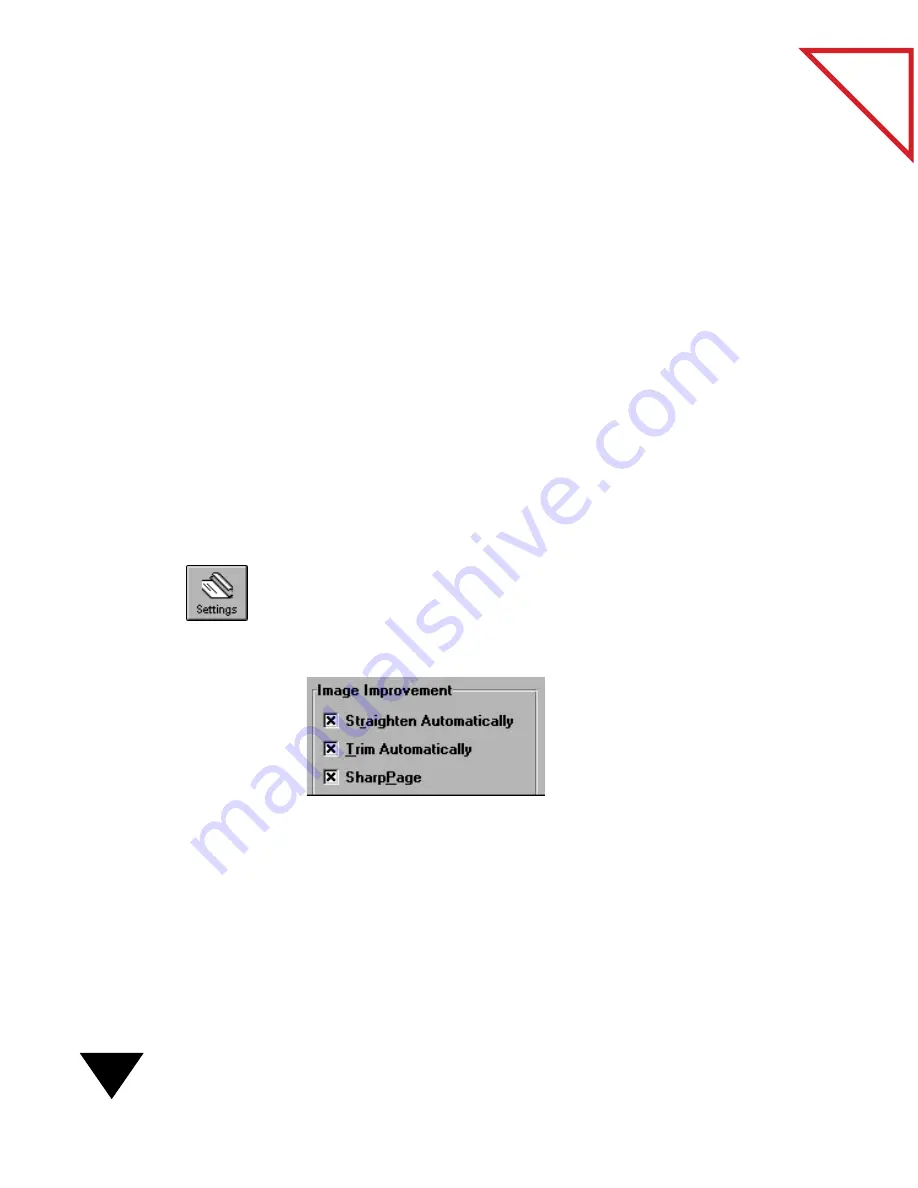
2: Scanning Items
26
Table
of Contents
I
MPROVING
THE
I
MAGE
Q
UALITY
If you inadvertently insert an item at an angle into the scanner, the
PaperPort software can automatically straighten the image as it is scanned.
When you scan an item that is narrower than 8
1/2 inches (21.6 cm)
wide
or that has torn edges, PaperPort can trim the ragged black edges.
If an image is still skewed after you have scanned it, you can straighten
the page using either the Auto-Straighten Page command or the
Straighten Page tool.
The PaperPort software also has a SharpPage setting for optimizing the
readability of scanned items. When it is turned on, SharpPage causes all
of the text and image details to show up more vividly. SharpPage is
available for the Article, Letter, Business Card, and Custom scan modes
(which have a bit depth of 1-bit). It is not available for the Snapshot and
Photograph scan modes (which have other bit depths).
To improve the image automatically when you scan:
1. Click the Settings button on the Command Bar, or from the Edit
menu, choose Preferences and click the Scanner icon on the
Preferences dialog box. The Scan Settings dialog box appears.
2. Select one or all the Image Improvement options.
Summary of Contents for SCANSOFT PAPERPORT 3.6
Page 6: ...viii...
Page 7: ...V I S I O N E E R T a b l e o f C o n t e n t s P A R T O N E Getting Started...
Page 8: ...T a b l e o f C o n t e n t s...
Page 28: ...1 Quick Guide 20 T a b l e o f C o n t e n t s...
Page 29: ...V I S I O N E E R T a b l e o f C o n t e n t s P A R T T W O Using PaperPort...
Page 30: ...T a b l e o f C o n t e n t s...
Page 42: ...2 Scanning Items 34 T a b l e o f C o n t e n t s...
Page 58: ...3 Working on the PaperPort Desktop 50 T a b l e o f C o n t e n t s...
Page 104: ...6 Getting Items On and Off the PaperPort Desktop 96 T a b l e o f C o n t e n t s...
Page 126: ...7 Annotating Items 118 T a b l e o f C o n t e n t s...
Page 142: ...8 Using PaperPort Links 134 T a b l e o f C o n t e n t s...
Page 143: ...V I S I O N E E R T a b l e o f C o n t e n t s P A R T T H R E E Appendixes...
Page 144: ...T a b l e o f C o n t e n t s...
Page 152: ...A Messages 144 T a b l e o f C o n t e n t s...
Page 166: ...C Obtaining and Installing PaperPort Viewer 158 T a b l e o f C o n t e n t s...
Page 170: ...D Technical Information 162 T a b l e o f C o n t e n t s...
Page 186: ...178 T a b l e o f C o n t e n t s...
Page 188: ......






























