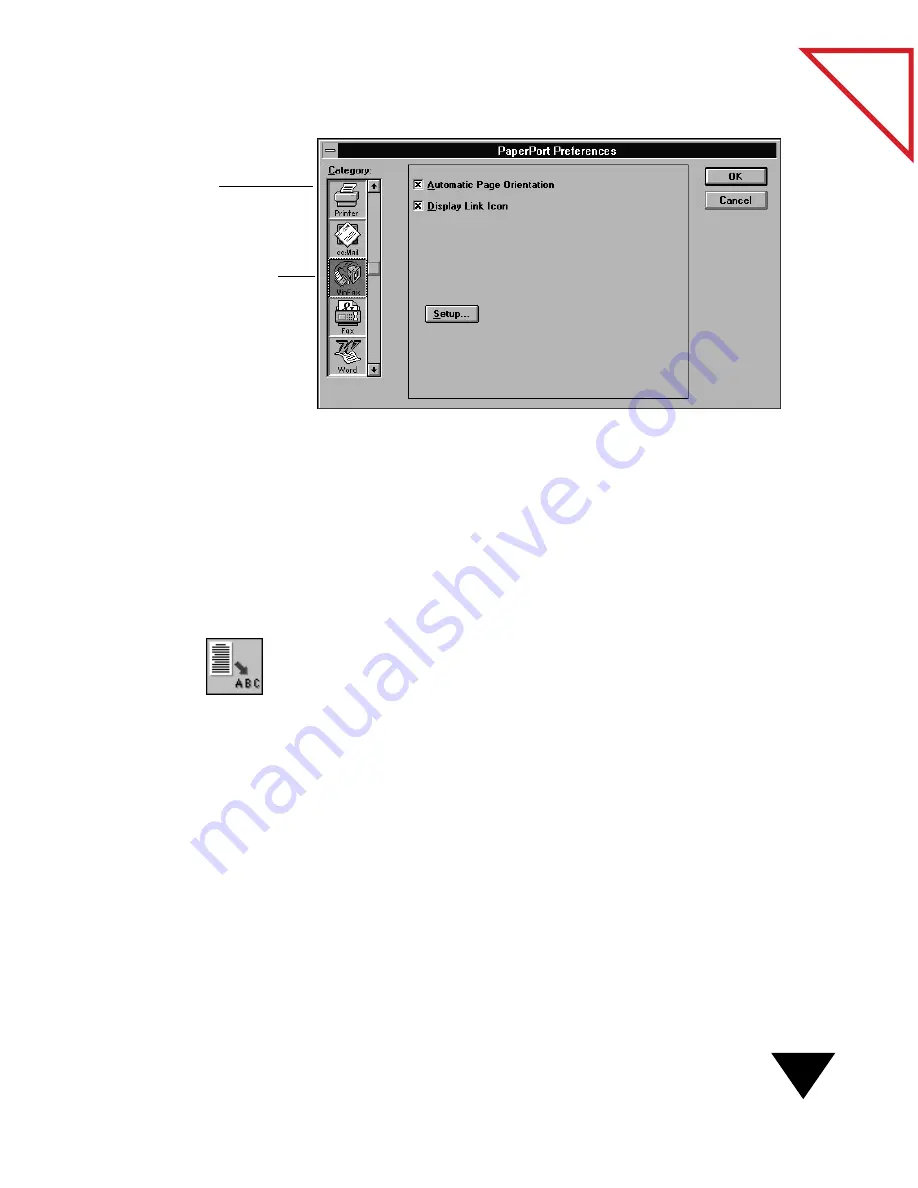
Setting Link Preferences
129
Table
of Contents
The Category list shows the Link icons. Use the scroll bar to see the
icons on the list. It will show all of the word processor, spreadsheet,
and other supported application links on your computer.
2. In the Category list, click the icon of the link you want to customize.
For example, to set preferences for your fax software, click its Fax
icon. Notice that there is also a generic fax link. Do not click that
one; it is for selecting a new fax application.
Note that there is also a generic word processor (Text) icon. You use
this icon to specify another application to work with the OCR
software that you received with PaperPort. To use this link, click it
and in the preferences for this icon, assign the other application’s
EXE file and file format to it.
This fax icon is selected, so the
preference options apply to it.
The list of link icons
Summary of Contents for SCANSOFT PAPERPORT 3.6
Page 6: ...viii...
Page 7: ...V I S I O N E E R T a b l e o f C o n t e n t s P A R T O N E Getting Started...
Page 8: ...T a b l e o f C o n t e n t s...
Page 28: ...1 Quick Guide 20 T a b l e o f C o n t e n t s...
Page 29: ...V I S I O N E E R T a b l e o f C o n t e n t s P A R T T W O Using PaperPort...
Page 30: ...T a b l e o f C o n t e n t s...
Page 42: ...2 Scanning Items 34 T a b l e o f C o n t e n t s...
Page 58: ...3 Working on the PaperPort Desktop 50 T a b l e o f C o n t e n t s...
Page 104: ...6 Getting Items On and Off the PaperPort Desktop 96 T a b l e o f C o n t e n t s...
Page 126: ...7 Annotating Items 118 T a b l e o f C o n t e n t s...
Page 142: ...8 Using PaperPort Links 134 T a b l e o f C o n t e n t s...
Page 143: ...V I S I O N E E R T a b l e o f C o n t e n t s P A R T T H R E E Appendixes...
Page 144: ...T a b l e o f C o n t e n t s...
Page 152: ...A Messages 144 T a b l e o f C o n t e n t s...
Page 166: ...C Obtaining and Installing PaperPort Viewer 158 T a b l e o f C o n t e n t s...
Page 170: ...D Technical Information 162 T a b l e o f C o n t e n t s...
Page 186: ...178 T a b l e o f C o n t e n t s...
Page 188: ......






























