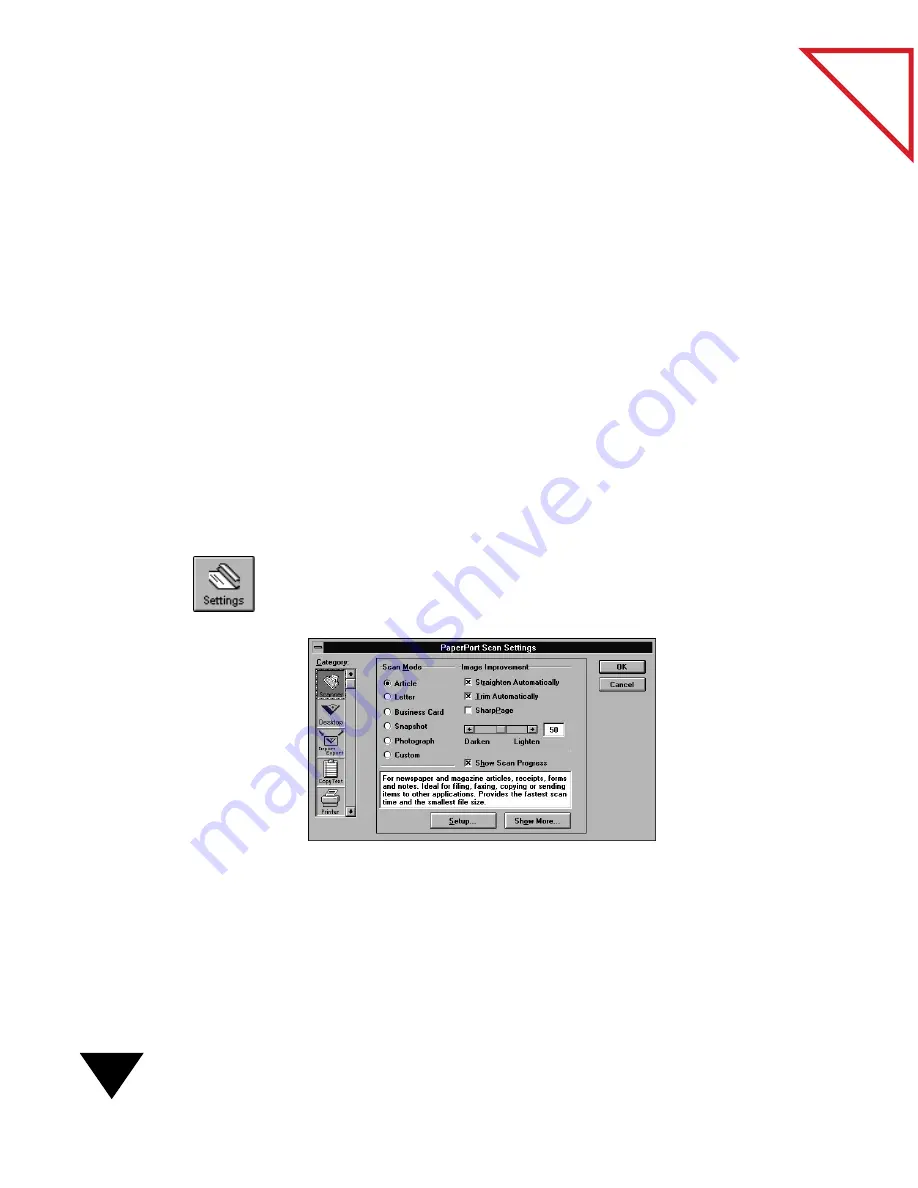
1: Quick Guide
18
Table
of Contents
You can also drag and drop a spreadsheet onto a Spreadsheet icon. In that
case, the OCR software converts the numbers and text, then opens the
spreadsheet application. In most cases, the column-by-column structure
of the original spreadsheet is maintained with the converted numbers and
text. To learn more about using the OCR link, see Chapter 8, “Using
PaperPort Links.”
S
CANNING
P
HOTOS
With PaperPort, you can scan pictures of your kids, the family dog, office
mates, real estate, special events, and even magazine advertisements. For
example, you could scan a photograph of a family member, attach it to an
e-mail message, and mail the image to a coworker.
Before scanning the photograph, select the Photograph mode in the
PaperPort Scan Settings.
To scan a photo:
1. Click the Settings button on the Command Bar, or from the Edit
menu, choose Preferences and click the Scanner button. The
PaperPort Scan Settings dialog box appears.
▼
NOTE: If the PaperPort software is not running, you can also press
the PaperPort button on the scanner to see the PaperPort Scan Settings
dialog box.
2. In the Scan Mode options, select Photograph.
Summary of Contents for SCANSOFT PAPERPORT 3.6
Page 6: ...viii...
Page 7: ...V I S I O N E E R T a b l e o f C o n t e n t s P A R T O N E Getting Started...
Page 8: ...T a b l e o f C o n t e n t s...
Page 28: ...1 Quick Guide 20 T a b l e o f C o n t e n t s...
Page 29: ...V I S I O N E E R T a b l e o f C o n t e n t s P A R T T W O Using PaperPort...
Page 30: ...T a b l e o f C o n t e n t s...
Page 42: ...2 Scanning Items 34 T a b l e o f C o n t e n t s...
Page 58: ...3 Working on the PaperPort Desktop 50 T a b l e o f C o n t e n t s...
Page 104: ...6 Getting Items On and Off the PaperPort Desktop 96 T a b l e o f C o n t e n t s...
Page 126: ...7 Annotating Items 118 T a b l e o f C o n t e n t s...
Page 142: ...8 Using PaperPort Links 134 T a b l e o f C o n t e n t s...
Page 143: ...V I S I O N E E R T a b l e o f C o n t e n t s P A R T T H R E E Appendixes...
Page 144: ...T a b l e o f C o n t e n t s...
Page 152: ...A Messages 144 T a b l e o f C o n t e n t s...
Page 166: ...C Obtaining and Installing PaperPort Viewer 158 T a b l e o f C o n t e n t s...
Page 170: ...D Technical Information 162 T a b l e o f C o n t e n t s...
Page 186: ...178 T a b l e o f C o n t e n t s...
Page 188: ......






























