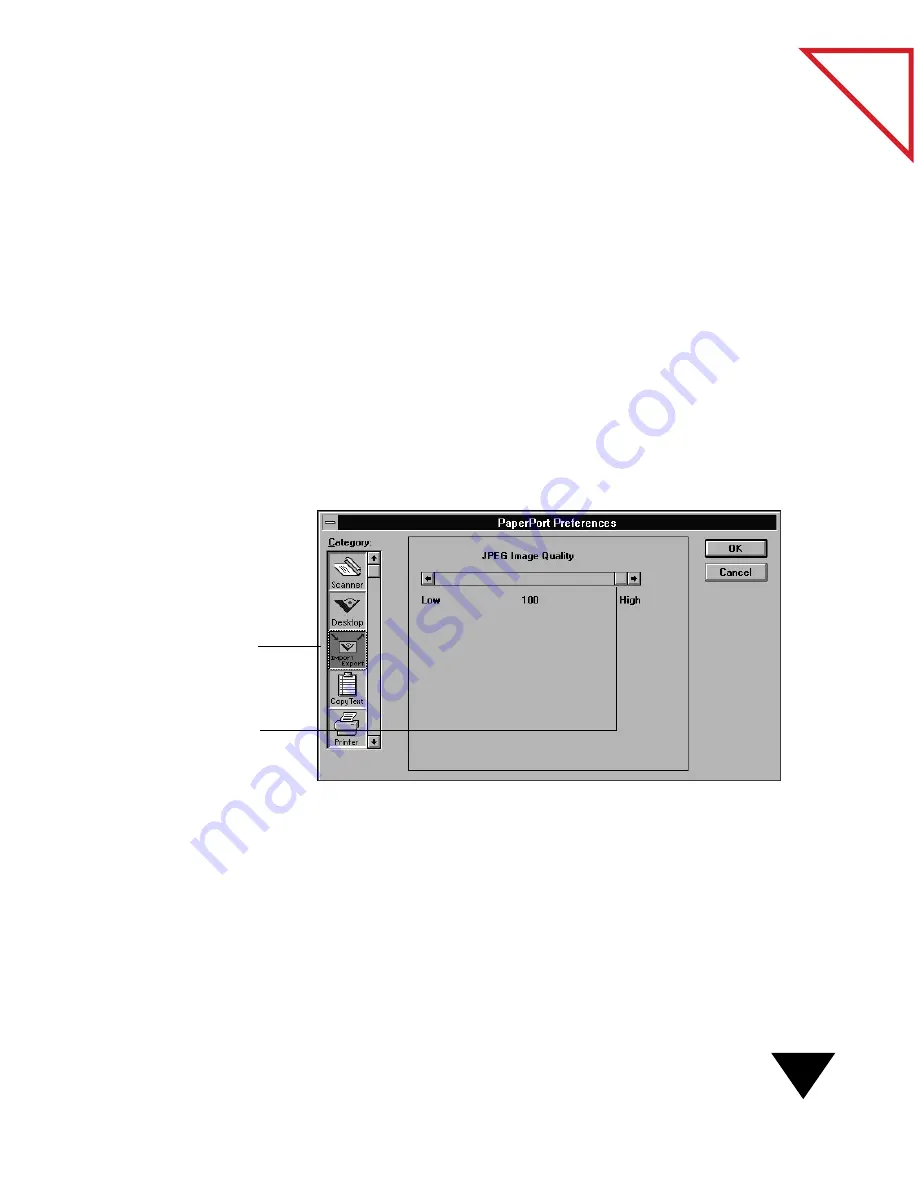
Exporting Files with Compression
83
Table
of Contents
E
XPORTING
F
ILES
WITH
C
OMPRESSION
Color images and grayscale images, when exported as files, can become
large files requiring large portions of hard disk space. To overcome this
problem, PaperPort has a built-in compression feature that uses the JPEG
file format to compress files. The more that a file is compressed, the less
disk space it requires. However, there is a trade-off. As compression
increases, image quality decreases. Therefore PaperPort lets you determine
the level of compression that is best for your files.
To use this feature, the files must be exported in the JPG format.
To set the amount of compression:
1. From the Edit menu, choose Preferences.
2. Click the Import/Export icon in the Category list.
3. Drag the slider to set the level of compression. The higher the setting,
the better the image quality and the lower the compression.
Trial and error with the amount of compression will determine the best
setting for your requirements. The setting applies to all files exported in
the JPG format.
Drag the slider to set the
level of compression.
Import/Export icon
Summary of Contents for SCANSOFT PAPERPORT 3.6
Page 6: ...viii...
Page 7: ...V I S I O N E E R T a b l e o f C o n t e n t s P A R T O N E Getting Started...
Page 8: ...T a b l e o f C o n t e n t s...
Page 28: ...1 Quick Guide 20 T a b l e o f C o n t e n t s...
Page 29: ...V I S I O N E E R T a b l e o f C o n t e n t s P A R T T W O Using PaperPort...
Page 30: ...T a b l e o f C o n t e n t s...
Page 42: ...2 Scanning Items 34 T a b l e o f C o n t e n t s...
Page 58: ...3 Working on the PaperPort Desktop 50 T a b l e o f C o n t e n t s...
Page 104: ...6 Getting Items On and Off the PaperPort Desktop 96 T a b l e o f C o n t e n t s...
Page 126: ...7 Annotating Items 118 T a b l e o f C o n t e n t s...
Page 142: ...8 Using PaperPort Links 134 T a b l e o f C o n t e n t s...
Page 143: ...V I S I O N E E R T a b l e o f C o n t e n t s P A R T T H R E E Appendixes...
Page 144: ...T a b l e o f C o n t e n t s...
Page 152: ...A Messages 144 T a b l e o f C o n t e n t s...
Page 166: ...C Obtaining and Installing PaperPort Viewer 158 T a b l e o f C o n t e n t s...
Page 170: ...D Technical Information 162 T a b l e o f C o n t e n t s...
Page 186: ...178 T a b l e o f C o n t e n t s...
Page 188: ......






























