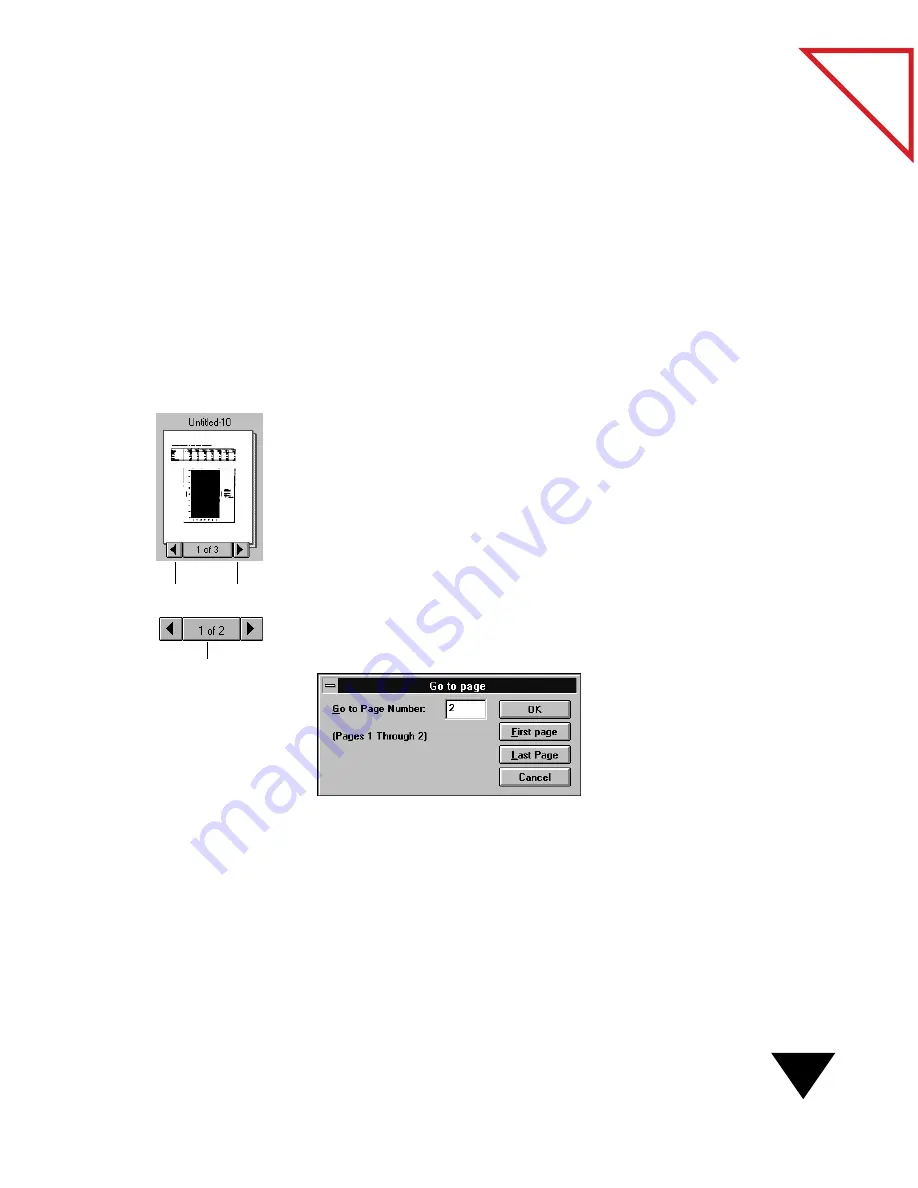
Moving Between Pages in a Stack
55
Table
of Contents
M
OVING
B
ETWEEN
P
AGES
IN
A
S
TACK
You can move between pages in a stack on the PaperPort Desktop or in
Page View by either of the following methods:
• Clicking the Page Navigator. Page Navigators are located on each
stack’s thumbnail and on the Page View Command Bar.
• Choosing commands from the Page menu.
To move between pages in a stack:
1. Select the stack on the PaperPort Desktop or display it in Page View.
2. Click the right arrow in the Page Navigator to display the next page.
3. Click the left arrow in the Page Navigator to display the previous page.
You can also move between pages by choosing the Page menu commands:
First Page, Last Page, Previous Page, and Next Page. Or use the Go To
Page command to move directly to any page in the stack.
To go to a specific page in a stack:
1. From the Page menu, choose Go To Page, or click the middle button
of the Page Navigator. The Go To Page dialog box appears.
2. Type the page number that you want to go to, and click OK.
To go to the first or last pages in the stack, click First Page or
Last Page.
Previous
Next
Click the middle of
the Page Navigator.
Summary of Contents for SCANSOFT PAPERPORT 3.6
Page 6: ...viii...
Page 7: ...V I S I O N E E R T a b l e o f C o n t e n t s P A R T O N E Getting Started...
Page 8: ...T a b l e o f C o n t e n t s...
Page 28: ...1 Quick Guide 20 T a b l e o f C o n t e n t s...
Page 29: ...V I S I O N E E R T a b l e o f C o n t e n t s P A R T T W O Using PaperPort...
Page 30: ...T a b l e o f C o n t e n t s...
Page 42: ...2 Scanning Items 34 T a b l e o f C o n t e n t s...
Page 58: ...3 Working on the PaperPort Desktop 50 T a b l e o f C o n t e n t s...
Page 104: ...6 Getting Items On and Off the PaperPort Desktop 96 T a b l e o f C o n t e n t s...
Page 126: ...7 Annotating Items 118 T a b l e o f C o n t e n t s...
Page 142: ...8 Using PaperPort Links 134 T a b l e o f C o n t e n t s...
Page 143: ...V I S I O N E E R T a b l e o f C o n t e n t s P A R T T H R E E Appendixes...
Page 144: ...T a b l e o f C o n t e n t s...
Page 152: ...A Messages 144 T a b l e o f C o n t e n t s...
Page 166: ...C Obtaining and Installing PaperPort Viewer 158 T a b l e o f C o n t e n t s...
Page 170: ...D Technical Information 162 T a b l e o f C o n t e n t s...
Page 186: ...178 T a b l e o f C o n t e n t s...
Page 188: ......






























