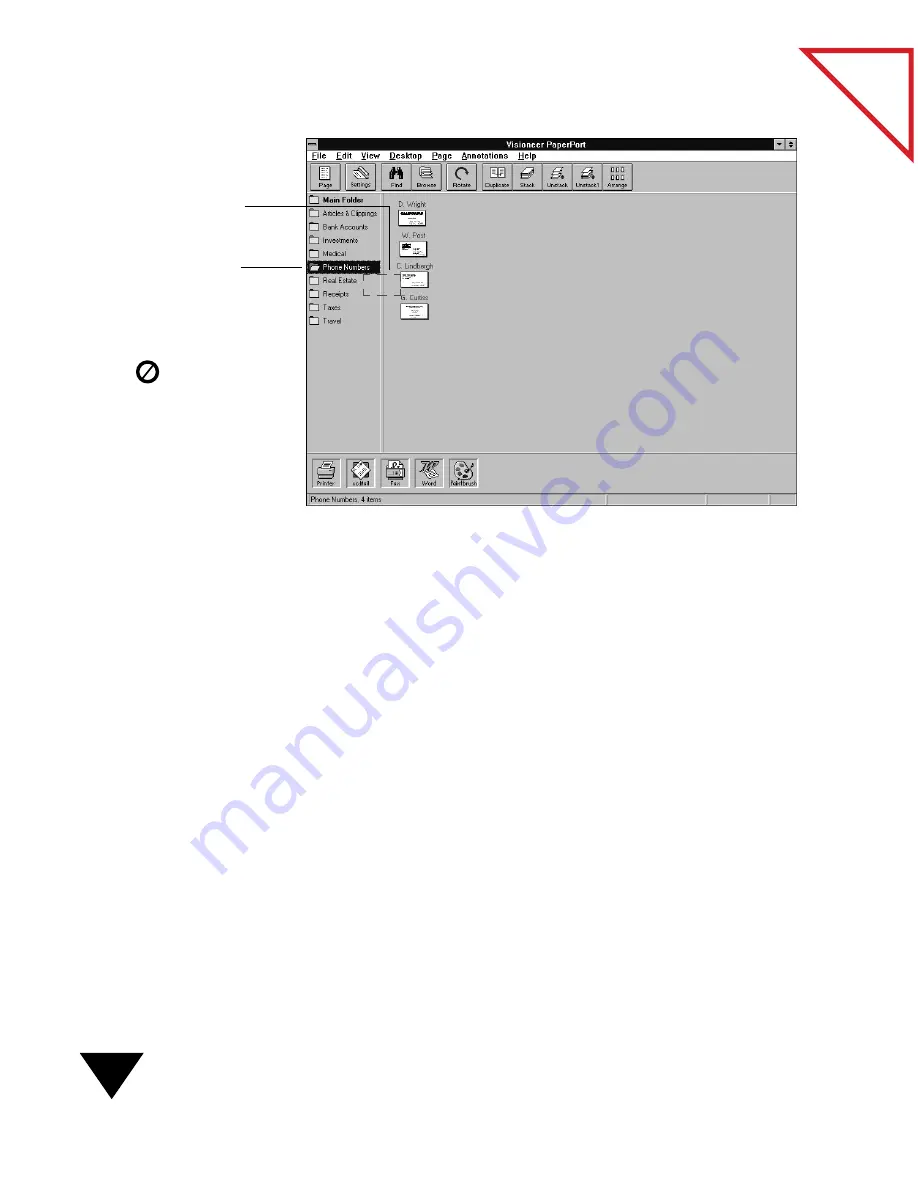
5: Getting Organized with Personal Folders
66
Table
of Contents
▼
TIP: If you hold down the Ctrl key while dragging an item onto a new
folder, a copy of the item goes into the new folder and the original
remains in its original folder.
You can also use menu commands to refile and copy items into folders.
To file an item by using menu commands:
1. Select the thumbnail for the item(s) on the PaperPort Desktop.
2. From the Desktop menu, choose Move to Folder.
If you want to file a copy of the item in the new folder and keep the
original in its original folder, choose Copy to Folder from the
Desktop menu.
You will see the dialog box for moving or copying the item to a new
folder.
3. In the list labeled To Folder, select the new folder for the item.
4. Click OK, or double-click the folder title.
When the item is correctly
positioned on the folder, the
folder title is highlighted.
A dotted outline shows where
you are dragging the item.
If the item is not correctly
positioned on a folder title,
the pointer looks like this:
Summary of Contents for SCANSOFT PAPERPORT 3.6
Page 6: ...viii...
Page 7: ...V I S I O N E E R T a b l e o f C o n t e n t s P A R T O N E Getting Started...
Page 8: ...T a b l e o f C o n t e n t s...
Page 28: ...1 Quick Guide 20 T a b l e o f C o n t e n t s...
Page 29: ...V I S I O N E E R T a b l e o f C o n t e n t s P A R T T W O Using PaperPort...
Page 30: ...T a b l e o f C o n t e n t s...
Page 42: ...2 Scanning Items 34 T a b l e o f C o n t e n t s...
Page 58: ...3 Working on the PaperPort Desktop 50 T a b l e o f C o n t e n t s...
Page 104: ...6 Getting Items On and Off the PaperPort Desktop 96 T a b l e o f C o n t e n t s...
Page 126: ...7 Annotating Items 118 T a b l e o f C o n t e n t s...
Page 142: ...8 Using PaperPort Links 134 T a b l e o f C o n t e n t s...
Page 143: ...V I S I O N E E R T a b l e o f C o n t e n t s P A R T T H R E E Appendixes...
Page 144: ...T a b l e o f C o n t e n t s...
Page 152: ...A Messages 144 T a b l e o f C o n t e n t s...
Page 166: ...C Obtaining and Installing PaperPort Viewer 158 T a b l e o f C o n t e n t s...
Page 170: ...D Technical Information 162 T a b l e o f C o n t e n t s...
Page 186: ...178 T a b l e o f C o n t e n t s...
Page 188: ......






























