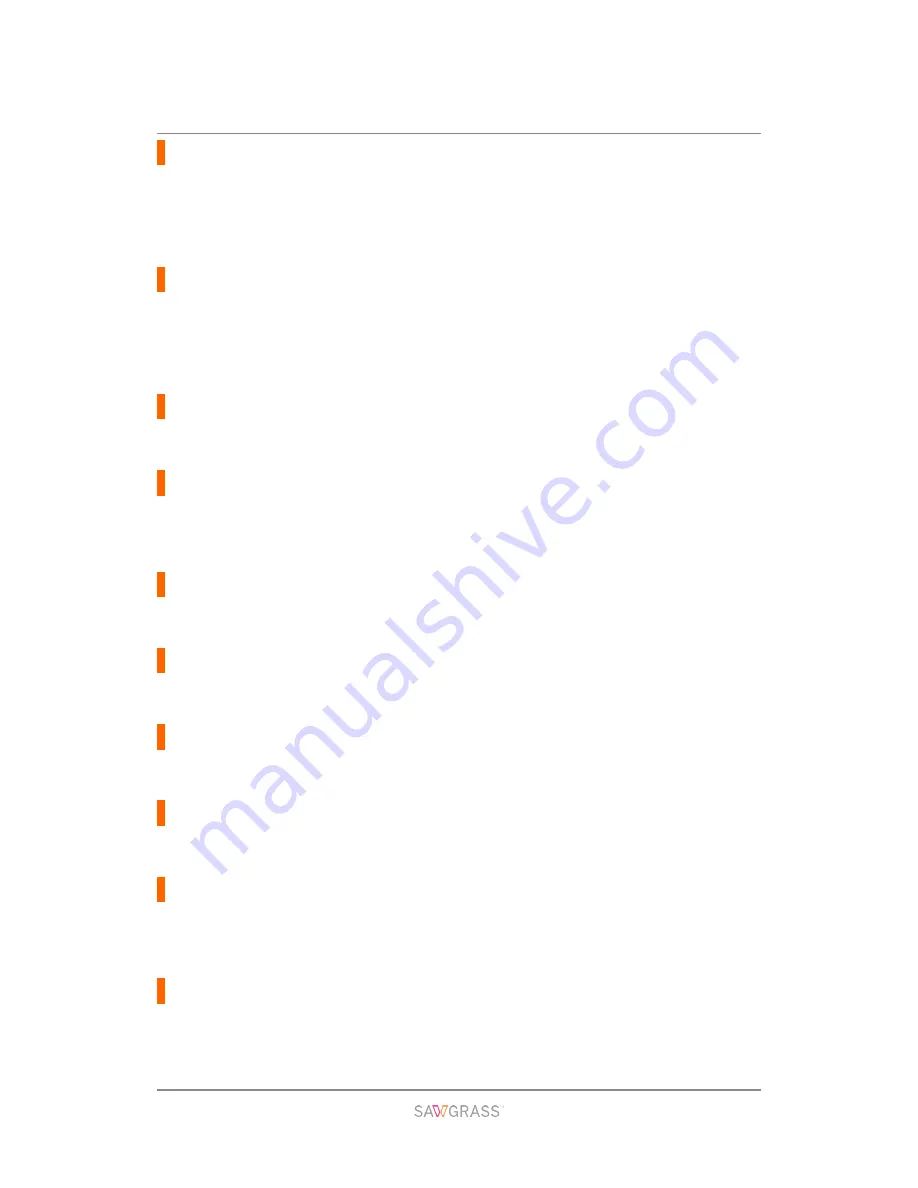
Troubleshooting | 117
Remove Misfeed Open Top Cover / Press Form Feed, remove misfeed
A paper jam occurs.
Open the top cover, press the [Form Feed] key, then remove the jammed paper from the
opening.
See section "Removing Paper Jammed under the Top Cover" for more information.
Reset Bypass Tray correctly
The bypass tray has not been installed correctly.
Reset the bypass tray correctly.
See section “Attaching and Detaching the Bypass Tray” and “No Paper/Tray Not Detected
(Bypass Tray)” for more information.
Resetting Job...
The printer is reinitializing a print job.
Wait a moment.
Right Front Cover is open / Close Right Front Cover
The right front cover is open.
Close the ink cartridge cover.
See section "Cover Open / Ink Cartridge(s) Not Detected" for more information.
Right Int. Unit almost full
Internal unit is a service replacement part.
For details about internal unit replacement, contact Sawgrass.
SCXXX-XX Power Off On / Call Service if error reoccurs
An error has occurred.
Turn the printer off and then on. If the message reappears, contact Sawgrass.
Setting change…
The printer is updating the network interface.
Wait a moment.
Temp. alert Please wait...
The printer is too hot or cold at start-up.
Wait until "Ready" appears on the display.
Top Cover is open / Close Top Cover
The top cover is open.
Close the top cover.
See section "Cover Open" for more information.
Tray # Rear Cover is open / Close Tray # Rear Cover
The rear unit cover of the tray (Tray 2 or 3) is open.
Close the rear unit cover.











































