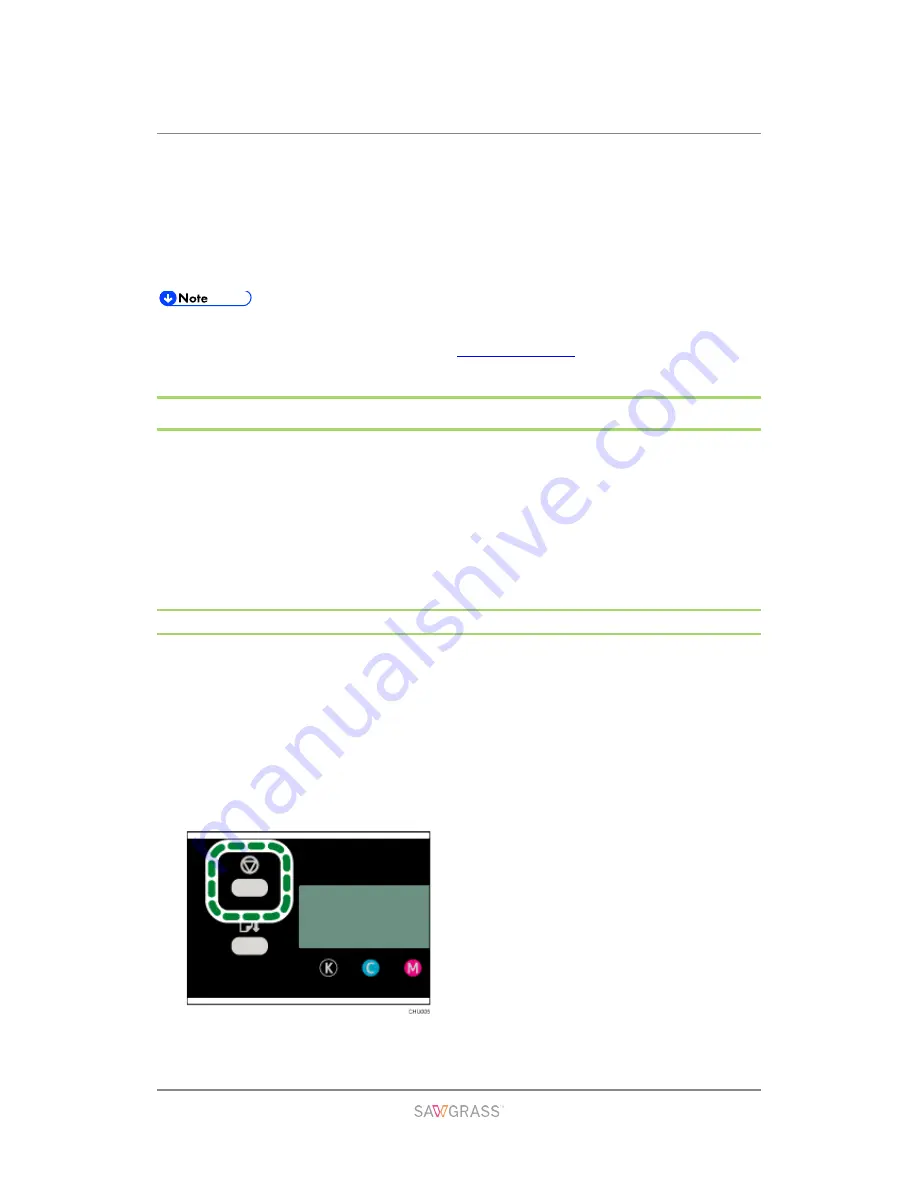
Troubleshooting | 96
Troubleshooting
This chapter describes common troubleshooting procedures that are applicable to functions
of the printer and what to do when paper misfeeds (become jammed inside the printer).
More troubleshooting information, particularly related to the printer and color
management software, is located on
sawgrassink.com.
Canceling Printing
Print jobs can be canceled from either a printer or computer. How to cancel print jobs differs
according to their job status. Check the job status first.
Canceling a print job already sent to the printer
Cancel the print job by pressing the [Job Reset] key.
Canceling a print job that is not sent to the printer
Cancel the print job from the taskbar of the computer.
Canceling Printing Using the [Job Reset] Key
Follow the procedure below to cancel a print job that was already sent to the printer.
The [Job Reset] key cancels all print jobs being printed or that were received. If you do not
want to cancel another print job that was sent later, it's possible to delete only the current
print job.
Cancel only the print job being printed
1. Check that printing has started.
2. Press the [Job Reset] key.
The confirmation screen appears.






























