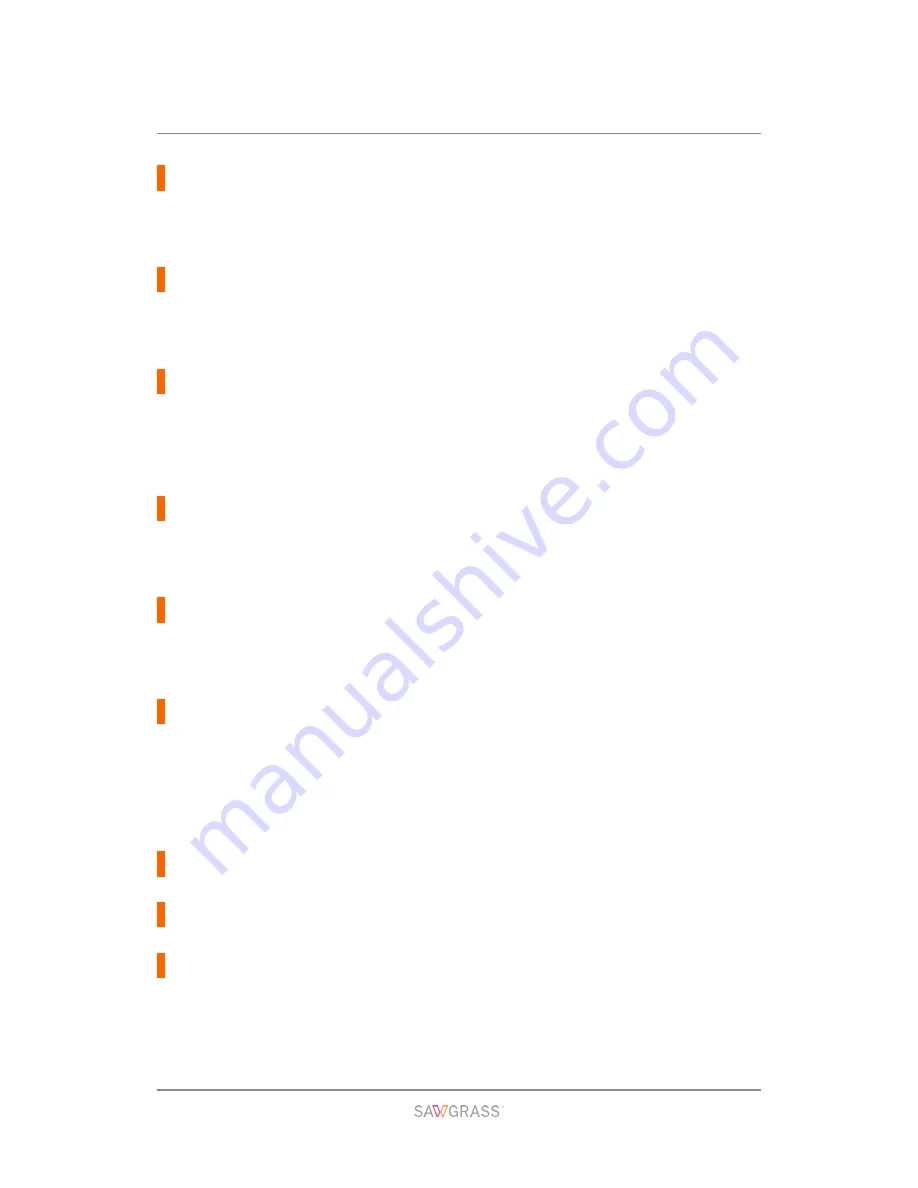
Troubleshooting | 116
Unlock the key.
Paper Misfeed / Press Form Feed
A paper jam occurs.
Press the [Form Feed] key to feed the paper.
See section "Using the [Form Feed] Key to Remove Jammed Paper" for more information.
Paper Misfeed Bypass Tray / Reset Paper
A paper misfeed has occurred in the bypass tray.
Reposition the paper in the bypass tray.
See section "Loading Paper" for more information.
Paper Misfeed Remove all Rear / Covers then remove misfeed
A paper jam occurs.
Open the rear cover or rear unit cover, then remove the jammed paper.
See sections “Opening the Rear Cover to Remove Jammed Paper” and “Opening the Rear
Unit Cover to Remove Jammed Paper” for more information.
Paper Misfeed remove Tray # / or Rear Covers, remove misfeed
Paper has jammed in the tray (Tray 2 or 3).
Remove the jammed paper.
See section “Paper Jam in Tray 2/3” for more information.
Paper Misfeed Tray # / Remove tray(s), reset paper
A paper misfeed has occurred in the tray (Tray 1, 2, or 3).
Reposition the paper in the paper tray, then press the [Form Feed] key.
See section "Loading Paper" for more information.
Prepare new Waste Collection Unit
The waste collection unit is almost full.
Make sure you have a new waste collection unit on hand.
If an ink cartridge starts running out of ink when the waste collection unit is almost full, the
alert indicator will flash and a message informing you of the cartridge's low ink level will
appear on the display.
Processing...
The printer is printing.
Ready
The printer is able to print.
Rear Cover is open / Close Rear Cover
The rear cover is open.
Close the rear cover.
See section "Cover Open" for more information.












































