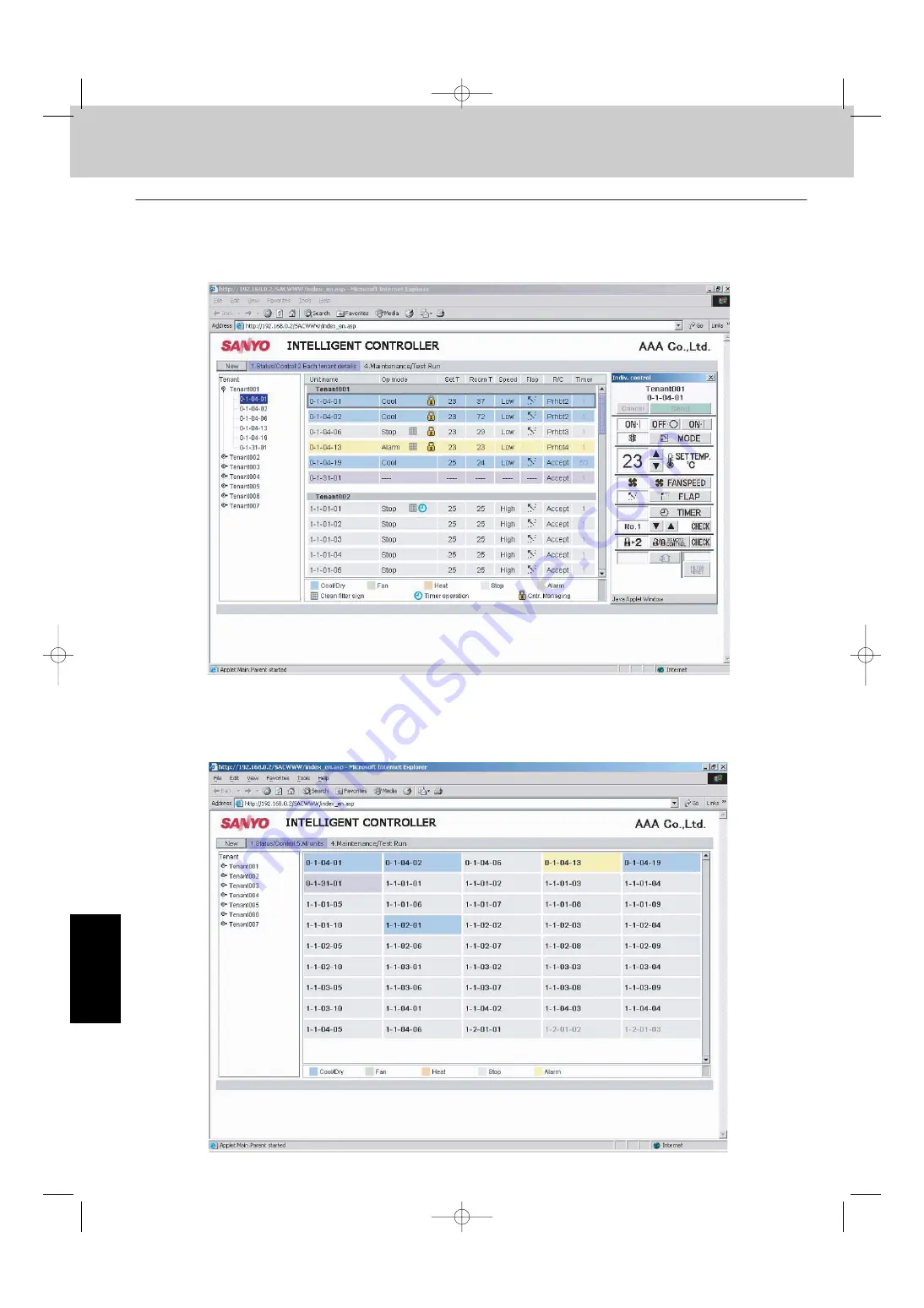
Mini ECO-i System
Remote Control Functions
7
6. Intelligent Controller
(SHA-KT256BG)
Access and Operation by Web Browser
3-2. [Each Tenant Details] Screen
When you use the menu to select [1. Status/Control : 2. Each tenant details], a screen such as shown
below appears. Operation principles for this screen are similar to those of the [Each tenant] screen.
3-3. [All Units] Screen
When you use the menu to select [1. Status/Control : 5. All units], a screen such as shown below
appears. Operation principles for this screen are similar to those of the [Each tenant] screen.
7
- 116
06-408 Mini_ECOi_SM7 11/10/06 7:24 PM Page 116
获取更多资料
微信搜索蓝领星球
















































