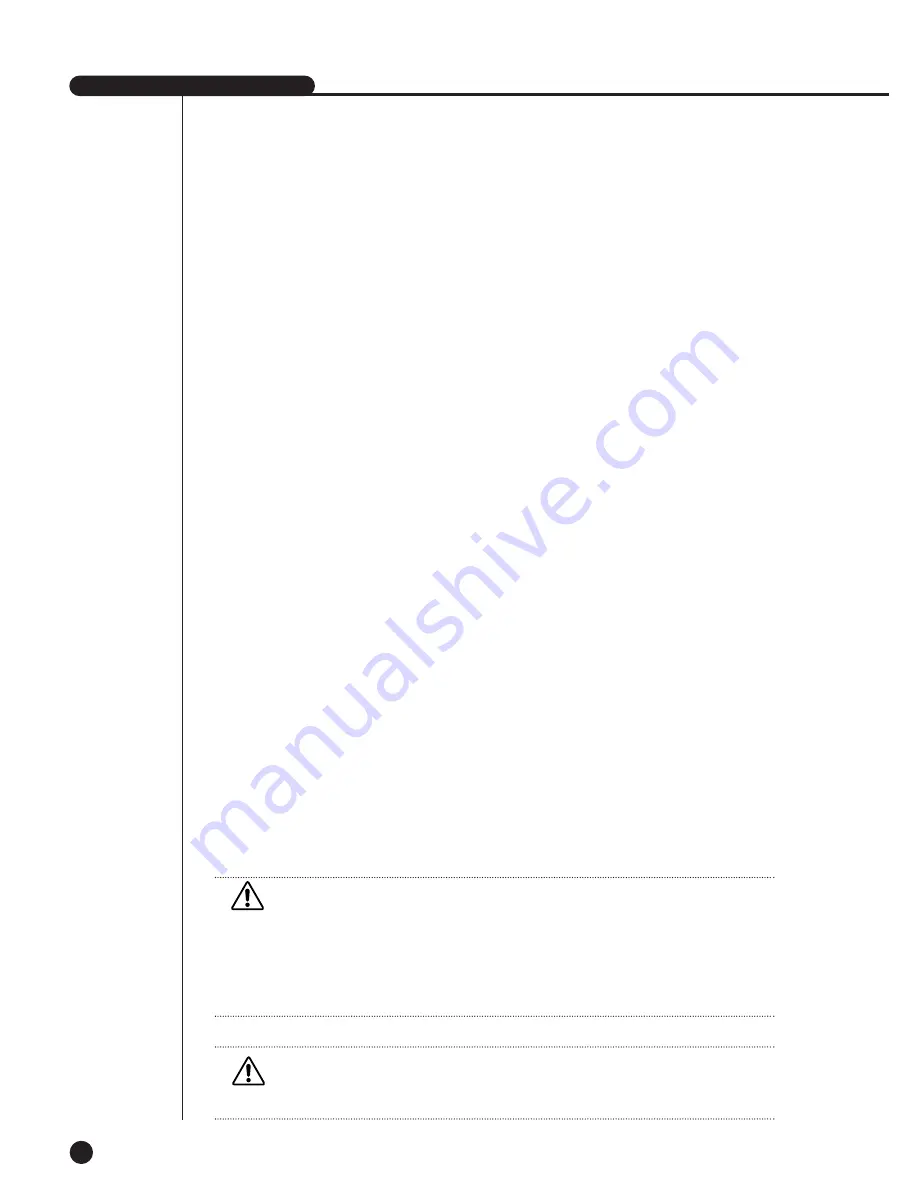
SHR-2040/2041/2042 USER’S MANUAL
5-29
Caution
Caution
In case of ADSL, the audio is not played in the SmartViewer.
Caution
Caution
Be sure to set IP/Port/SubnetMask/Gateway/DNS to let Smart Viewer connect with the main
body of SHR-2040/2041/2042.
Wrong IP/Port/Gateway/SubnetMask/DNS may prevent Smart Viewer from being connected
to the main body of SHR-2040/2041/2042.
Please call the network manager or ADSL company to get each setting value.
●
IP
Sets the IP address for the main body of SHR-2040/2041/2042 to connect with the network.
If the Connection Mode is set to Static IP, you shall type in IP yourself.
If the connection mode is Dynamic IP or ADSL(PPPoE), the IP allocated by the DHCP server or
ADSL company will be automatically displayed. In case of failure of DHCP or ADSL connection,
000.000.000.000 will be displayed. Then, press OK to retry connection to get IP. If you continue to
fail in DHCP or ADSL connection, keep the main body of SHR-2040/2041/2042 off for a while and
turn it on for retry.
●
Gateway
Sets the Gateway Address in the SHR-2040/2041/2042 main body.
●
Subnet Mask
Sets the Subnet Mask Address in the SHR-2040/2041/2042 main body.
●
DNS
Sets the DNS Address in the main body of SHR-2040/2041/2042. The default value of DNS is
168.126.63.1. Generally, you don°Øt have to alter the DNS default but you may be hard to
connect to the network sometimes if you use DHCP or ADSL.
In this case, call the network manager or ADSL company to set up a new DNS address.
●
ADSL User ID
If the main body of SHR-2040/2041/2042 is connected with the ADSL(PPPoE) network, input
User ID subscribed to the ADSL company. You may input User ID with a Virtual keyboard as long
as 40 digits irrespective of alphabets, numbers, or symbols.
●
Password
If the main body of SHR-2040/2041/2042 is connected to the ADSL(PPPoE) network, input the
user password subscribed to the ADSL company. You may input the password with a Virtual
keyboard as long as 40 digits irrespective of alphabets, numbers, or symbols.
Summary of Contents for SHR-2040P
Page 1: ...Real Time DVR SHR 2040 2041 2042 User s Manual ...
Page 7: ...Chapter 1 Overview 1 ...
Page 16: ...Chapter 2 Installation 2 ...
Page 20: ...2 4 SHR 2041 SHR 2042 ...
Page 28: ...2 12 The cable should be out from the left hole ...
Page 29: ...Chapter 3 Connecting with other device 3 ...
Page 30: ...1Connecting the Video Audio and Monitor 3 1 SHR 2040 2041 2042 USER S MANUAL SHR 2040 ...
Page 31: ...3 2 SHR 2041 2042 ...
Page 36: ...SHR 2040 2041 2042 USER S MANUAL 3 7 ALARM IN OUT Connection ...
Page 38: ...Chapter 4 Live 4 ...
Page 47: ...Chapter 5 Menu Setup 5 ...
Page 80: ...Chapter 6 PTZ Camera Control 6 ...
Page 89: ...Chapter 7 Recording 7 ...
Page 93: ...Chapter 8 Search and Play 8 ...
Page 104: ...9 Chapter 9 Smart Viewer ...
Page 164: ...Appendix 10 ...
Page 169: ...SHR 2040 2041 2042 USER S MANUAL 3Outline Drawings 10 5 SHR 2040 SHR 2041 ...
Page 170: ...10 6 SHR 2042 ...
















































