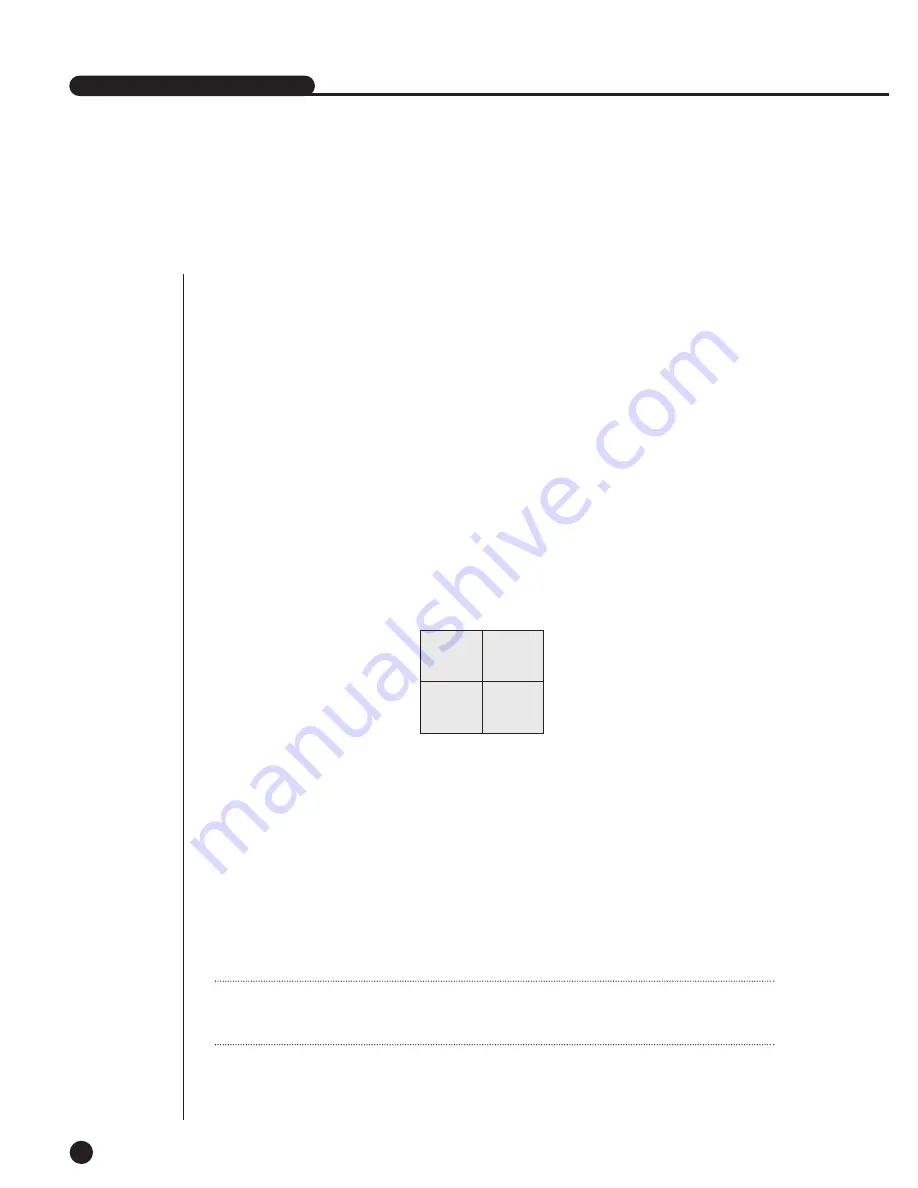
3
Live Channel Selection and Audio On/Off Setup
In other split modes than Full Screen Mode and Auto Sequence Mode, you can choose a channel
to be displayed in each split area on your own. In addition, the channel being set to Audio On can
be set to Audio On/Off in all Live Modes.
Audio On/Off Setup in the Full Screen
In the Full Screen Mode, the selected channel Audio is automatically turned on and you can set
up Audio On/Off with toggling the channel button. Depending on the Audio On/Off setup
condition, the Audio icon of the channel changes to the Yellow/white color.
Audio On/Off Setup in the 4 Split Mode
If you press [ENTER] Button in the 4 Split Mode, the selection cursor in the following figure
will appear and the channel concerned will be selected. If you press the Audio button in the status
of being selected a channel, you can set Audio On/Off for the channel concerned. Depending on
the Audio On/Off setup condition, the Audio icon of the channel changes to the Yellow/white color.
SHR-2040/2041/2042 USER’S MANUAL
4-5
Channel Selection and Audio On/Off Setup in the PIP Mode
As in the 4 Split Mode, if you press [ENTER] button in the PIP Mode, the selection cursor appears
and the concerned channel is selected. With being selected a channel, you can select a channel
on the current screen by the [CH1 ~ CH4] button and set Audio On/Off by the Audio button as in
the 4 Split Mode. Depending on the Audio On/Off setup condition, the Audio icon of the channel
changes to the Yellow/white color.
CAM_03
CAM_04
CAM_01
CAM_02
Note
Note
Audio On/Off of 4 split mode cannot be set in the playback screen.
Summary of Contents for SHR-2040P
Page 1: ...Real Time DVR SHR 2040 2041 2042 User s Manual ...
Page 7: ...Chapter 1 Overview 1 ...
Page 16: ...Chapter 2 Installation 2 ...
Page 20: ...2 4 SHR 2041 SHR 2042 ...
Page 28: ...2 12 The cable should be out from the left hole ...
Page 29: ...Chapter 3 Connecting with other device 3 ...
Page 30: ...1Connecting the Video Audio and Monitor 3 1 SHR 2040 2041 2042 USER S MANUAL SHR 2040 ...
Page 31: ...3 2 SHR 2041 2042 ...
Page 36: ...SHR 2040 2041 2042 USER S MANUAL 3 7 ALARM IN OUT Connection ...
Page 38: ...Chapter 4 Live 4 ...
Page 47: ...Chapter 5 Menu Setup 5 ...
Page 80: ...Chapter 6 PTZ Camera Control 6 ...
Page 89: ...Chapter 7 Recording 7 ...
Page 93: ...Chapter 8 Search and Play 8 ...
Page 104: ...9 Chapter 9 Smart Viewer ...
Page 164: ...Appendix 10 ...
Page 169: ...SHR 2040 2041 2042 USER S MANUAL 3Outline Drawings 10 5 SHR 2040 SHR 2041 ...
Page 170: ...10 6 SHR 2042 ...






























