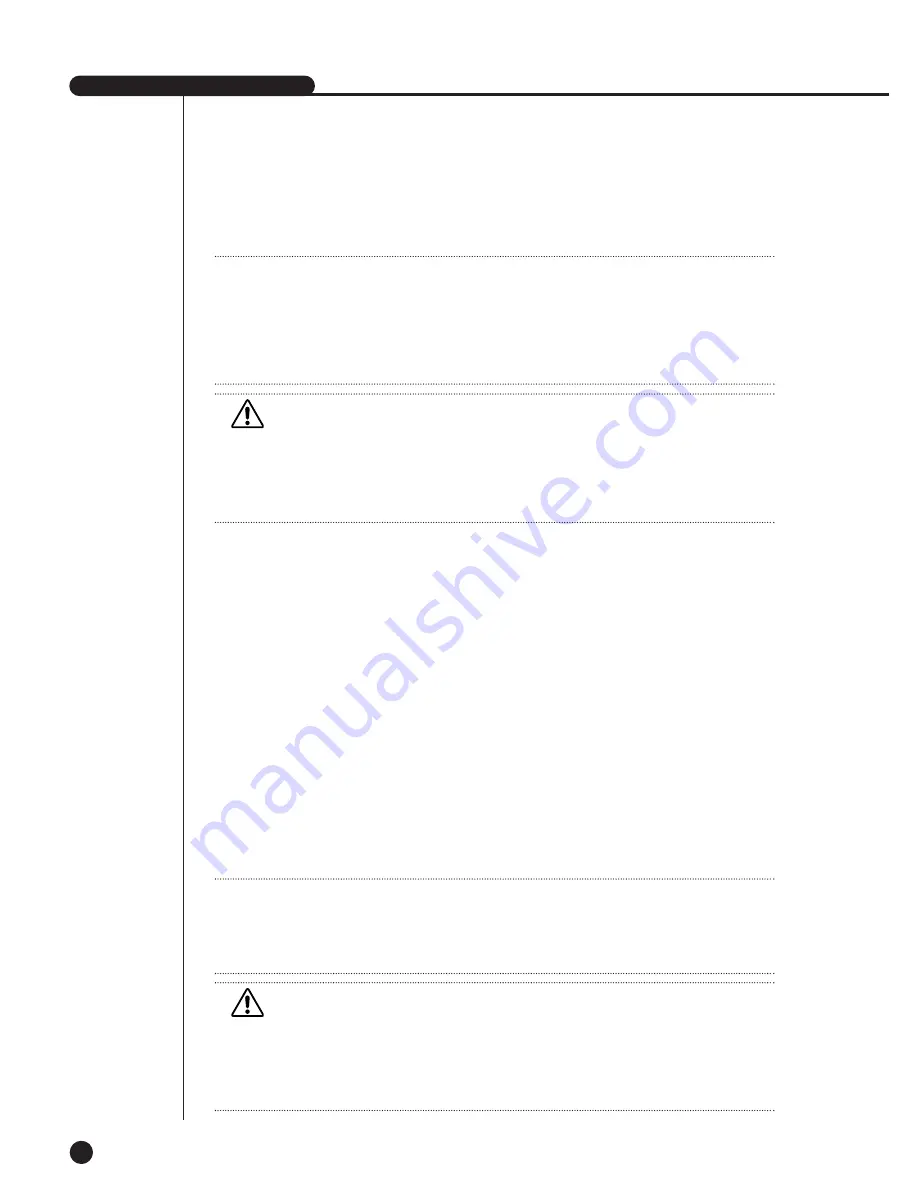
SHR-2040/2041/2042 USER’S MANUAL
5-3
●
Date Format
The system supports 3 formats, YYYY-MM-DD / DD-MM-YYYY / MM-DD-YYYY.
●
Time Format
The system supports 2 formats, 24 Hour / 12 Hour(AM/PM).
●
Language
After selecting a language, OSD is expressed in the selected language.
The available language is added in the list.
●
DST(Daylight Saving Time)
DST sets the watch one hour faster than the local standard time. This menu
makes the system count for DST in DST regions. The system goes one hour faster
and reboots at the setup date.
If the DST is Off, it does not operate. And it is impossible to enter the right date
menu. To setting the DST, enter the start time on the left and the end time on the
right of ‘~’. DST is allowed to set Month/Date/Time only.
Year/Minute/Second remains inactivated.
Note
Note
[Date/Time Change]
Pressing “OK” after you change date and time, you will be asked by a pop-up window
if you really confirm the change. Here, press ”Yes” to change the time. Since Date/Time does
not change in backup process, be sure to stop the backup process before you change
Date/Time. If the date or time is changed, the system reboots.
Note
Note
[On DST Setup]
Backup in progress will be cancelled. Recording in progress will be suspended for a moment
until rebooting.
Caution
Caution
[Date/Time Change]
If the Date/Time changes to the original value, the data recorded before the change may be
deleted. For example, if the time is changed from 8 am to 7 am, all the data recorded between
7 am and 8 am will be deleted.
Caution
Caution
[On DST Operation]
As the system goes one hour earlier, the data recorded since an hour ago will be deleted.
As DST activates at the preset time, you are recommended to take the utmost care of
preventing any trouble incurred by data deletion or rebooting.
Summary of Contents for SHR-2040P
Page 1: ...Real Time DVR SHR 2040 2041 2042 User s Manual ...
Page 7: ...Chapter 1 Overview 1 ...
Page 16: ...Chapter 2 Installation 2 ...
Page 20: ...2 4 SHR 2041 SHR 2042 ...
Page 28: ...2 12 The cable should be out from the left hole ...
Page 29: ...Chapter 3 Connecting with other device 3 ...
Page 30: ...1Connecting the Video Audio and Monitor 3 1 SHR 2040 2041 2042 USER S MANUAL SHR 2040 ...
Page 31: ...3 2 SHR 2041 2042 ...
Page 36: ...SHR 2040 2041 2042 USER S MANUAL 3 7 ALARM IN OUT Connection ...
Page 38: ...Chapter 4 Live 4 ...
Page 47: ...Chapter 5 Menu Setup 5 ...
Page 80: ...Chapter 6 PTZ Camera Control 6 ...
Page 89: ...Chapter 7 Recording 7 ...
Page 93: ...Chapter 8 Search and Play 8 ...
Page 104: ...9 Chapter 9 Smart Viewer ...
Page 164: ...Appendix 10 ...
Page 169: ...SHR 2040 2041 2042 USER S MANUAL 3Outline Drawings 10 5 SHR 2040 SHR 2041 ...
Page 170: ...10 6 SHR 2042 ...
















































