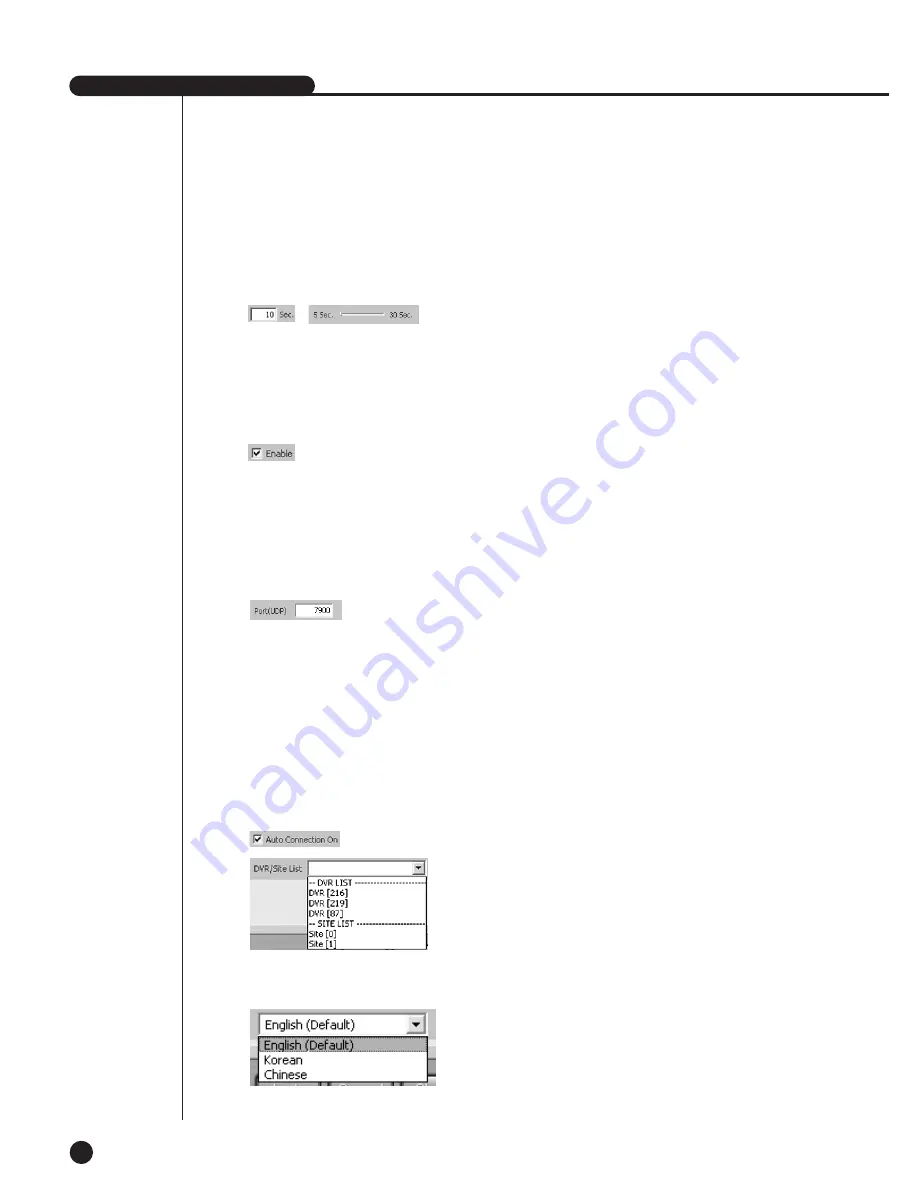
SHR-2040/2041/2042 USER’S MANUAL
9-47
●
Sequence Time
- When connecting with SHR-2040/2041/2042 in the monitoring mode, set the
auto sequence time if the auto sequence is set. The time can be set from 10 to
20 minutes.
●
OSD Display
- Sets if OSD shall be displayed on each channel of Smart Viewer.
- Whether you check “Enable” or not, OSD will appear or not.
However, Audio icon, PTZ icon, REC icon, and Alarm/Motion event icon will not
be affected by the OSD condition.
●
Callback Connection
- Sets the port for Callback connection.
●
Auto Connection
- Sets if the smart viewer is automatically connected to SHR-2040/2041/2042 or
site at the initial operation.
- If you check “Auto Connection On”, the names of SHR-2040/2041/2042 and Site
currently registered at the DVR/Site list will be displayed in the following list.
If you select one from the list, the smart viewer will connect to the selected
SHR-2040/2041/2042 or Site when it operates later.
●
Language
- Sets the language used in the SmartViewer.
Summary of Contents for SHR-2040P
Page 1: ...Real Time DVR SHR 2040 2041 2042 User s Manual ...
Page 7: ...Chapter 1 Overview 1 ...
Page 16: ...Chapter 2 Installation 2 ...
Page 20: ...2 4 SHR 2041 SHR 2042 ...
Page 28: ...2 12 The cable should be out from the left hole ...
Page 29: ...Chapter 3 Connecting with other device 3 ...
Page 30: ...1Connecting the Video Audio and Monitor 3 1 SHR 2040 2041 2042 USER S MANUAL SHR 2040 ...
Page 31: ...3 2 SHR 2041 2042 ...
Page 36: ...SHR 2040 2041 2042 USER S MANUAL 3 7 ALARM IN OUT Connection ...
Page 38: ...Chapter 4 Live 4 ...
Page 47: ...Chapter 5 Menu Setup 5 ...
Page 80: ...Chapter 6 PTZ Camera Control 6 ...
Page 89: ...Chapter 7 Recording 7 ...
Page 93: ...Chapter 8 Search and Play 8 ...
Page 104: ...9 Chapter 9 Smart Viewer ...
Page 164: ...Appendix 10 ...
Page 169: ...SHR 2040 2041 2042 USER S MANUAL 3Outline Drawings 10 5 SHR 2040 SHR 2041 ...
Page 170: ...10 6 SHR 2042 ...
















































