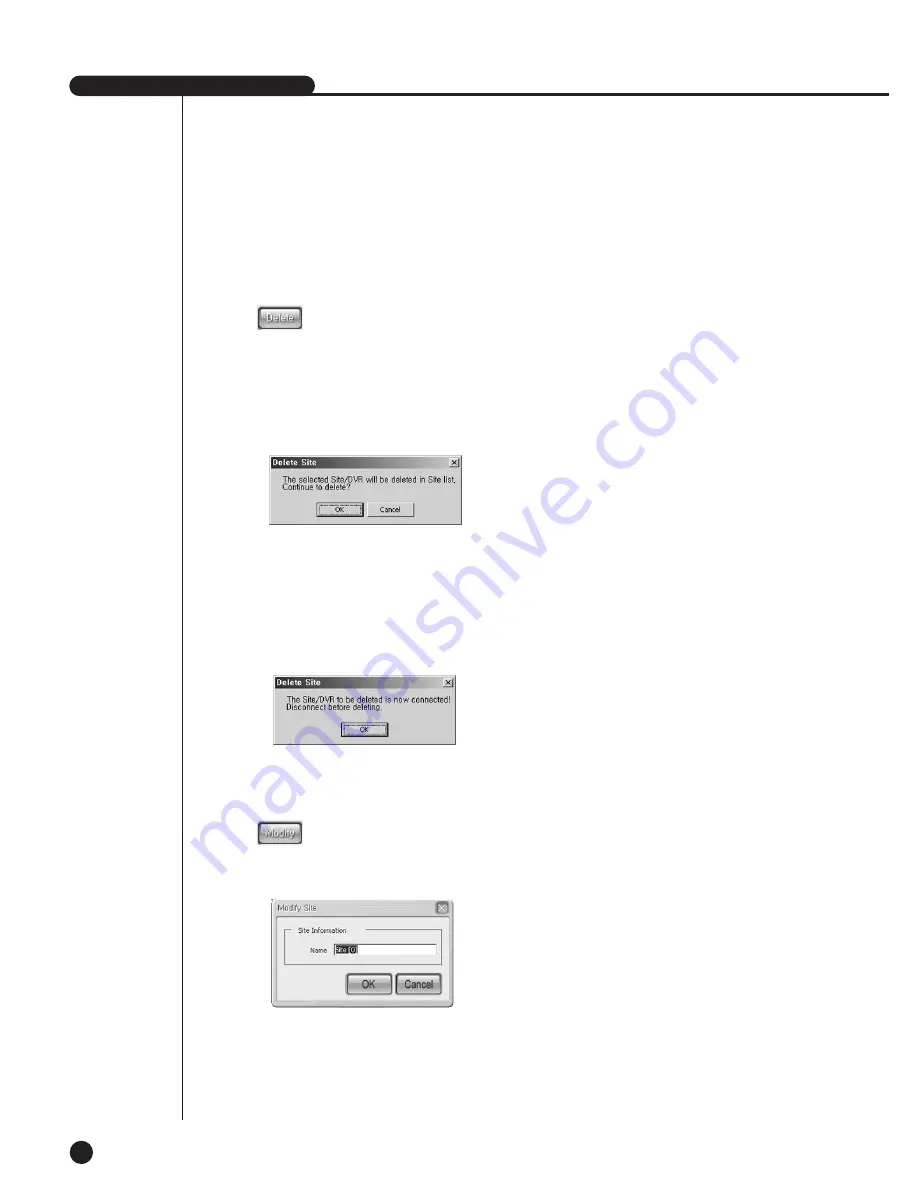
SHR-2040/2041/2042 USER’S MANUAL
9-55
@
To delete an old site or DVR(SHR-2040/2041/2042)
- If you select a site or DVR(SHR-2040/2041/2042) in the site list for deletion
and press the [Delete] button, the following message box pops up.
Press the [OK] button to delete either site or DVR(SHR-2040/2041/2042).
- When deleting the DVR(SHR-2040/2041/2042), it is deleted from the site
composition but the DVR(SHR-2040/2041/2042) information is not deleted.
- When the site to delete or the site that is composed of the DVR
(SHR-2040/2041/2042) to delete is connected with the Smart Viewer, the
following message box pops up and the site or the DVR
(SHR-2040/2041/2042) cannot be deleted. Be sure to cut the connection
between the DVR (SHR-2040/2041/2042) and the Smart Viewer before you
delete it.
#
To edit the information of an old site
- If you select a site in the site list to edit and press the [Edit] button, the
following message box pops up and you can edit the site information.
Summary of Contents for SHR-2040P
Page 1: ...Real Time DVR SHR 2040 2041 2042 User s Manual ...
Page 7: ...Chapter 1 Overview 1 ...
Page 16: ...Chapter 2 Installation 2 ...
Page 20: ...2 4 SHR 2041 SHR 2042 ...
Page 28: ...2 12 The cable should be out from the left hole ...
Page 29: ...Chapter 3 Connecting with other device 3 ...
Page 30: ...1Connecting the Video Audio and Monitor 3 1 SHR 2040 2041 2042 USER S MANUAL SHR 2040 ...
Page 31: ...3 2 SHR 2041 2042 ...
Page 36: ...SHR 2040 2041 2042 USER S MANUAL 3 7 ALARM IN OUT Connection ...
Page 38: ...Chapter 4 Live 4 ...
Page 47: ...Chapter 5 Menu Setup 5 ...
Page 80: ...Chapter 6 PTZ Camera Control 6 ...
Page 89: ...Chapter 7 Recording 7 ...
Page 93: ...Chapter 8 Search and Play 8 ...
Page 104: ...9 Chapter 9 Smart Viewer ...
Page 164: ...Appendix 10 ...
Page 169: ...SHR 2040 2041 2042 USER S MANUAL 3Outline Drawings 10 5 SHR 2040 SHR 2041 ...
Page 170: ...10 6 SHR 2042 ...






























