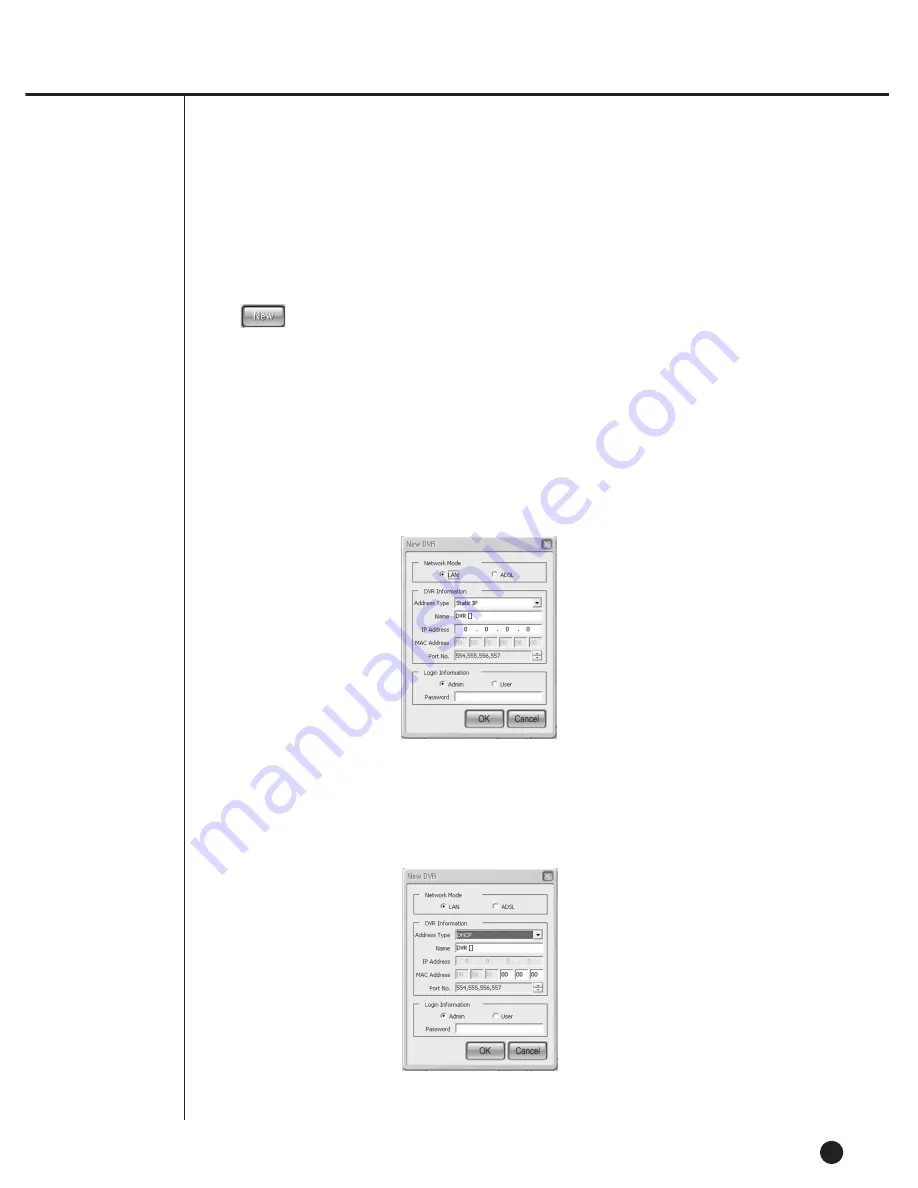
9-50
!
To add a new DVR(SHR-2040/2041/2042)
- If you press the [New] button, the following window will pop up where you are
able to add a new DVR(SHR-2040/2041/2042) information.
1. Network Modes - LAN
- If DVR(SHR-2040/2041/2042) is connected to the LAN, set the network mode
to LAN.
- If the LAN connected to DVR(SHR-2040/2041/2042) uses Static IP, select
Static IP in the Address Type and input the name and IP address of
DVR(SHR-2040/2041/2042).
- You should select a PORT in accordance with the PORT number set at the
DVR(SHR-2040/2041/2042) network menu.
- If the Dynamic IP has been allocated for the ADSL that connected with
DVR(SHR-2040/2041/2042) through the DHCP or PPPoE, select
DHCP/ PPPoE in the Address Type and input the name and MAC address of
DVR(SHR-2040/2041/2042).
- You should select a PORT in accordance with the PORT number set at the
DVR(SHR-2040/2041/2042) network menu.
Summary of Contents for SHR-2040P
Page 1: ...Real Time DVR SHR 2040 2041 2042 User s Manual ...
Page 7: ...Chapter 1 Overview 1 ...
Page 16: ...Chapter 2 Installation 2 ...
Page 20: ...2 4 SHR 2041 SHR 2042 ...
Page 28: ...2 12 The cable should be out from the left hole ...
Page 29: ...Chapter 3 Connecting with other device 3 ...
Page 30: ...1Connecting the Video Audio and Monitor 3 1 SHR 2040 2041 2042 USER S MANUAL SHR 2040 ...
Page 31: ...3 2 SHR 2041 2042 ...
Page 36: ...SHR 2040 2041 2042 USER S MANUAL 3 7 ALARM IN OUT Connection ...
Page 38: ...Chapter 4 Live 4 ...
Page 47: ...Chapter 5 Menu Setup 5 ...
Page 80: ...Chapter 6 PTZ Camera Control 6 ...
Page 89: ...Chapter 7 Recording 7 ...
Page 93: ...Chapter 8 Search and Play 8 ...
Page 104: ...9 Chapter 9 Smart Viewer ...
Page 164: ...Appendix 10 ...
Page 169: ...SHR 2040 2041 2042 USER S MANUAL 3Outline Drawings 10 5 SHR 2040 SHR 2041 ...
Page 170: ...10 6 SHR 2042 ...






























