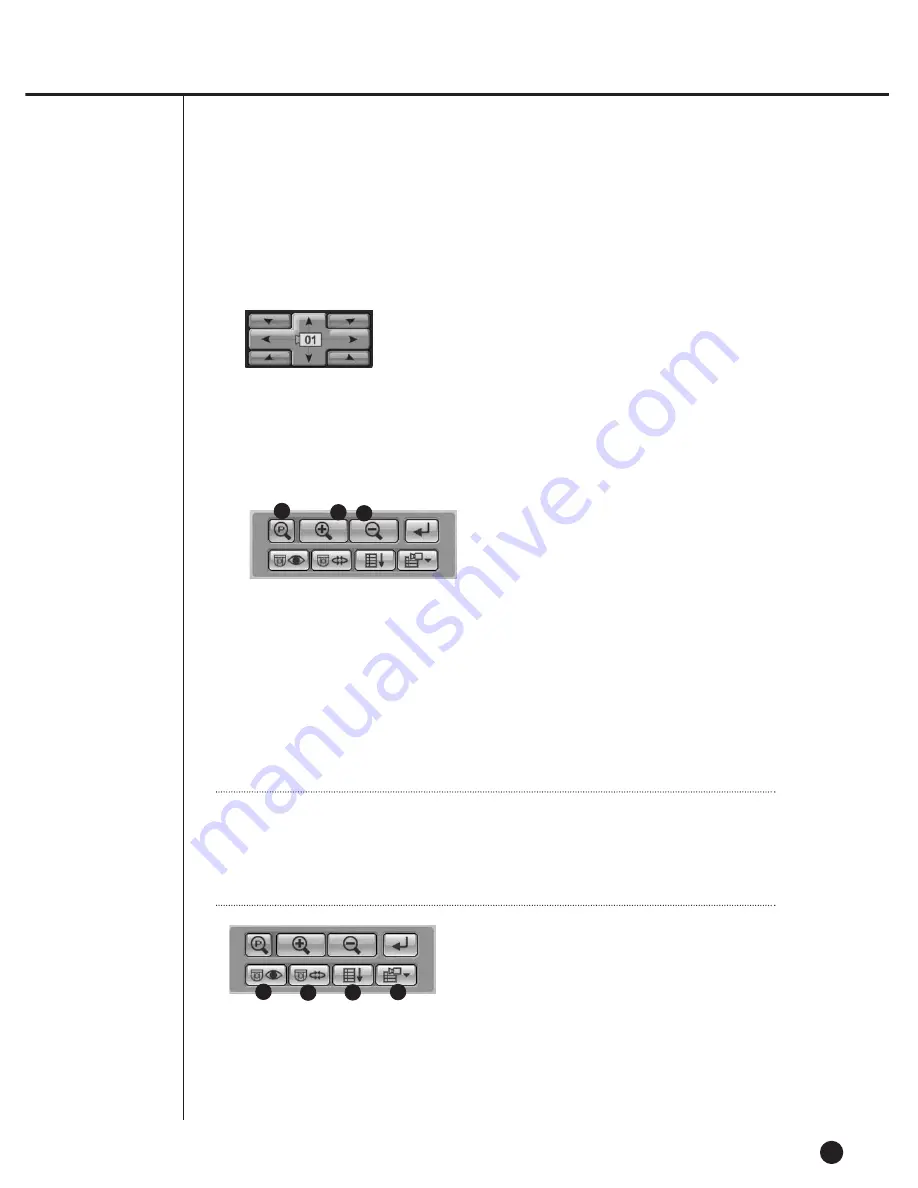
●
PTZ Camera Control Buttons
- Select a channel connected to PTZ Camera to control PTZ related functions.
- PAN Left / Right
- TILT Up / Down
- Diagonal Control
- The channel under PTZ control will be displayed in the center of the button.
9-20
Note
Note
The PAN / TILT / ZOOM function is supported to all the cameras.
But, POWER ZOOM is supported only by Samsung Smart Dome Camera, and
assured to the operation of TILT below 45°.
!@
ZOOM IN / OUT
#
POWER ZOOM : Click P button to activate POWER ZOOM.
- POWER ZOOM is a function to zoom in or zoom out the video screen by clicking the
screen.
- After POWER ZOOM is dominant, ZOOM IN / OUT will zoom in or out the video
screen.
- POWER ZOOM Operation Procedure : Click POWER ZOOM
➝
Select ZOOM IN or
OUT
➝
Click ZOOM IN or OUT zone in the video screen
➝
ZOOM IN / OUT will be
activated in the clicked zone.
3
1
1
2
3
4
2
Summary of Contents for SHR-2040P
Page 1: ...Real Time DVR SHR 2040 2041 2042 User s Manual ...
Page 7: ...Chapter 1 Overview 1 ...
Page 16: ...Chapter 2 Installation 2 ...
Page 20: ...2 4 SHR 2041 SHR 2042 ...
Page 28: ...2 12 The cable should be out from the left hole ...
Page 29: ...Chapter 3 Connecting with other device 3 ...
Page 30: ...1Connecting the Video Audio and Monitor 3 1 SHR 2040 2041 2042 USER S MANUAL SHR 2040 ...
Page 31: ...3 2 SHR 2041 2042 ...
Page 36: ...SHR 2040 2041 2042 USER S MANUAL 3 7 ALARM IN OUT Connection ...
Page 38: ...Chapter 4 Live 4 ...
Page 47: ...Chapter 5 Menu Setup 5 ...
Page 80: ...Chapter 6 PTZ Camera Control 6 ...
Page 89: ...Chapter 7 Recording 7 ...
Page 93: ...Chapter 8 Search and Play 8 ...
Page 104: ...9 Chapter 9 Smart Viewer ...
Page 164: ...Appendix 10 ...
Page 169: ...SHR 2040 2041 2042 USER S MANUAL 3Outline Drawings 10 5 SHR 2040 SHR 2041 ...
Page 170: ...10 6 SHR 2042 ...






























