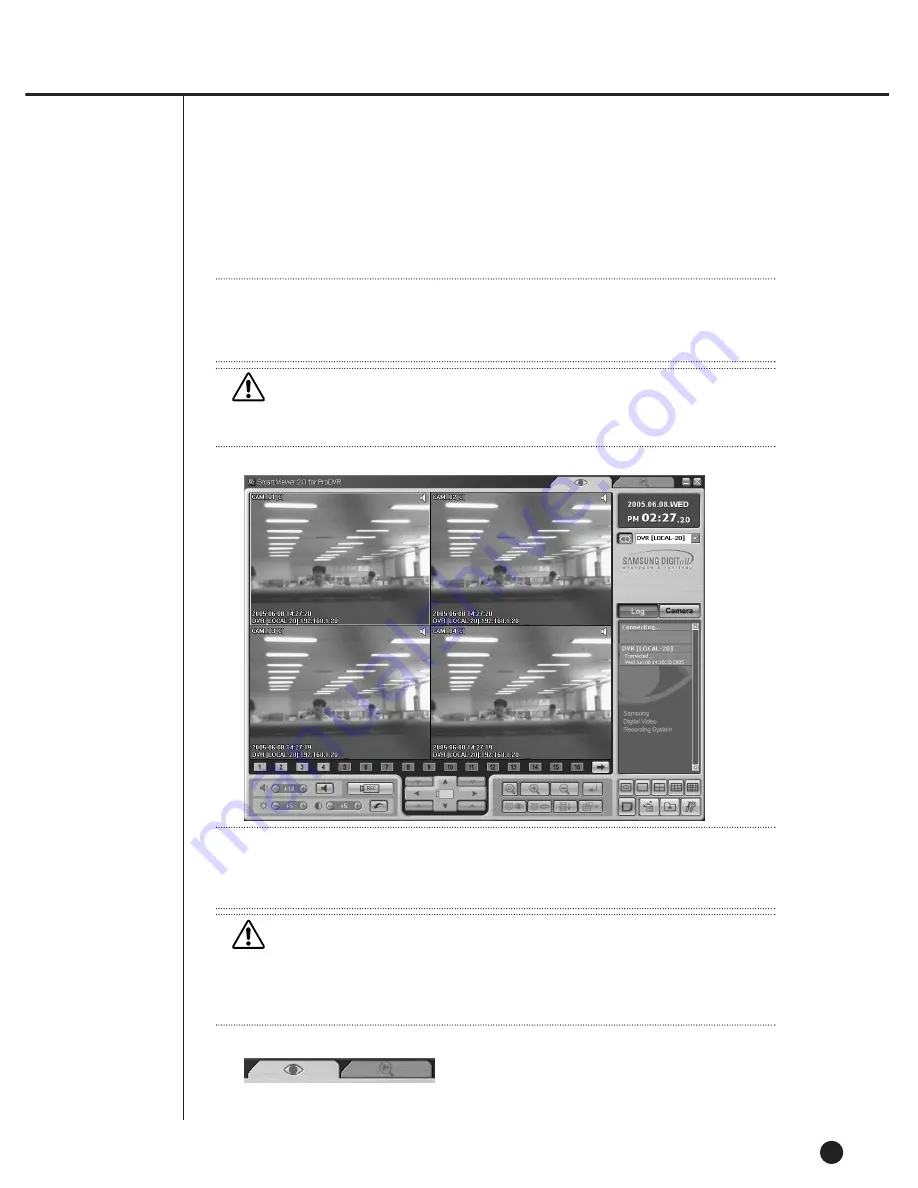
9-10
●
Monitoring Mode Connection Screen
●
Mode Conversion Button
- This button converts the monitoring mode and the search mode.
Note
Note
No more than 3 users, one Admin. authorized user and 2 User authorized users are allowed to
access SHR-2040/2041/2042 simultaneously.(In the case of multicast, 5 User authorized users
are allowable.)
Note
Note
When connecting with SHR-2040/2041/2042 in the 9-split mode setup, the setup, the setp is
changed to the 4 split mode and 4 split screen is show After the connection, you can change it
to the 9 split mode.
Caution
Caution
Once occupied by 3 users( In the case of multicast, 6 users), SHR-2040/2041/2042
does not permit more connection.
Caution
Caution
If you change the “Video size” or “Color Quality” from the setup tab of [Display
Registration Information] while Smart Viewer is running, Smart Viewer will fall into
an unexpected condition.
You should terminate the Smart Viewer first to change them.
Summary of Contents for SHR-2040P
Page 1: ...Real Time DVR SHR 2040 2041 2042 User s Manual ...
Page 7: ...Chapter 1 Overview 1 ...
Page 16: ...Chapter 2 Installation 2 ...
Page 20: ...2 4 SHR 2041 SHR 2042 ...
Page 28: ...2 12 The cable should be out from the left hole ...
Page 29: ...Chapter 3 Connecting with other device 3 ...
Page 30: ...1Connecting the Video Audio and Monitor 3 1 SHR 2040 2041 2042 USER S MANUAL SHR 2040 ...
Page 31: ...3 2 SHR 2041 2042 ...
Page 36: ...SHR 2040 2041 2042 USER S MANUAL 3 7 ALARM IN OUT Connection ...
Page 38: ...Chapter 4 Live 4 ...
Page 47: ...Chapter 5 Menu Setup 5 ...
Page 80: ...Chapter 6 PTZ Camera Control 6 ...
Page 89: ...Chapter 7 Recording 7 ...
Page 93: ...Chapter 8 Search and Play 8 ...
Page 104: ...9 Chapter 9 Smart Viewer ...
Page 164: ...Appendix 10 ...
Page 169: ...SHR 2040 2041 2042 USER S MANUAL 3Outline Drawings 10 5 SHR 2040 SHR 2041 ...
Page 170: ...10 6 SHR 2042 ...
















































