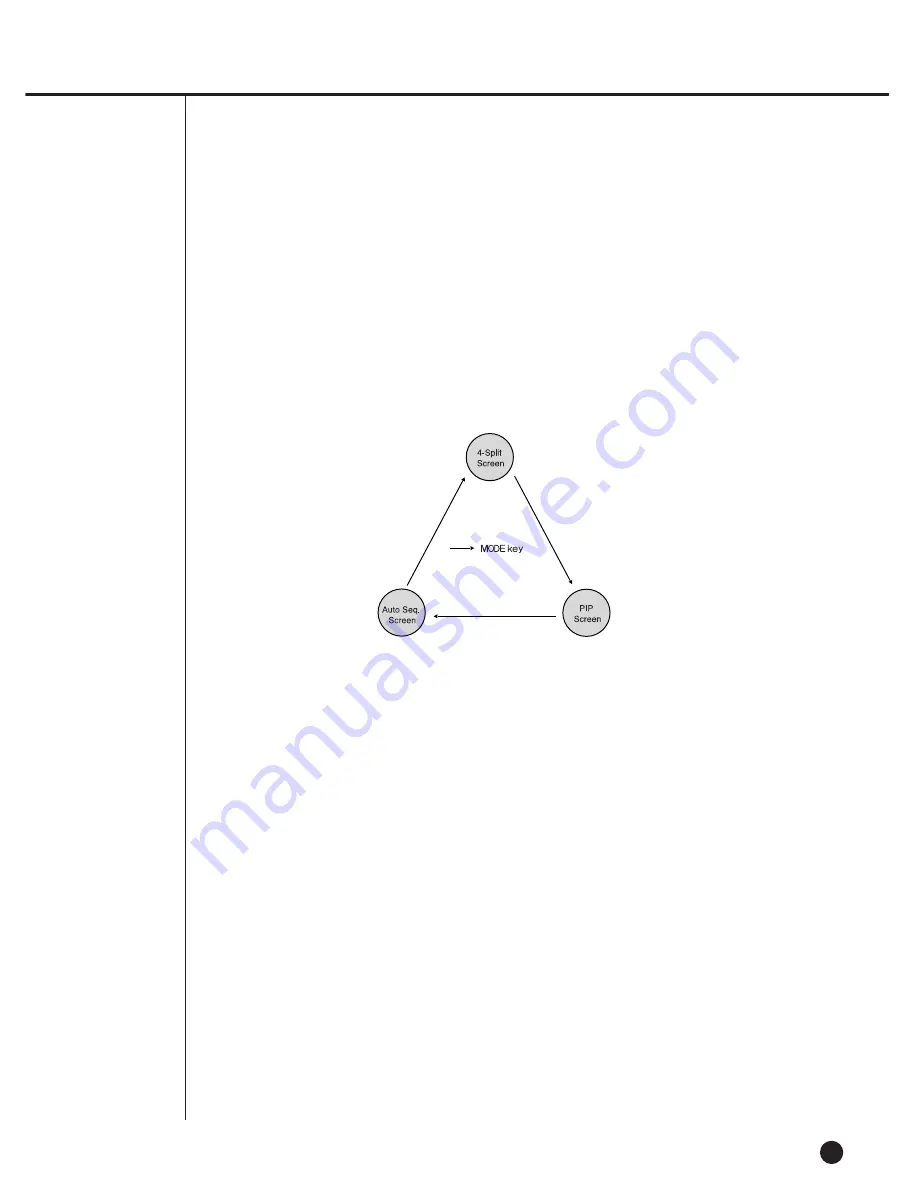
4-4
Selecting Live Screen Mode
Each mode may be selected by [MODE Button] and [CH1 ~ CH4 Button].
The following figure shows Live Mode after converted.
●
The default setup is 4 Split Screen Mode.
●
You are able to choose other modes than Full Screen Mode by the [MODE] button in
sequence. Whenever you press the [MODE] button, the system will change
[4Split]
➝
[PIP]
➝
[auto sequence]
➝
[4 Split] in sequence.
●
If you press [CH1~CH4 button], you will be able to see the full screen of each channel.
●
The MODE button is used to return to the previous split mode screen from a full screen
mode.
Summary of Contents for SHR-2040P
Page 1: ...Real Time DVR SHR 2040 2041 2042 User s Manual ...
Page 7: ...Chapter 1 Overview 1 ...
Page 16: ...Chapter 2 Installation 2 ...
Page 20: ...2 4 SHR 2041 SHR 2042 ...
Page 28: ...2 12 The cable should be out from the left hole ...
Page 29: ...Chapter 3 Connecting with other device 3 ...
Page 30: ...1Connecting the Video Audio and Monitor 3 1 SHR 2040 2041 2042 USER S MANUAL SHR 2040 ...
Page 31: ...3 2 SHR 2041 2042 ...
Page 36: ...SHR 2040 2041 2042 USER S MANUAL 3 7 ALARM IN OUT Connection ...
Page 38: ...Chapter 4 Live 4 ...
Page 47: ...Chapter 5 Menu Setup 5 ...
Page 80: ...Chapter 6 PTZ Camera Control 6 ...
Page 89: ...Chapter 7 Recording 7 ...
Page 93: ...Chapter 8 Search and Play 8 ...
Page 104: ...9 Chapter 9 Smart Viewer ...
Page 164: ...Appendix 10 ...
Page 169: ...SHR 2040 2041 2042 USER S MANUAL 3Outline Drawings 10 5 SHR 2040 SHR 2041 ...
Page 170: ...10 6 SHR 2042 ...
















































