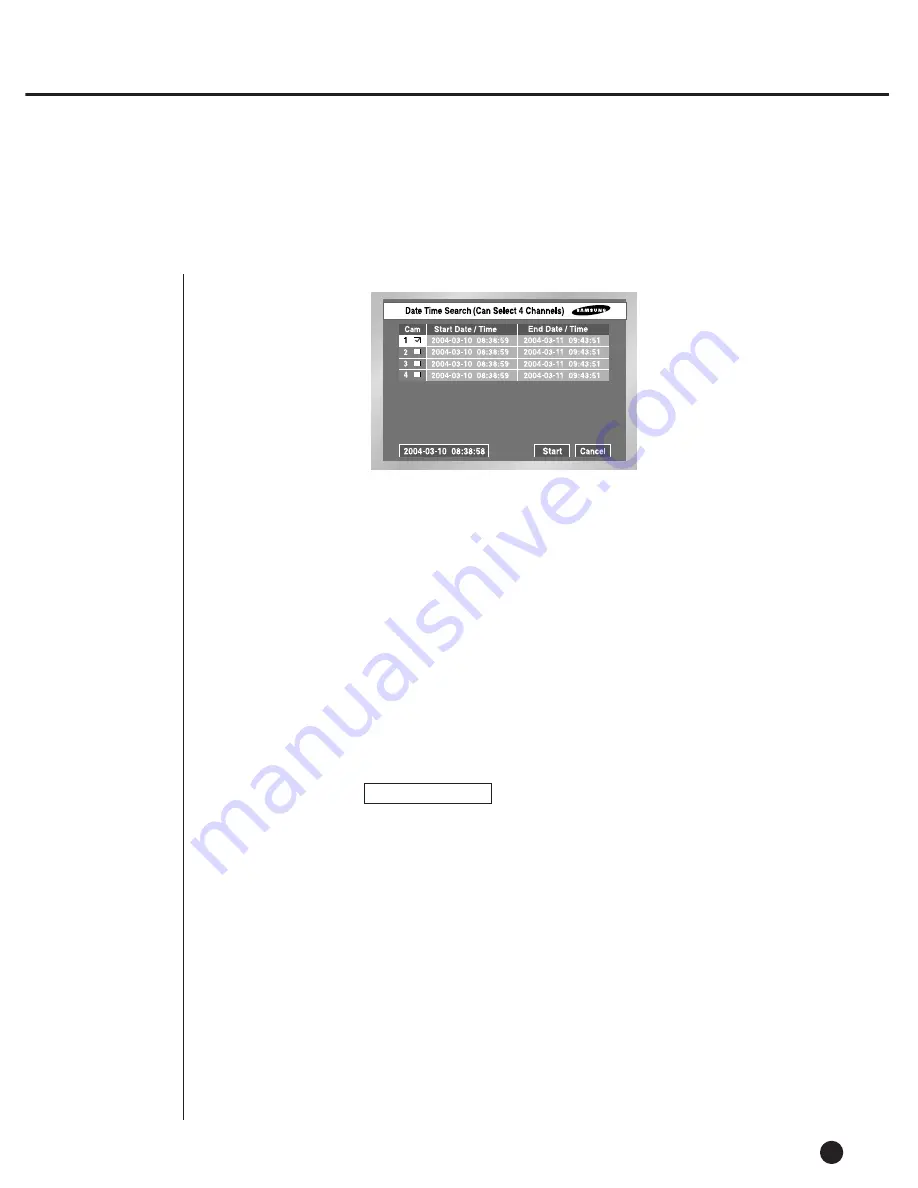
3
Date/Time Search
8-4
●
Use the Day/Time information to search a video file at the time as you desire. Up to 4
channels can be searched at once.
●
After you select a channel with the
,
, [Enter] button, the checkbox on the right of
selected event number will be checked.
●
Use the
button until you reach the Search Time setup line. Press the [Enter] button to
change the search time. Search Time change will be done by the
Year/Month/Day/Hour/Minute/ Second unit with the
,
, button. For your convenience,
you may hold on a key to change the value continuously.
●
If you want to start the search, use the
button until you reach [START] and press the
[Enter] button. If you want to cancel the search, move to the [CANCEL] and press the
[Enter] button.
●
The time information, 2005-03-10 08:38:58 on the bottom left corner, represents the time
when play starts.
Summary of Contents for SHR-2040P
Page 1: ...Real Time DVR SHR 2040 2041 2042 User s Manual ...
Page 7: ...Chapter 1 Overview 1 ...
Page 16: ...Chapter 2 Installation 2 ...
Page 20: ...2 4 SHR 2041 SHR 2042 ...
Page 28: ...2 12 The cable should be out from the left hole ...
Page 29: ...Chapter 3 Connecting with other device 3 ...
Page 30: ...1Connecting the Video Audio and Monitor 3 1 SHR 2040 2041 2042 USER S MANUAL SHR 2040 ...
Page 31: ...3 2 SHR 2041 2042 ...
Page 36: ...SHR 2040 2041 2042 USER S MANUAL 3 7 ALARM IN OUT Connection ...
Page 38: ...Chapter 4 Live 4 ...
Page 47: ...Chapter 5 Menu Setup 5 ...
Page 80: ...Chapter 6 PTZ Camera Control 6 ...
Page 89: ...Chapter 7 Recording 7 ...
Page 93: ...Chapter 8 Search and Play 8 ...
Page 104: ...9 Chapter 9 Smart Viewer ...
Page 164: ...Appendix 10 ...
Page 169: ...SHR 2040 2041 2042 USER S MANUAL 3Outline Drawings 10 5 SHR 2040 SHR 2041 ...
Page 170: ...10 6 SHR 2042 ...






























