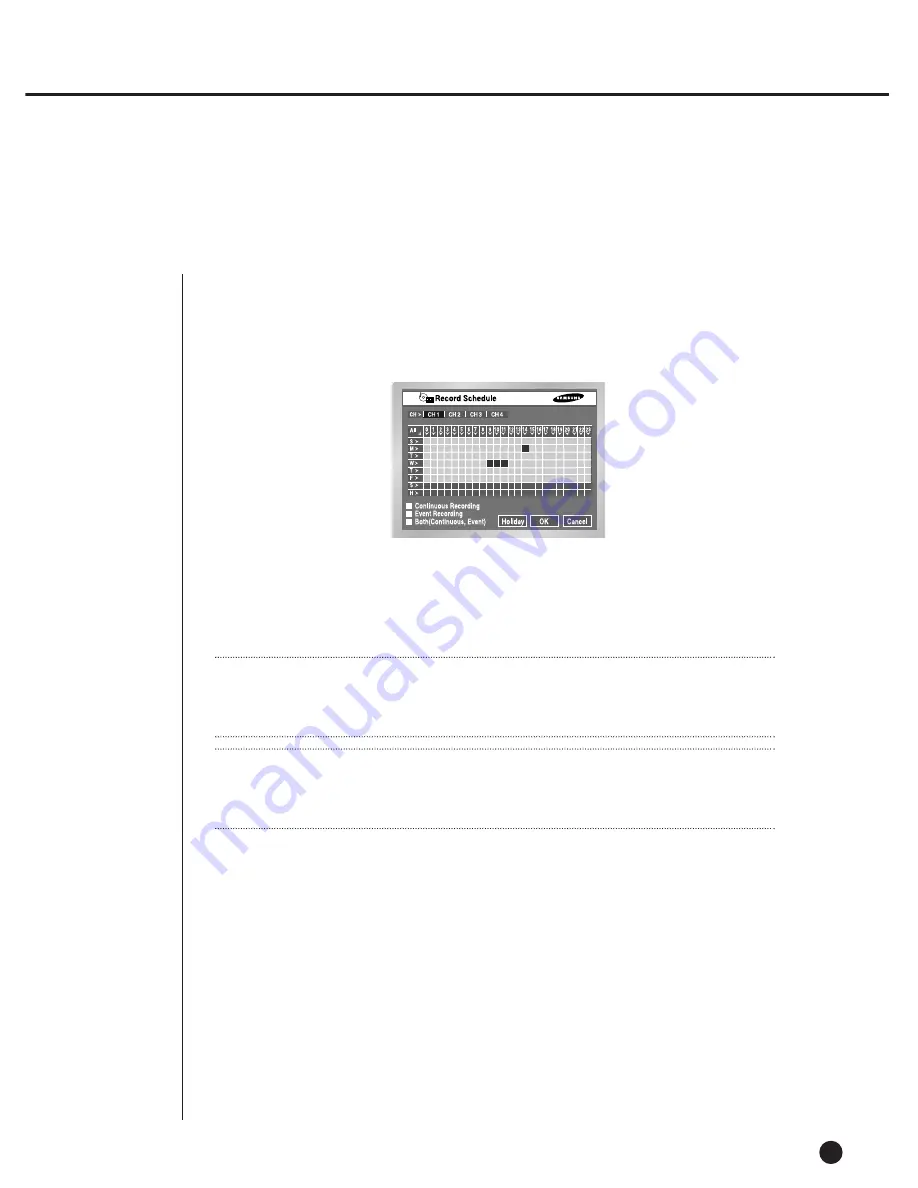
2
Schedule Recording
7-2
●
While “Record Schedule” or “Schedule/Event recording” is selected in the Record Schedule
menu, Schedule Recording automatically starts. Otherwise, Schedule Recording remains
inactivated. During the Schedule Recording, Recording Icon appears on the screen.
During the recording in HDD, the front HDD LED blinks.
●
If the Event Recording is selected, the recording starts at the every event.
In this case, the recording is saved according to the Event Record setup of the channel
(Video size, Recording quality, Frame rate, Pre-Alarm, Post-Alarm).
Note
Note
Even in case of an event, Event Recording will not start unless Event Recording or
Schedule/Event recording is selected in the Schedule Recording.
W
W
arning
arning
If the work that has to stop the recording(Time change, File delete, HDD connect/disconnect
etc.) is performed during the recording, the current recording stops.
Summary of Contents for SHR-2040P
Page 1: ...Real Time DVR SHR 2040 2041 2042 User s Manual ...
Page 7: ...Chapter 1 Overview 1 ...
Page 16: ...Chapter 2 Installation 2 ...
Page 20: ...2 4 SHR 2041 SHR 2042 ...
Page 28: ...2 12 The cable should be out from the left hole ...
Page 29: ...Chapter 3 Connecting with other device 3 ...
Page 30: ...1Connecting the Video Audio and Monitor 3 1 SHR 2040 2041 2042 USER S MANUAL SHR 2040 ...
Page 31: ...3 2 SHR 2041 2042 ...
Page 36: ...SHR 2040 2041 2042 USER S MANUAL 3 7 ALARM IN OUT Connection ...
Page 38: ...Chapter 4 Live 4 ...
Page 47: ...Chapter 5 Menu Setup 5 ...
Page 80: ...Chapter 6 PTZ Camera Control 6 ...
Page 89: ...Chapter 7 Recording 7 ...
Page 93: ...Chapter 8 Search and Play 8 ...
Page 104: ...9 Chapter 9 Smart Viewer ...
Page 164: ...Appendix 10 ...
Page 169: ...SHR 2040 2041 2042 USER S MANUAL 3Outline Drawings 10 5 SHR 2040 SHR 2041 ...
Page 170: ...10 6 SHR 2042 ...
















































