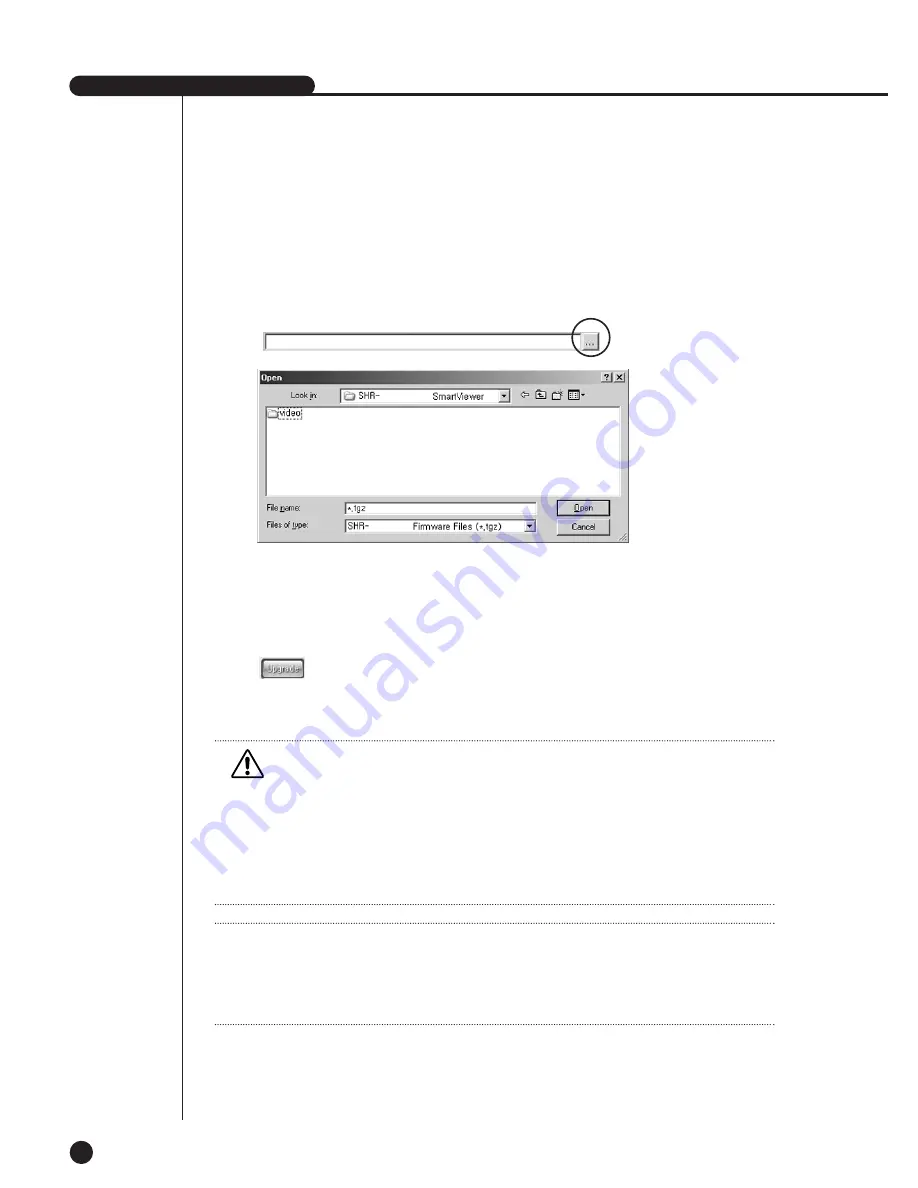
SHR-2040/2041/2042 USER’S MANUAL
9-59
@
Click the following button to open the “SHR-2040/2041/2042 Firmware” file
in format.
#
Press the [Upgrade] button to transmit a file to the selected
DVR(SHR-2040/2041/2042) and start the upgrade of DVR(SHR-
2040/2041/2042) S/W.
$
The progress of file transmission and upgrade is displayed at the bottom.
Note
Note
The new Firmware necessary for DVR(SHR-2040/2041/2042) S/W upgrade should be
downloaded from the CCTV Part in Products Section at the
http://www.samsungelectronics.com.
Caution
Caution
Be sure to suspend all the DVR system functions in action such as recording, MENU,
backup, and playback before you upgrade the DVR(SHR-2040/2041/2042) S/W.
Never try to turn the DVR(SHR-2040/2041/2042) power off during the S/W
upgrade.
The S/W upgrade requires about 5 minutes.
If the S/W upgrade is suspended accidentally, the previous S/W will be left intact.
2040/2041/2042
2040/2041/2042
Summary of Contents for SHR-2040P
Page 1: ...Real Time DVR SHR 2040 2041 2042 User s Manual ...
Page 7: ...Chapter 1 Overview 1 ...
Page 16: ...Chapter 2 Installation 2 ...
Page 20: ...2 4 SHR 2041 SHR 2042 ...
Page 28: ...2 12 The cable should be out from the left hole ...
Page 29: ...Chapter 3 Connecting with other device 3 ...
Page 30: ...1Connecting the Video Audio and Monitor 3 1 SHR 2040 2041 2042 USER S MANUAL SHR 2040 ...
Page 31: ...3 2 SHR 2041 2042 ...
Page 36: ...SHR 2040 2041 2042 USER S MANUAL 3 7 ALARM IN OUT Connection ...
Page 38: ...Chapter 4 Live 4 ...
Page 47: ...Chapter 5 Menu Setup 5 ...
Page 80: ...Chapter 6 PTZ Camera Control 6 ...
Page 89: ...Chapter 7 Recording 7 ...
Page 93: ...Chapter 8 Search and Play 8 ...
Page 104: ...9 Chapter 9 Smart Viewer ...
Page 164: ...Appendix 10 ...
Page 169: ...SHR 2040 2041 2042 USER S MANUAL 3Outline Drawings 10 5 SHR 2040 SHR 2041 ...
Page 170: ...10 6 SHR 2042 ...
















































