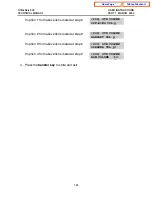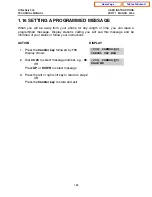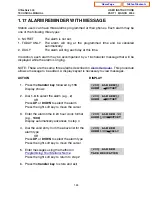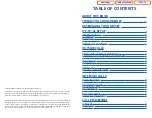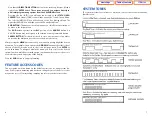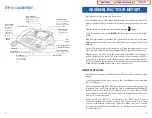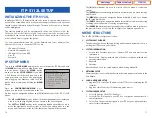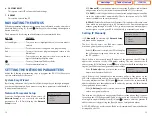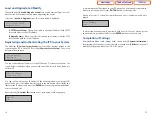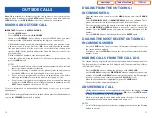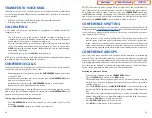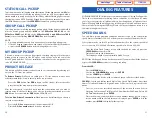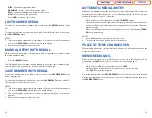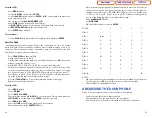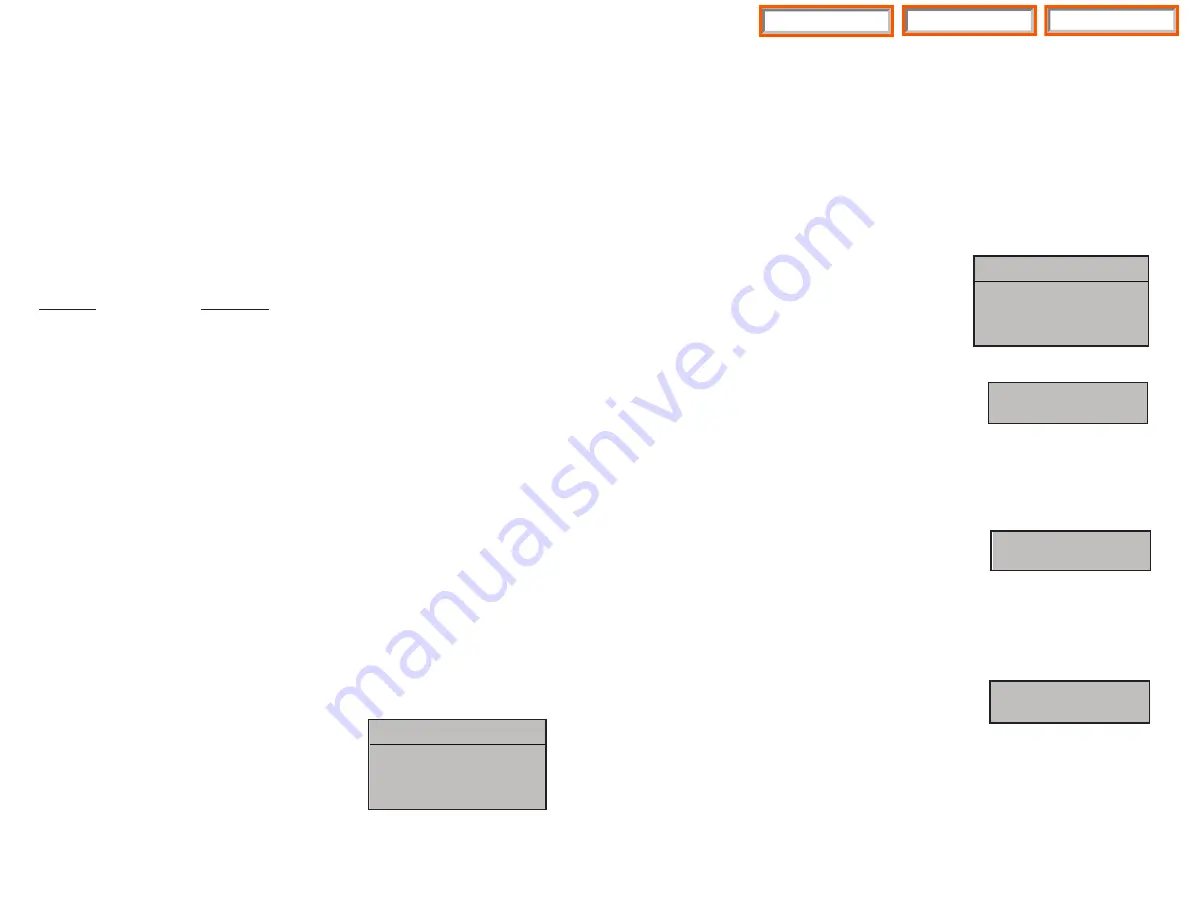
6.
FACTORY RESET
This option resets ITP to factory default settings.
7.
REBOOT
This option reboots the ITP.
NAVIGATING THE MENUS
When programming within various menu options, information can be entered via
the dial pad keys using [0]-[9] and [
✱
✱
] dial keys, as well as utilizing the navigation
button assembly.
The button used for editing and their features are summarized below.
BUTTON
FEATURES
Left and Right ......................To move a cursor (highlighted area) or to erase what is
entered.
Enter ........................................To save the current setting and end programming.
End............................................To cancel the current programming and return to the
Main Menu.
Cancel......................................To move back to the previous screen or delete the last
digit of the displayed option value.
[
✱
✱
] ............................................To enter [.] between IP address fields.
[0]-[9] ......................................To enter numerical values.
SETTING THE NETWORK PARAMETERS
Utilize the following programming steps to program the ITP-5112L IP keyset to
operate within the users network.
System Easy Wizard
By selecting this option, the System Easy Wizard can guide you through setting up
your network parameters. If you want to set up these parameters individually, fol-
low the instructions below.
Network Parameter Setup
From the Configuration Main Menu, select
[3.
Network Setup]
to set or modify the network
parameters. The LCD will display the
Network
Setup
screen.
12
Network Setup
1.Manual IP
2.DHCP
3.PPPoE
•
If
[1. Manual IP]
is selected, the user must enter the IP address, subnet mask,
and gateway value for the customer network that the 5112L resides on.
•
If
[2. DHCP]
is selected, the IP address, subnet mask, and gateway value will be
set to the default values automatically. (Choose this option only if a DHCP
server is available on the local network).
•
[3.PPPoE]
(Point to Point Power over Ethernet):This option is selected in some
cases when connecting directly to ISP (Internet Service Provider) equipment
without going through a local LAN. If so, you must enter the username/pass-
word assigned to you by the ISP to authenticate your internet connection.
Setting IP Manually
If
[1. Manual IP]
is selected the
Network Setup
sub menu will be displayed.
The user directly enters the IP address, subnet
mask, and gateway, address as follows:
•
If the
[1. IP]
menu is selected, the LCD will display
the following message and the user can enter
the ITP’s address.
Check if there is any currently saved IP address of the phone on the LCD. If the IP
address has not been set, the LCD displays nothing. The user can enter the IP
address using [0]-[9] dial buttons and [
✱
✱
] button can save that IP address by press-
ing the [Enter] button of navigation button assembly.
•
If the
[2. Subnet]
menu is selected, the user can
enter a new Netmask IP address.
Check if there is any currently saved subnet mask address of the phone on the
LCD. If the subnet mask address has not been set, the display will show nothing.
Press any dial buttons from [0]-[9] and [
✱
✱
] button to enter the subnet mask IP
address and then save that subnet mask IP address by pressing the [Enter] button
of navigation button assembly.
•
If the
[3. Gateway]
menu is selected the user can
enter a new gateway address.
The user can check if there is any gateway IP address of the phone that is current-
ly saved on the LCD. If the gateway IP address has not been set, the LCD will show
nothing. Use any dial buttons from [0]-[9] and [
✱
✱
] button to enter the gateway IP
address and save it by pressing the [Enter] button of navigation buttons.
NOTE: If DHCP mode is selected, the IP address, Netmask, and Gateway will not be
displayed on the LCD.
Network Setup
1.IP
2.Subnet
3.Gateway
IP Address
xxx.xxx.xxx.xxx
Subnet
xxx.xxx.xxx.xxx
Gateway
xxx.xxx.xxx.xxx
13
Table of Contents
ITP-5112L
Home Page