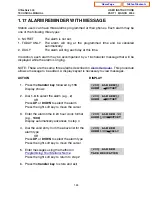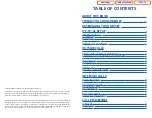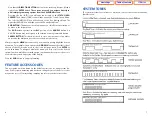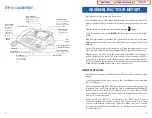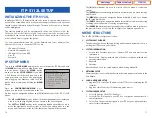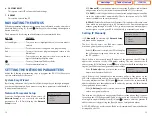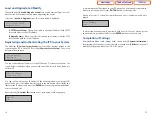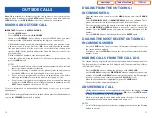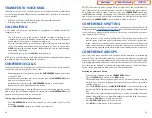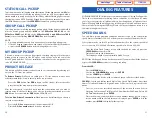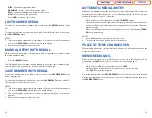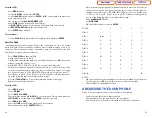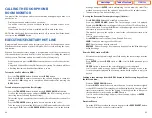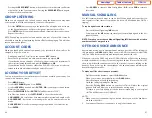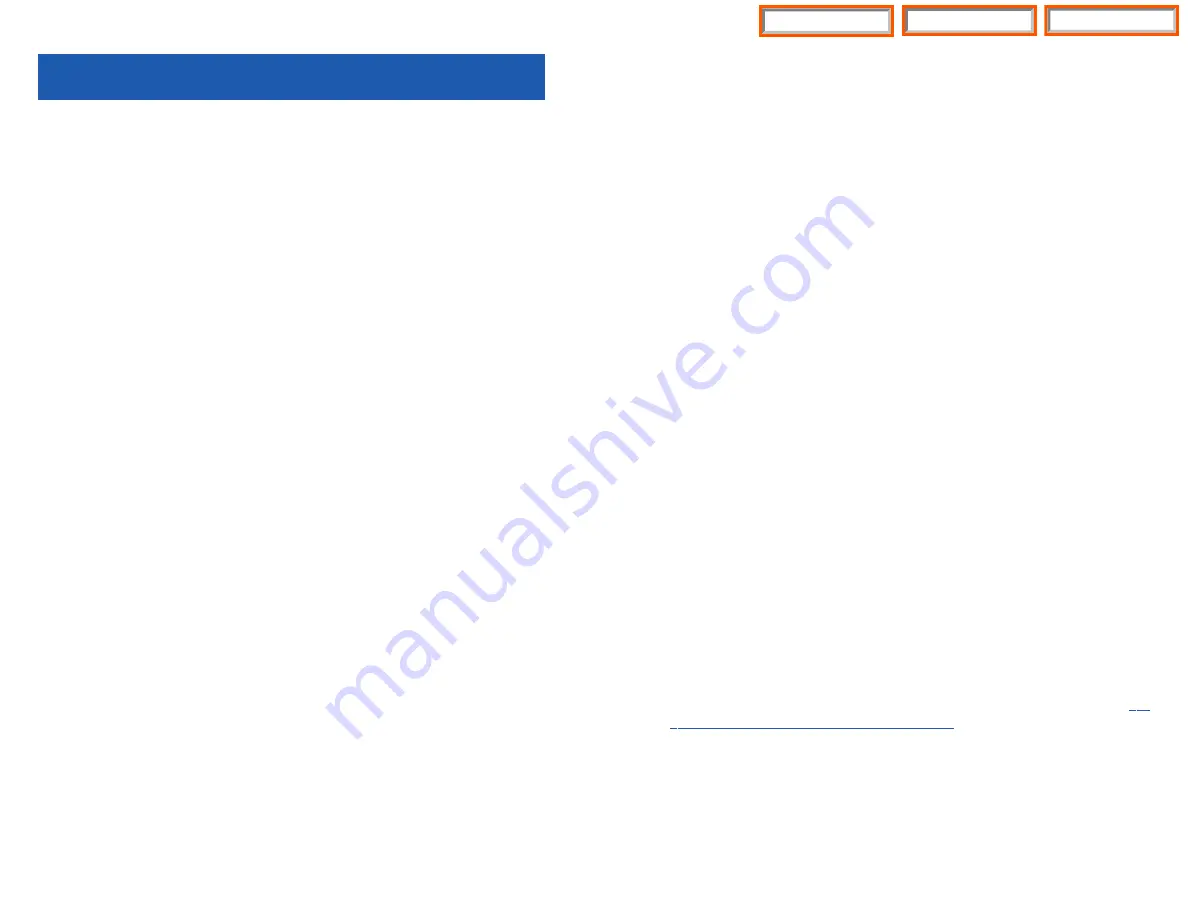
DIALING FROM THE OUTGOING /
INCOMING MENU
•
From the station idle screen, press the
MENU
button and select
PHONE-
BOOK
.
•
Select
OUTGOING CALLS
or
INCOMING CALLS
from the submenu. These
menus will store the last thirty calls made to and from the station.
•
Press the select button on the display, associated with the number to redial or
use the
DIRECTION
or
SCROLL
button to move the cursor to the desired
number. Press the
ENTER
button to display the detailed information of the
number.
•
Press the
SEND
button to dial the number or press
ENTER
again.
DIALING THE MOST RECENT OUTGOING /
INCOMING NUMBER
•
Press the
SEND
button. The most recent call (Internal or External) to or from
the station will be displayed.
•
Continue to press the
SEND
button and the system will automatically dial the
number for you.
MAKING CALLS FROM THE CALL LOG
The Station Call Log displays the last outgoing station, and incoming trunk calls.
The total number of calls that can be displayed is 60. You may redial any of these
calls from the Call Log.
•
Press the
SEND
button to display the first page of the
CALL LOG
.
•
Use the
SCROLL
button or the
DIRECTION
button to navigate to the desired
number. Use the
UP
and
DOWN
arrows, associated with the top left and right
soft keys to advance and return through the
CALL LOG
Screens.
•
When the desired number is highlighted, press the
SEND
button.
•
The number will be automatically dialed.
ANSWERING A CALL
•
Lift the handset and you are automatically connected to the ringing call.
Ring Preference under Customizing Your Keyset
OR
—press the
SEND
button
to automatically answer on the speakerphone.
•
While a call is ringing in, the display will indicate the type of call coming in
(station number and name, trunk number and name, etc.)
NOTES:
1.
If a call is flashing at your keyset but not ringing, you must press the flashing
button to answer.
17
16
OUTSIDE CALLS
Note:
When making calls, internal or outside calls, in order to access the program-
mable button screens, press the
SCREEN
button. Then you can utilize either the
SCROLL
button or the
UP/DOWN
arrow (select) buttons on the display.
MAKING AN OUTSIDE CALL
IMPORTANT:
Put phone in
OVERLAP MODE
:
•
Press the
MENU
button.
•
Select
SETUP
and then select
DIAL MODE
.
•
Change it to
OVERLAP
. If your phone is not in OVERLAP mode you must
always press the SEND button after dialing the digits to send the call.
•
Lift the handset and press an idle outside line button, line group button or dial
a line access code to receive dial tone—
OR
—press an idle outside line button,
line group button or dial a line access code to receive dial tone through the
speaker—
OR
—lift the handset and dial the Trunk Group access code or sim-
ply start dialing.
•
Dial the telephone number or the Intercom number.
•
Finish the call by replacing the handset. To disconnect a speakerphone call,
press the
END
button.
NOTES:
1.
You will receive No More Calls tone when you attempt to make a call and
there is no button available for that line.
2.
If Least Cost Routing is enabled on your phone system, this button may
be labeled
LCR
or accessed by dialing an access code (usually 9).
3.
If your system is programmed to require an authorization code before
making a call, dial
plus a valid code before selecting a C.O. line.
4.
If your system is programmed to require an account code before making
a call, press the
ACCT
button or dial
47
plus a valid bin number, press the
ACCT
button again and then select a C.O. line.
For more information on authorization and account codes, see your system
administrator.
NOTE: If the Hot Keypad feature has been turned off, you must first lift the handset
or press the
SPEAKER
button before dialing.
Table of Contents
ITP-5112L
Home Page