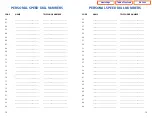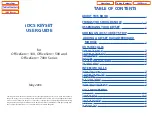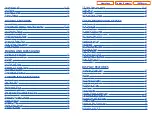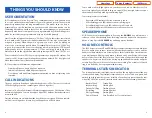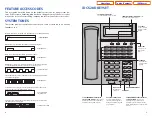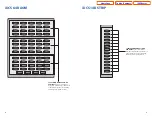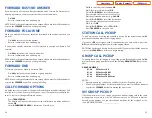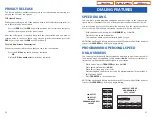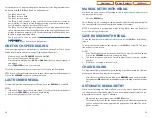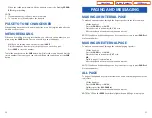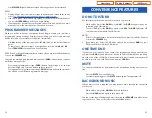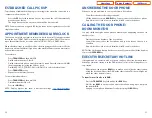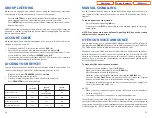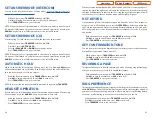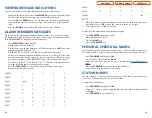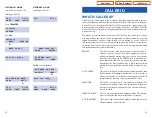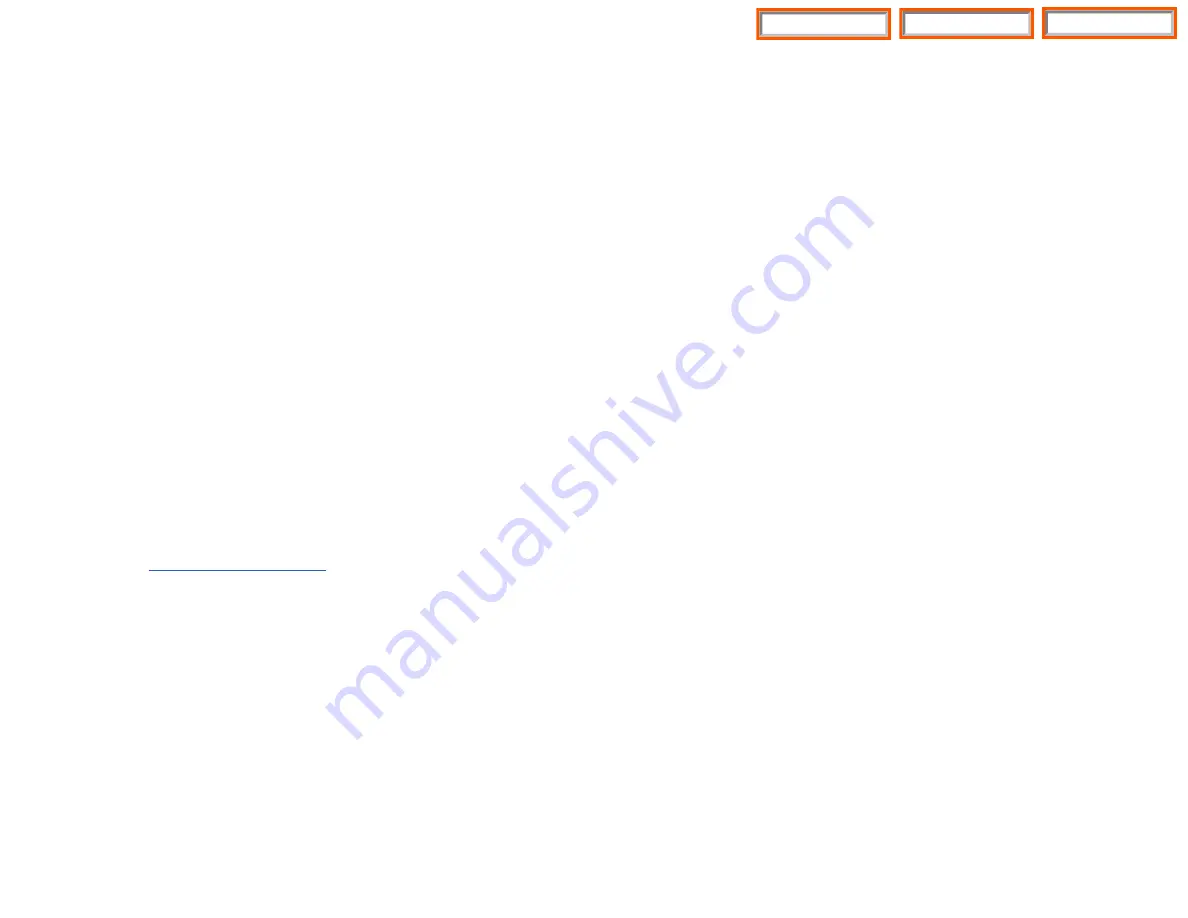
23
FORWARDING CALLS
You may forward your calls to another station, group of stations or an external
telephone number. Program a destination for the type of forwarding you want as
detailed below. If you have
FWD ALL
,
FWD BUSY
and
FWD NO ANSWER
keys,
press one to turn that forward feature on. A steady red light reminds you what for-
ward condition is activated.
You can clear all call forward conditions set at your station by lifting the handset
and dialing
600
.
FORWARD ALL CALLS
To forward all your calls under any condition to another station:
•
Dial
601
plus the extension or group number.
•
Receive confirmation tone and hang up.
NOTES:
1.
If the Hot Keypad feature has been turned off, you must first lift the handset
or press the
SPEAKER
key before you begin dialing.
2.
The station that receives a Forwarded All call can transfer the call to the for-
warded station. This is useful when you are expecting an important call but
you do not wish to be disturbed by other calls.
3.
When a station user places his/her keyset in Forward All mode and he/she
does not have a
FORWARD ALL
key, the
TRANSFER
key will light to indicate
Forward All has been set and calls to this station have been transferred else-
where.
FORWARD BUSY
To forward calls to another station when you are on the phone:
•
Dial
602
plus the extension or group number.
•
Receive confirmation tone and hang up.
NOTE: If the Hot Keypad feature has been turned off, you must first lift the handset
or press
SPEAKER
before you begin dialing.
FORWARD NO ANSWER
To forward calls to another station when you do not answer:
•
Dial
603
plus the extension or group number.
•
Receive confirmation tone and hang up.
NOTE: If the Hot Keypad feature has been turned off, you must first lift the handset
or press the
SPEAKER
key before you begin dialing.
CONFERENCE CALLS
You may conference up to five parties (you and four others) in any combination of
outside lines and internal stations in any order.
•
While engaged in a conversation, press the
CONF
key and receive conference
tone.
•
Make another call, either intercom or outside, press the
CONF
key and receive
conference tone.
•
Make another call or press the
CONF
key to join all parties.
•
Repeat the last step until all parties are added.
NOTE: When attempting to add another party to the conference and you are not
able to reach the desired person, hang up. Simply press the
CONF
key again to
return to your previous conversation.
To drop a party from your conference call:
•
Press
CONF
and dial the extension or line number that is to be dropped.
•
Press
CONF
again to reestablish the conference.
NOTE: To leave the conference, hang up. Control is passed to the next internal sta-
tion. If there are no internal stations and you wish to leave outside lines connect-
ed together in a trunk to trunk conference, press the
CONF
key plus the
CALL
but-
ton that the call appears on or follow the instructions to drop a party and use your
extension number. When they hang up, the lines will release automatically. Press
CONF
to rejoin a trunk to trunk conference.
CONFERENCE SPLITTING
If you are the controlling party of a conference and your keyset has the Auto Hold
feature turned on
and all of the outside lines involved
in the conference appear as buttons on your keyset, you can split the conference
into separate calls as follows:
•
Press any one of the outside line buttons. That outside line will remain steady
green to indicate you are still connected to it. All other outside lines in the
conference will be placed on system hold at your keyset. All intercom callers
in the conference will be disconnected. You may now speak with each caller
privately and transfer them as usual or reestablish another conference.
22
Home Page
iDCS Keyset
Table of Contents