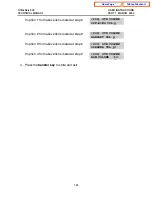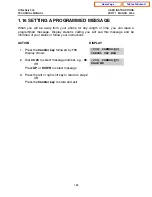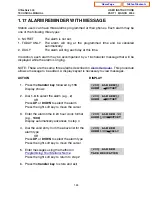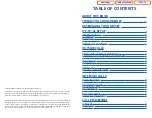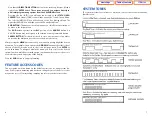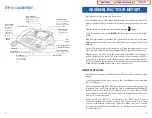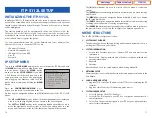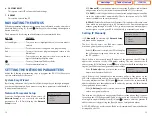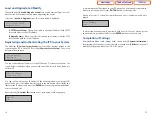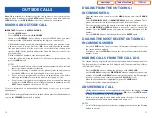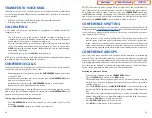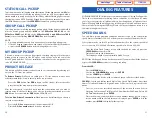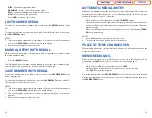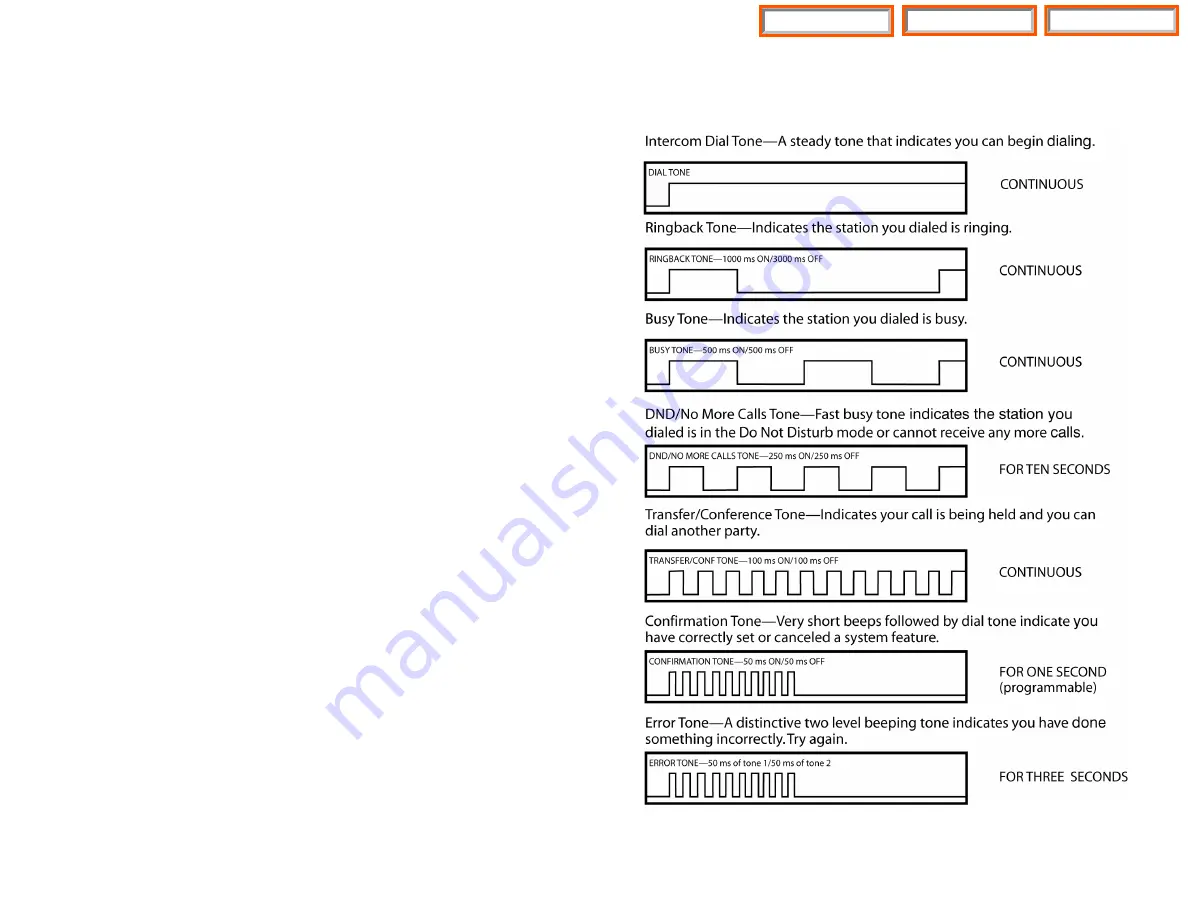
Note that the
DIRECTION BUTTON
has four icons, at the top, bottom, left and
right of the
ENTER
button.
These icons are used to navigate directly to
particular programming options from the CALENDAR screen.
Pressing the top (INFO) icon will take you directly to the
STATUS INFO
SCREEN
. The bottom (TONE) icon will take you to the Sound/Screen Menu.
The left side (MESSAGE) icon will take you to the Text Message Menu. The
right side (PHONE) icon will take you to the PhoneBook Menu.
•
END BUTTON:
This button is used to disconnect a call after a conversation or
to move to the initial screen.
The
END
button operates as the
RLS
portion of the
ANS/RLS
button. An
ANS/RLS button may be assigned to the station as a programmable button.
•
CANCEL BUTTON:
This button is used to erase any characters or numbers
entered by the dial button or to move to the previous screen.
After pressing the
MENU
button, use the direction button to highlight the desired
menu icon. For multiple screen options, the
UP/DOWN
arrows at the either side of
the top of the LCD may be used to scroll on a per page basis. Press
ENTER
to
access that menu. To navigate within the menu, you may scroll to the desired
option/function, dial the associated option function number or press the associ-
ated select button on either side of the display.
Press the
END
button to exit programming.
FEATURE ACCESS CODES
This user guide is written based on the default access code for using system fea-
tures. If the system numbering plan has been changed some of the access codes
may not be correct. Your installing company can inform you the correct codes.
SYSTEM TONES
The system provides several tones to assist you. Some of these tones are already
familiar to you.
6
7
Table of Contents
ITP-5112L
Home Page