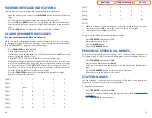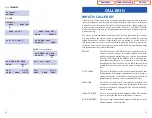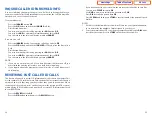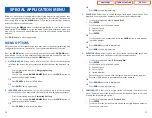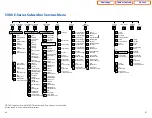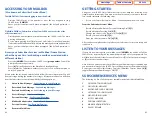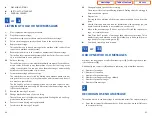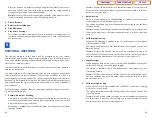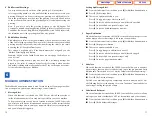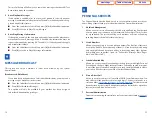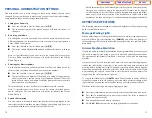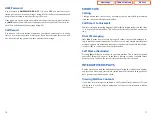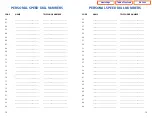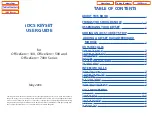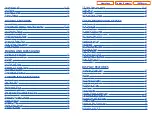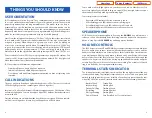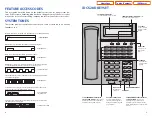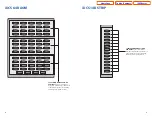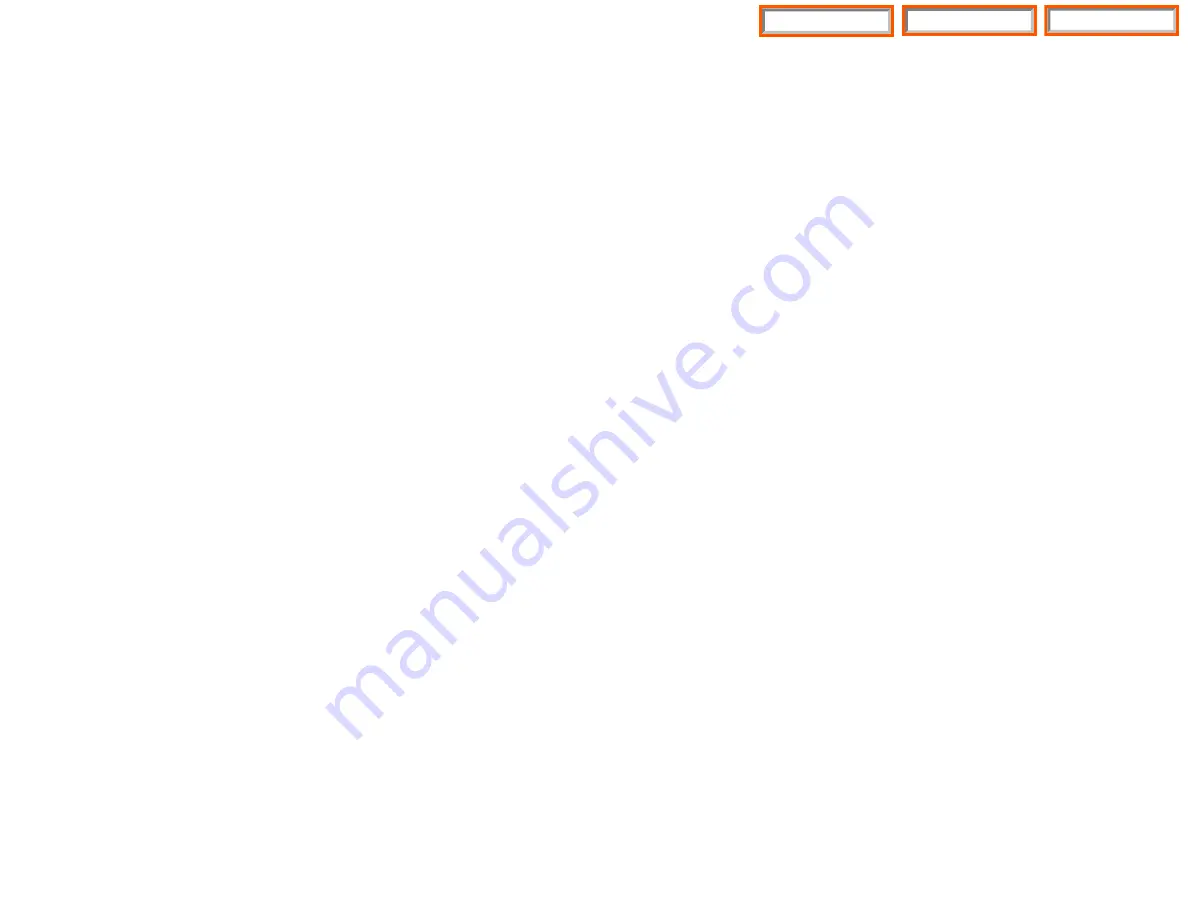
Note: Remember if you know what digits to press, you can enter them at any
time you do not have to wait to be prompted. This feature can be toggled
on/off at anytime. Also if it is off you will be prompted within each subscriber
menu to press zero for more options. This enables you to still be able to find
out what to do if you were to get lost and extended prompting was disabled.
KEYSET USER FEATURES
The following options are available if you have a display keyset.They require setup
by the System Administrator.
Message Waiting Lights
When new messages are left in your mailbox, the voice mail message light on your
keyset will flash. Press this flashing key
[VMMSG]
and follow the prompts to
retrieve messages.This key may be pressed at any time to log into your Subscriber
Main Menu.
Answer Machine Emulation
If you have an Answer Machine Emulation key programmed on your keyset, you
can use it to monitor calls going to your voice mail, and optionally answer them.
The operation of this feature is similar to screening a call on a home answering
machine.
Your keyset must be set to forward on no answer to voice mail. After ringing your
station the caller will be connected to your voice mail and hear your personal
greeting before leaving a message. During this time you will be monitoring the
connection between the caller and your voice mail box. At this time you will only
be monitoring the call, you can not talk to the other party until you answer. You
may pick up the call at any time or ignore it.
To activate this feature press the
AME
button. The associated indicator will be lit
steady. Press again to turn off. If this key is pressed while a station is ringing (dur-
ing forward no answer), the feature will be turned on for the current call only.
While the caller is leaving a message or ringing you may:
■
Press
[#]
to immediately put the caller in your voice mailbox and monitor it.
■
Press
[
]
to immediately disconnect your station. The caller continues to
leave a message normally.
■
Pick up the handset and monitor privately.
■
Press
ANS / RLS
to answer the call (using the handset or speaker).
75
PERSONAL ADMINISTRATION SETTINGS
This menu allows you to make changes to basic setup settings, that are rarely
changed. Use these when you initially set up your personal Subscriber settings.
You probably will not need to change them after that.
1
Setting your Password
■
From the Subscriber Services Menu press
[#][7][1]
.
■
The current password will be played and you will have the chance to
change it.
2
Recording your Name
Use this option to record your name. Your recorded name is played in several
different situations. It is important to record your name for proper operation
of the SVMi E-Series system.
■
From the Subscriber Services Menu press
[#][7][2]
.
■
The current name will be played and you will have the chance to change
it.
Note: It is possible that if you do not record your name and/or enter your
Directory Name (described below), you will not be included in the Dial by
Name Directory.
3
Entering your Directory Name
Use this option to enter your Directory Name.Your Directory Name is used by
callers to find you if they do not know your extension number.
■
From the Subscriber Services Menu press
[#][7][3]
.
■
The current Directory Name will be played as a string of digits that are
equal to your name spelled out on your telephone keypad. Follow the
instructions to enter a new name.You will be prompted to enter your last
name and then your first name.
This must be done in order for the directory feature to work correctly.
Note: It is possible that if you do not record your name (described above)
and/or enter your Directory Name, you will not be included in the Dial by
Name Directory.
4
Extended Prompting
Use this option to drastically reduce the number of prompts played in the
subscriber interface (mailbox prompts). Change this setting only if you are
very familiar with the user operation of the SVMi E-Series.
74
DS 5000
Home Page
Table of Contents