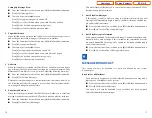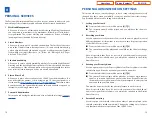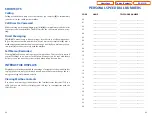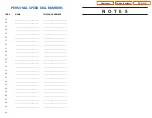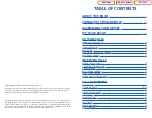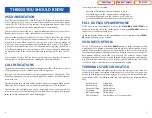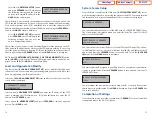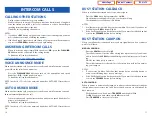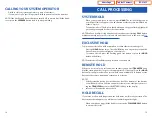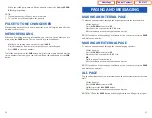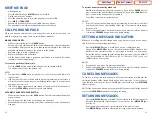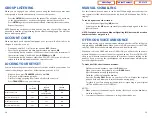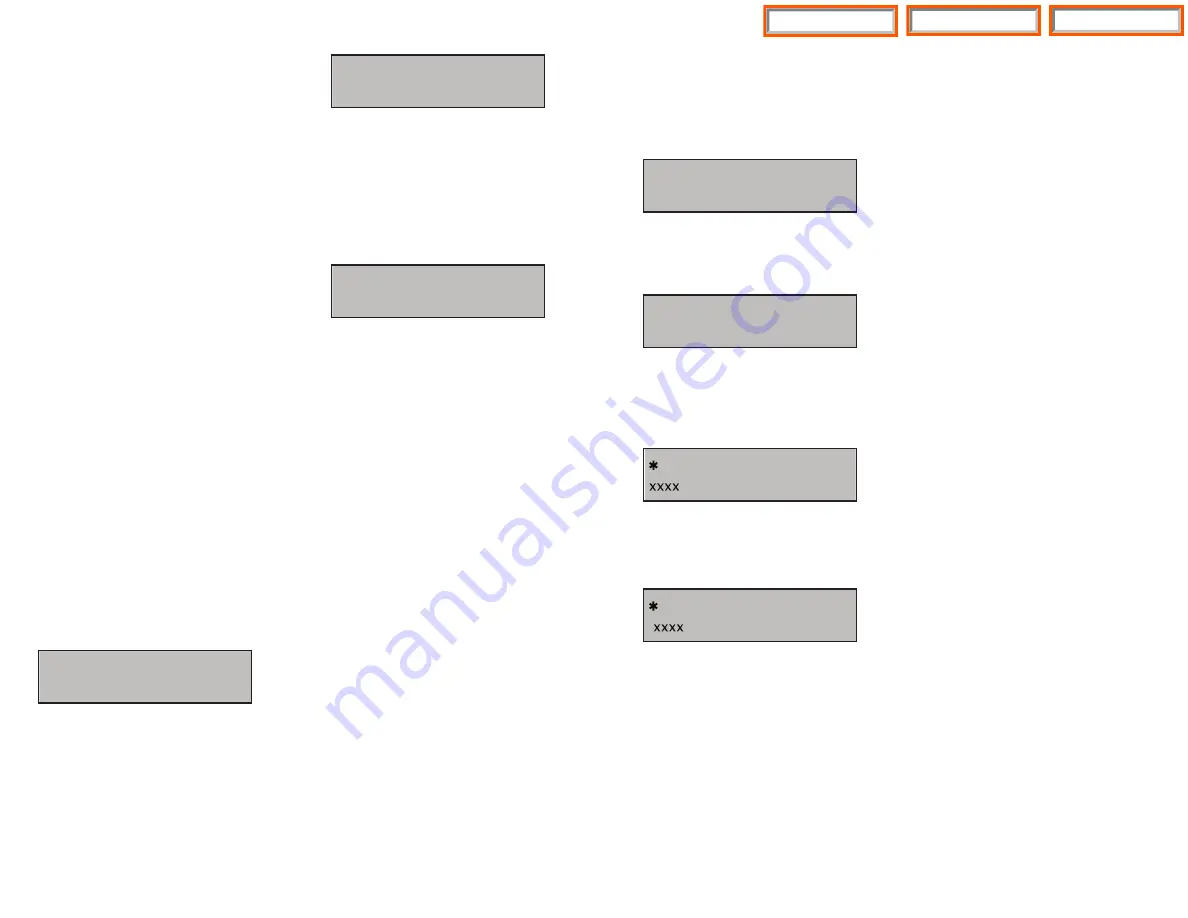
System Server Setup
From the Main Setup Menu, the fifth item
[5. SYSTEM SERVER SET UP]
sets or
modifies settings related to registering the phone to the MCP. You can obtain this
information from your system administrator. The screen below is displayed.
You can set/modify the IP address of the MCP at the [1. SERVER IP ADDRESS] item.
The screen below is displayed when you enter the item. The server IP is the IP
address of the MCP2/MCP.
You can confirm the current IP address of the MCP at the LCD panel. The address
is left blank if it is not set. Use the dial buttons from [
0
]-[
9
], and [
] to set the IP
address and press the
SPEAKER
button to save and exit. Select the
[2. SERVER
ID]
menu. Use the
HOLD
button to backspace.
You must input the ID assigned to your ITP phone. See your phone system admin-
istrator to get this value. Press the
SPEAKER
button to save and exit. Select the [3.
SERVER PASS] item.
You must input the password associated with your ID. See your phone system
administrator to get this value. Press
HOLD
to backspace. Press the
SPEAKER
but-
ton to save and exit.
Completion of Settings
From the main menu, select the seventh item [
7. REBOOT
] to save all modified
settings and reboot the ITP-5107S phone.
13
•
Select the
[3. NETMASK SET UP]
menu
and press
SPEAKER
, the LCD will display
the following message and the user can
enter a new Netmask IP address. Use the
HOLD
button to backspace.
Check if there is any currently saved subnet mask address of the phone on the
LCD. If the subnet mask address has not been set, the display will show nothing.
Press any dial buttons from [0]-[9] and [
] button to enter the subnet mask IP
address and then save that subnet mask IP address by pressing the
SPEAKER
but-
ton. Use the
HOLD
button to backspace.
•
Select
[4. GATEWAY SET UP]
menu and
press
SPEAKER
, the LCD will display the
following message and the user can
enter a new gateway address.
Check if there is any currently saved Gateway IP address of the phone on the LCD.
If the gateway IP address has not been set, the LCD displays nothing. The user can
enter the gateway IP address by using [0]-[9] and [
] button and can save that IP
address by pressing the
SPEAKER
button. Use the
HOLD
button to backspace.
NOTE: In the
[3. NETWORK SET UP MENU], [1. NETWORK MODE SETUP]
option,
when
[2. DHCP]
is selected the IP address, Netmask, and Gateway will not be dis-
played on the
LCD
. Press
HOLD
to exit to Main Menu.
Load and Upgrade Set/Modify
The fourth item
[4. LOAD & UPGRADE SET UP]
sets or modifies the IP phone’s
software version. Use extreme caution when upgrading the keyset. Only use this
if you are upgrading your IP keyset firmware.
Select the
[4. LOAD & UPGRADE SET UP]
item and move to the lower level. The
screen below is displayed.
Select option [
1. UPGRADE TFTP SERVER
] and enter the IP address of the TFTP
server containing the ITP software. Use [0]-[9] and [
] button to enter the IP
address. Press
SPEAKER
to save.
Select option
[2. UPGRADE START]
and press
SPEAKER
to start the upgrade
process. Press
HOLD
to exit.
INPUT NETMASK & PRESS OK
xxx.xxx.xxx.xxx
INPUT GATEWAY & PRESS OK
xxx.xxx.xxx.xxx
12
1.UPGRADE TFTP SERVER
2.UPGRADE START
1.SERVER IP ADDRESS
INPUT SERVER IP ADDRESS
xxx.xxx.xxx.xxx
INPUT SYSTEM ID
INPUT SYSTEM PASSWORD
Table of Contents
Home Page
ITP-5107S