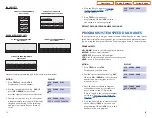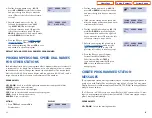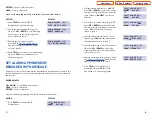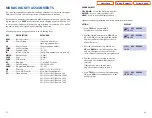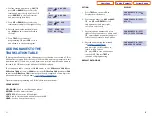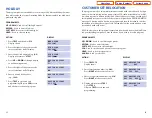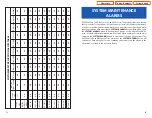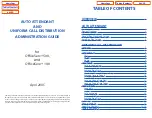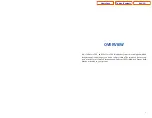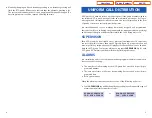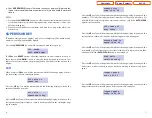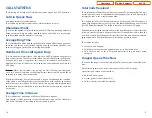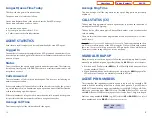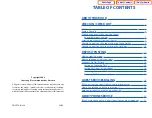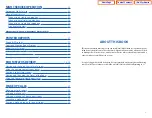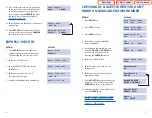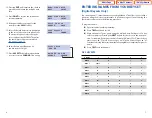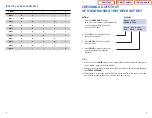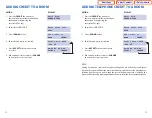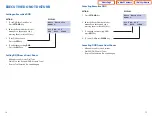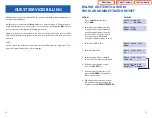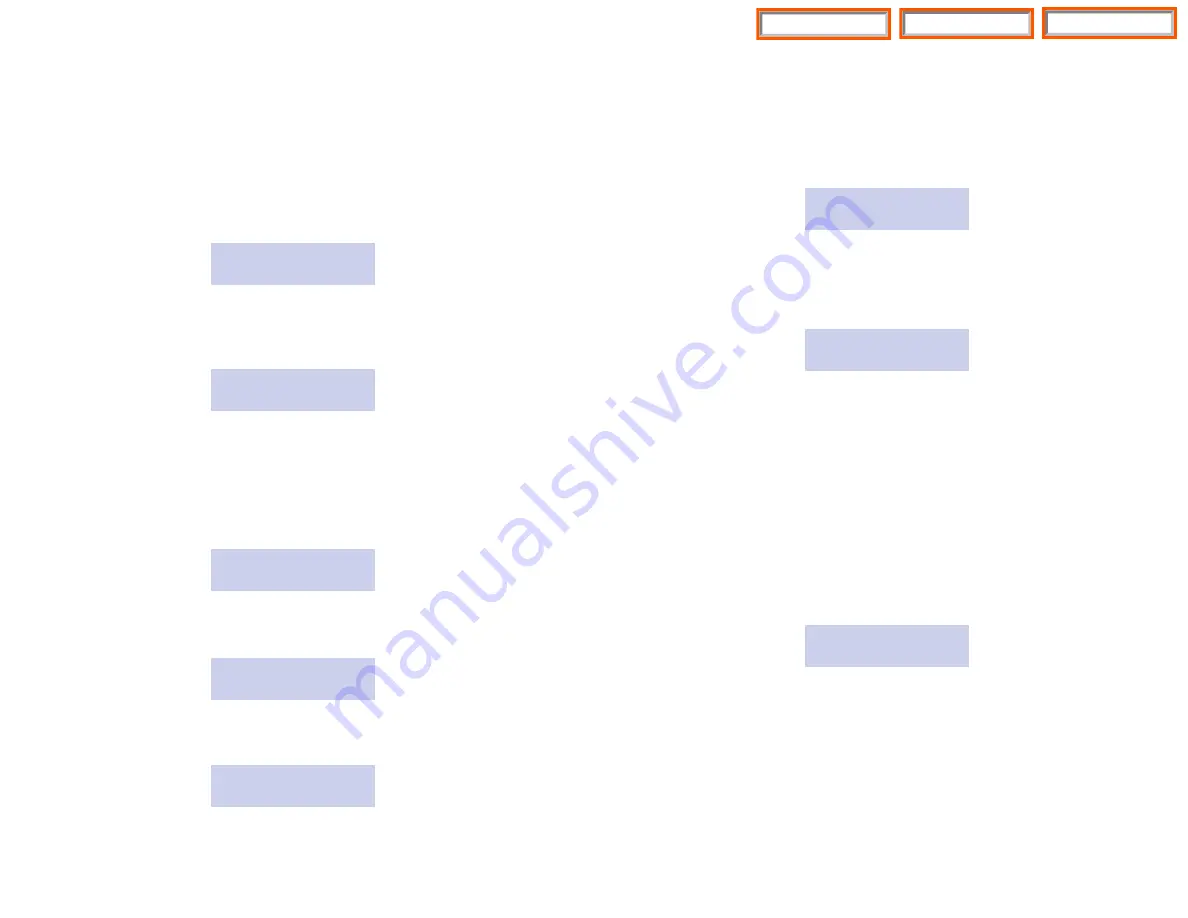
9
8
Agent
Throughout the
AGENT
menu, you can press the
SCROLL
key at any time to view
an individual station’s data. You can also use the
UP
and
DOWN
keys to move
between stations
.
When you press
AGENT
, you will be presented with the following display. The
“available” number shows how many agents are programmed in this particular
UCD group. The “logged in” number shows how many agents are currently avail-
able to take calls (not in Do Not Disturb (DND), logged out or busy).
06 available
05 logged in
Press the
UP
key.You will be presented with the following display. It shows you the
first station in the UCD group, its associated directory name and the status of that
station (in group, out of group or in DND).
212: FRED SMITH
status: IN
NOTE: Press the key directly below the word
IN
or
OUT
to change the status of the
station to the opposite condition. DND cannot be changed here.
Press
SCROLL
. You will be presented with the following display. It shows you haw
many calls station 212 answered. It is possible for this total to represent more than
one day’s calls if the
AUTO CLEAR
option is not turned on.
212: answered
000 calls today
Press
SCROLL
. You will be presented with the following display. It shows you the
average call duration for this agent.
212: average
call time 00:00
Press
SCROLL
. You will be presented with the following display. It shows you the
average amount of time it take for this agent to answer a call.
212: average
ring time 00:00
Admn
When you press
ADMN
, you will be presented with the following display. The
CLEAR
option is used to clear (set to 0) the CALL and AGENT data for the current
group (in this case 529, the sales group). The
option is used to print the
CALL and AGENT data for the current group (in this case, 529, the sales group). It
requires a customer-provided printer.
529: Sales group
PRINT CLEAR
Clearing Stored Data
Select the
CLEAR
option. You will be presented with two options—
MANUAL
and
AUTO
.
CLEAR GROUP DATA
MANUAL AUTO
If you select
MANUAL
, choose
YES
or
NO
to immediately clear the data.
If you select
AUTO
, you can turn the automatic clear function
ON
or
OFF
to
clear the data automatically at a programmed time, or select
VIEW
to see or
change the currently selected
AUTO
option. If you select
ON
, you will be
prompted to enter a new time to automatically clear the data. The time is
entered in 24 hour format, for example, 11:30 p.m. is entered 2330. From the
VIEW
display you can press the right soft key to turn automatically clearing
ON
and
OFF
.
Printing Data/Running Reports
Select the
option. There are two options:
MANUAL
and
AUTO
.
PRINT GROUP DATA
MANUAL AUTO
If you select
MANUAL
, choose
YES
or
NO
to immediately print the data to your
customer-provided printer.
If you select
AUTO
, you can turn the automatic print function
ON
or
OFF
to
print the data automatically at a programmed time, or select
VIEW
to see or
change the currently selected
AUTO
option. If you select
ON
, you will be
prompted to enter a new time to automatically print the data. The time is
entered in 24 hour format, for example, 11:30 p.m. is entered 2330. From the
VIEW
display you can press the right soft key to turn automatic printing
ON
and
OFF
.
Home Page
AAUCD
Table of Contents