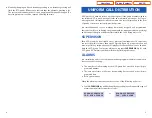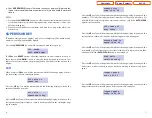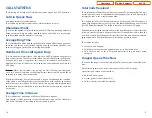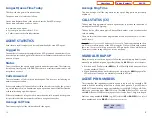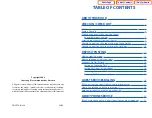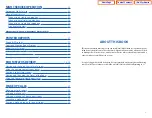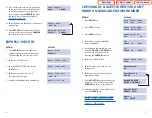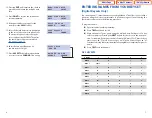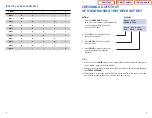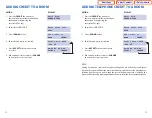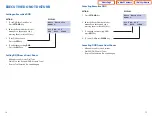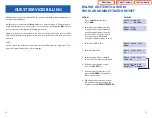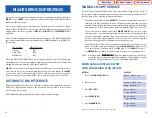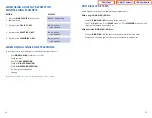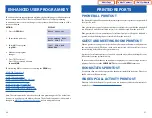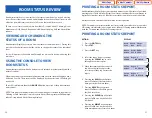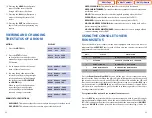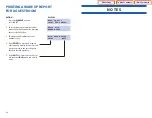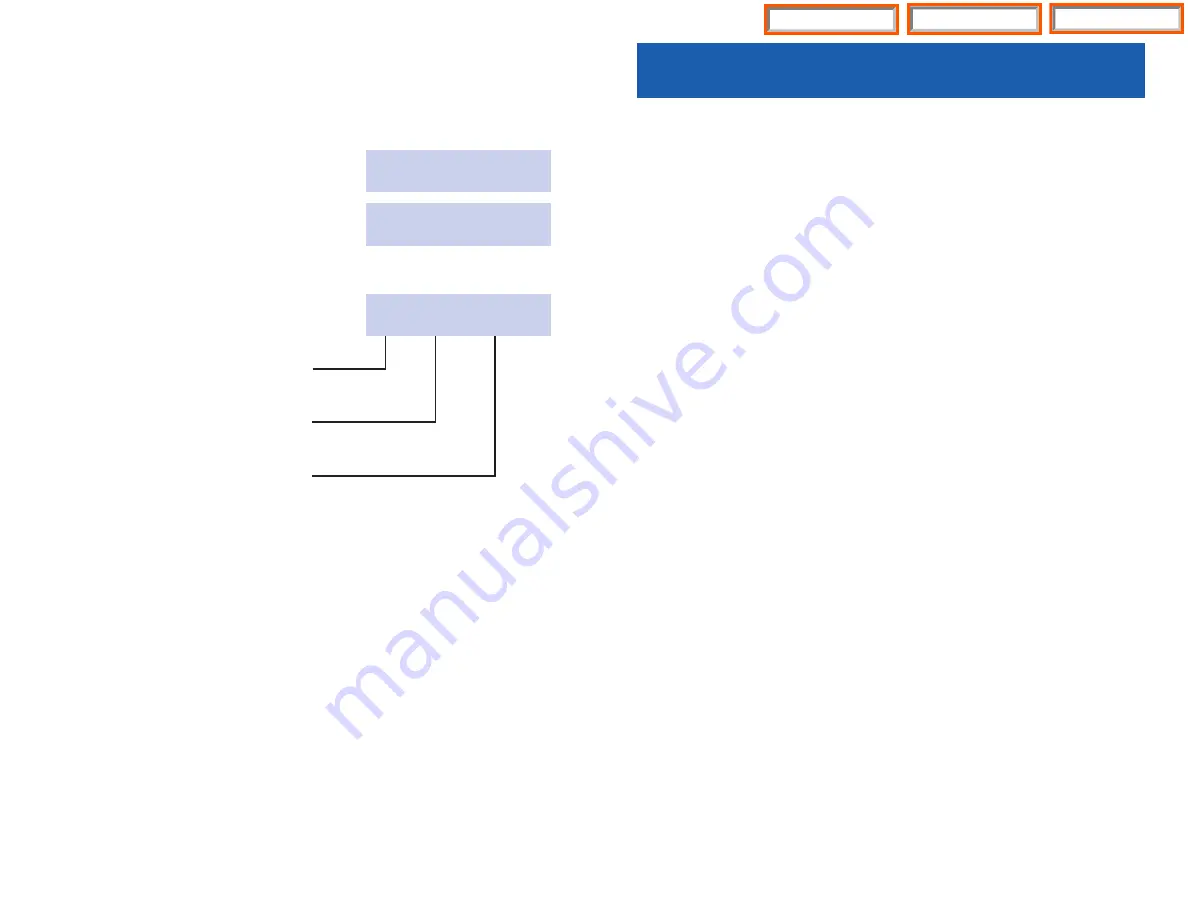
CHECKING A GUEST OUT
OF A ROOM USING THE HOTEL KEY
ACTION
DISPLAY
1. Press
HOTEL
key.
Room Check Phone
Stat Out Bill
2. Press
OUT
soft key.
Enter Room
NUMBER:
3. Enter room number. (Either manually
on the keypad or by pressing the
associated DSS key).
Check Out Room?
YES HOLD PRINT
4. Press
YES
to check the guest out
and print a room bill.
5. Press
HOLD
to hold the room for
late check out.
6. Press
to print a copy of the
room bill but not check the guest
out.
NOTES:
1. While a room is in
HOLD
status, room charge will not increment, while other guest
room related charges can still be billed.
2. When a guest is checked out of a room the room status is automatically changed
to
NEEDS CLEANING
.
3. Always print a copy of the room bill before check out. Once the room is checked
out, all data related to the room is cleared from the system.
10
DEPOSIT POSTING
The
CREDIT
feature allows an administrator display keyset to apply a deposit to a
room bill. This deposit can be used to offset charges already incurred or to prepay for
either of the room associated charges (room or phone).
This credit may be applied during check in or at any time during the guest’s stay.
Credits applied, will be automatically deducted from the room bill.
A credit applied to the room bill will be deducted from the total room bill.
At check in, a credit applied to the phone bill, will set a limit to the phone use (when
the credit limit is reached, the system will give two beeps tones, and then disconnect
the caller and restrict the phone, requiring additional deposits).
A credit applied to the phone bill, during the guest’s stay, will deduct the deposit
amount from the room bill, and set a limit to the phone use.
Pressing the
key, at the end of the check in procedure will allow the adminis-
trator keyset to verify that credits were properly applied.
11
Home Page
Table of Contents
iDHS Sys Admin