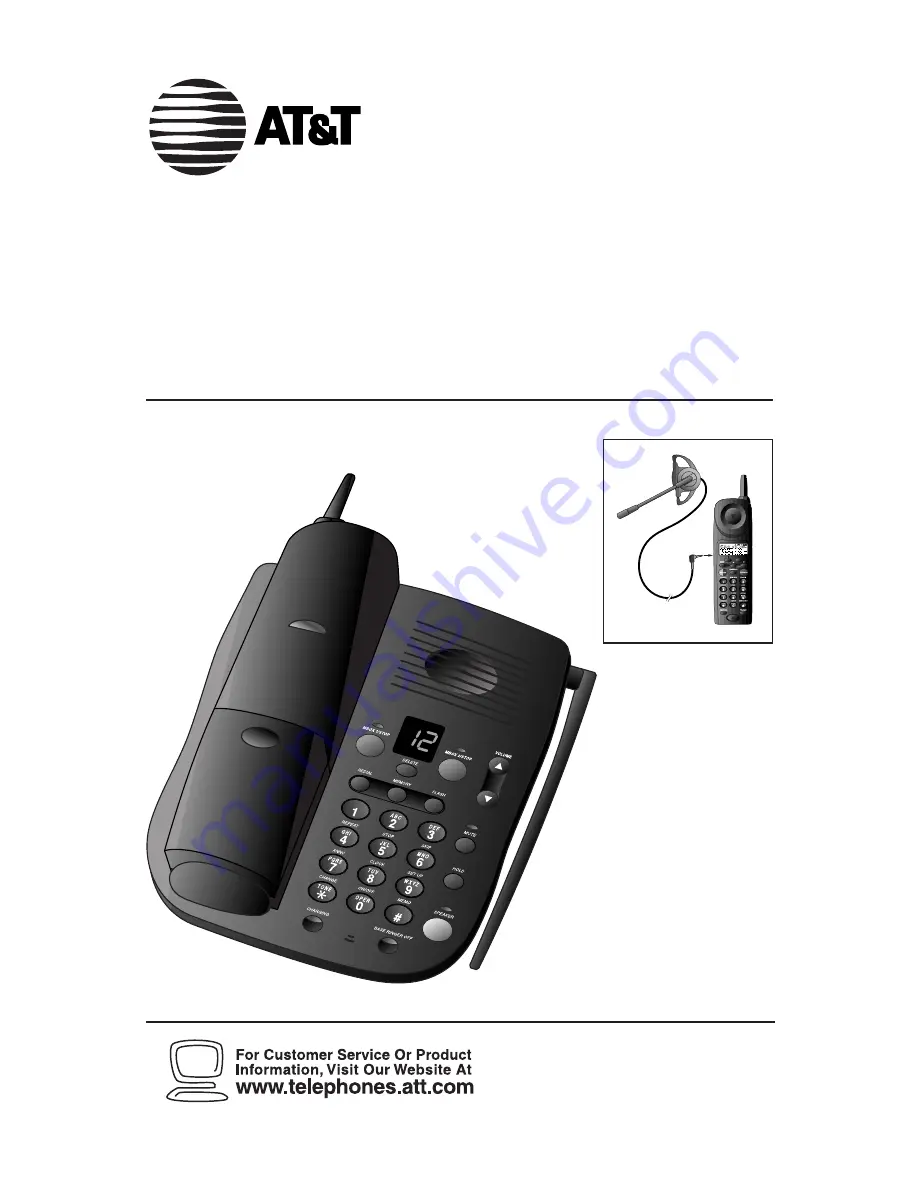
900 MHz Cordless Answering
System Speakerphone HS-8270
with Caller ID/Call Waiting
Please also read
Part 1 — Important
Product Information
USER’S MANUAL
Part 2
AT&T and the globe symbol are registered trademarks of AT&T Corp. licensed to Advanced American Telephones.
L2
L1