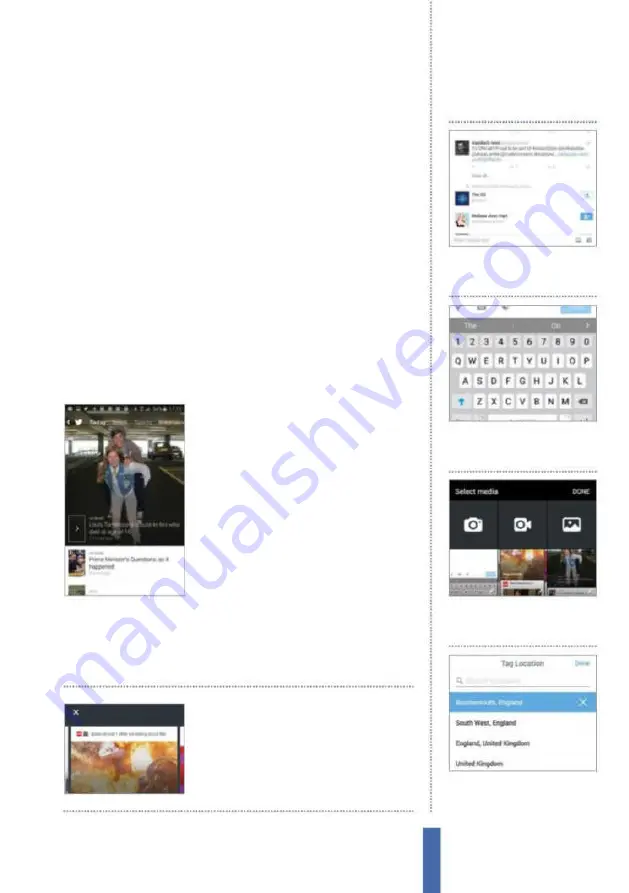
The apps
127
write a reply or favourite it. Whenever you create a tweet, you can
also direct it to a speciic person by starting the tweet with the @
symbol and then their username. Just remember that although
your tweet is meant for one person, everyone will be able to see
it. You’ll want to consider direct messaging if it’s an important or
private message that you want to send.
Sending private messages
By pressing the envelope icon found on your proile, you’ll be taken
to the Direct Messages section. Here you can ind all of the private
messages that were sent to you, but aren’t publicly available for
others to see. To reply to a message just press on one and begin
typing away. Again, it’s important to remember that you can only
use 140 characters or less. When a new direct message is sent to
you, a small notiication will appear at the top of your proile and by
pressing on that, you’ll be taken directly to it to read and reply.
Discover even more on your
Galaxy device
The Discover section on the Twitter app is
where you’ll want to go to ind out what
everyone is talking about. It contains the
most trending topics at that time and by
simply pressing on one of them, you can
see tweets dedicated to it. Scroll down
a bit further and you can see how the
people you follow are interacting with the
trends, or even see the tweets they have
recently favourited. Right at the bottom of the Discover section,
you’ll ind people that you’ve been recommended to follow. These
recommendations tend to be based on people who share the same
interests as you. Simply tap the icon next to their name to follow.
You can ind the
highlights Twitter thinks
you’ll like by tapping the
three dots then Highlights.
1
Tweeting
From your news feed,
press on the white box at the
bottom of the page to tweet.
Add media & location
2
Options
After typing out the
tweet, you can now use the
media and location add-ons.
3
Photos
Choose the camera icon
to upload an image from your
device or a cloud account.
4
Location
Press the location
marker to add a map and marker
of your current location.
Summary of Contents for Galaxy Tab S6 Lite
Page 1: ...Samsung Galaxy TheCompleteManual TheindependenthandbookforGalaxyusers N E W ForTab Note S6 S7...
Page 2: ......
Page 4: ......
Page 131: ......






































