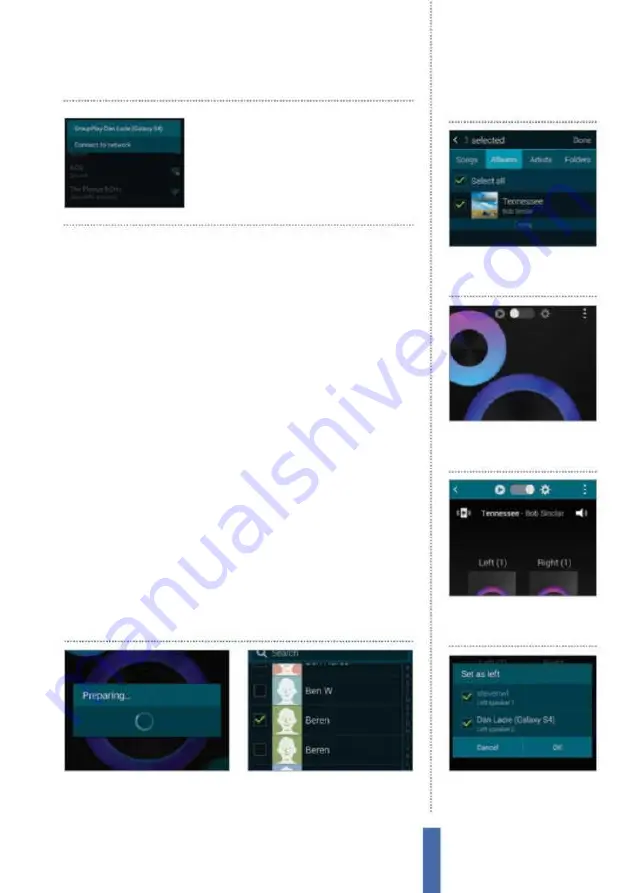
101
The apps
1
Remote sharing
With a file selected
tap the phone icon to send a remote
invitation to one of your contacts.
2
Select a contact
Choose a contact.
A remote invitation to join the Group
Play session will be sent to them.
Group Play with remote users
Once a Wi-Fi Direct
connection has been
made open the Wi-Fi
networks to connect to it
1
Share a track
In Group Play’s
My Apps window tap Share
Music. Select a track. Tap Done.
Stereo speakers
2
Second speaker
On another
device open the track, turning
the device into a speaker.
3
Speaker setup
In the tool bar
drag the slider toward the cog
icon, then tap a speaker.
4
Assign speakers
Choose which
speaker to assign to each device
then play the track.
save it to your device. From the top tool bar tap the Draw icon to
enter drawing mode. Here all users who are sharing the image can
doodle over it. Tap the plus icon to add more images. Each sharing
tool has diferent options available within it. When sharing iles
you will be able to collaborate on the same document, and when
sharing videos you can control play back across multiple devices.
More features in Group Play
On top of being able to share content in Group Play you can play
games as well. In the Group Play window tap Store. Here you can
view all available games and tools that can be downloaded and
installed into your Group Play app. There are a variety of diferent
add-ons available, ranging from photo tools, which allow advanced
sharing and editing of images in Group Play to multiplayer games
like Multi Air Hockey. Note that some add-ons are paid. Tap on an
add-on then OK to begin the installation. You will be connected to
Galaxy Apps where you can view more details on the add-on. Tap
install to install the app to your device. After installation is complete
you will ind the add-on in your Group Play home screen. Open the
add-on and start interacting with other users.
Group Play
Summary of Contents for Galaxy Tab S6 Lite
Page 1: ...Samsung Galaxy TheCompleteManual TheindependenthandbookforGalaxyusers N E W ForTab Note S6 S7...
Page 2: ......
Page 4: ......
Page 131: ......






























