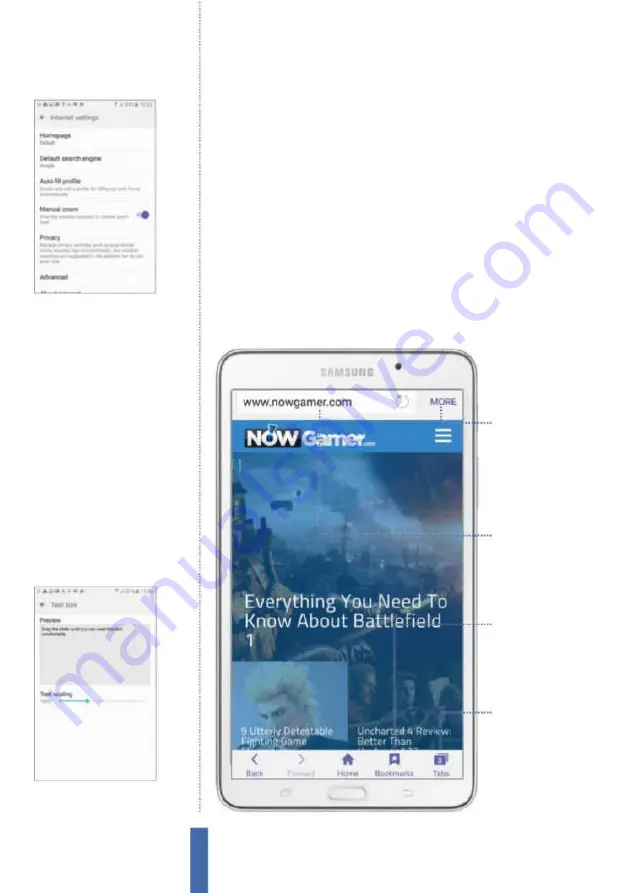
74
The apps
Internet
Control zoom and font size
Your Galaxy has the ability to modify just about every aspect of your
device and its interface. For example, you can change the zoom
function and how you control it. Yes, there is the familiar spread and
pinch to zoom in and out, but you can also add extra control. Tap
the More icon in the top-right corner of the interface and scroll to
Settings. Now tap the ‘Manual zoom’ category (Fig 3) and move the
slider to the ‘On’ position, which overrides a website’s request to
control zoom behaviour.
You can also change the font size to aid ease of use here. To do
this, tap on the Advanced option within the primary Settings screen
followed by the Text Size option (Fig 4). Now move the Text scaling
slider to change the way that text is resized. This should make
Multibar
Use this area as both
a search bar and
to directly input a
website address
More options
Tap here to bring up
options to add new
bookmarks, save
pages to your Home
screen and more
Tabs
You can have several
tabs open in the app,
and you can open a
new one by tapping
this icon
Bookmarks
Tap on the Bookmark
icon at the bottom-
right of the screen to
save a page for later
Fig 4 (above)
Changing the font size
will provide you with better accessibility
when you are browsing the web
Fig 3 (above)
The Advanced settings
contain a number of useful options to
help customise your web experience
Summary of Contents for Galaxy Tab S6 Lite
Page 1: ...Samsung Galaxy TheCompleteManual TheindependenthandbookforGalaxyusers N E W ForTab Note S6 S7...
Page 2: ......
Page 4: ......
Page 131: ......






























