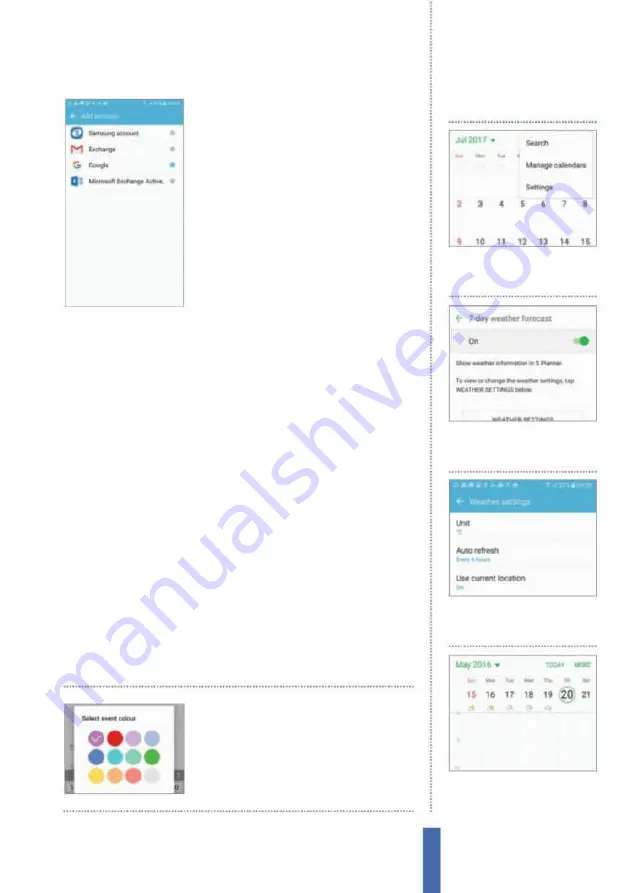
The apps
S Planner
115
Sync calendar accounts
Increasingly, we maintain more than one
calendar. You might have a work calendar
and a separate one for home. Your
signii cant other might have a calendar
that you have access to in order to know
when they are busy and free. Keeping
track of them all can be irritating.
However, it is possible to view multiple
calendars easily. When using S Planner on
your Samsung Galaxy, hit the More button
and tap Manage Calendars. By tapping
Add account you will be able to add a wide range of calendars from
various dif erent sources, including Google and Facebook.
Create a new event
The S Planner app lets you store all of your important dates and
events, and creating a new claendar event is a quick and easy
process thanks to S Planner’s intuitive interface. There two ways
to create an event – you can either press and hold on the date in
question until an event box pops up, or you can tap the green ‘+’
icon in the lower-right corner of the screen.
You can then enter key details for the event that you are creating.
Give your event a title and then provide a location. To do this, tap on
the map icon and then search for the location in the Google Maps
app, which is linked. You can then enter start and end times for the
event and set yourself a reminder. Tap on ‘View More Options’ and
you can write a description and assign an icon to signify the event.
Once you have i nished adding the details, tap ‘Save’ and your event
will be saved to the corresponding date. Tap on the created event to
open the details and then tap on the share icon to start sharing the
event with other people.
Colour code each new
event that you create by
tapping on the pallette
icon next to the title
1
Go to Settings
Tap on the More
button and then choose the
Settings option from the menu.
Add the weather
2
Weather option
Now select
the 7-day weather forcast option
and move the slider on.
3
Weather settings
Tap on the
Weather Settings option and
then tailor the various options.
4
At-a-glance
Icons for the next
seven days will provide a heads
up to the weather.
Summary of Contents for Galaxy Tab S6 Lite
Page 1: ...Samsung Galaxy TheCompleteManual TheindependenthandbookforGalaxyusers N E W ForTab Note S6 S7...
Page 2: ......
Page 4: ......
Page 131: ......






























