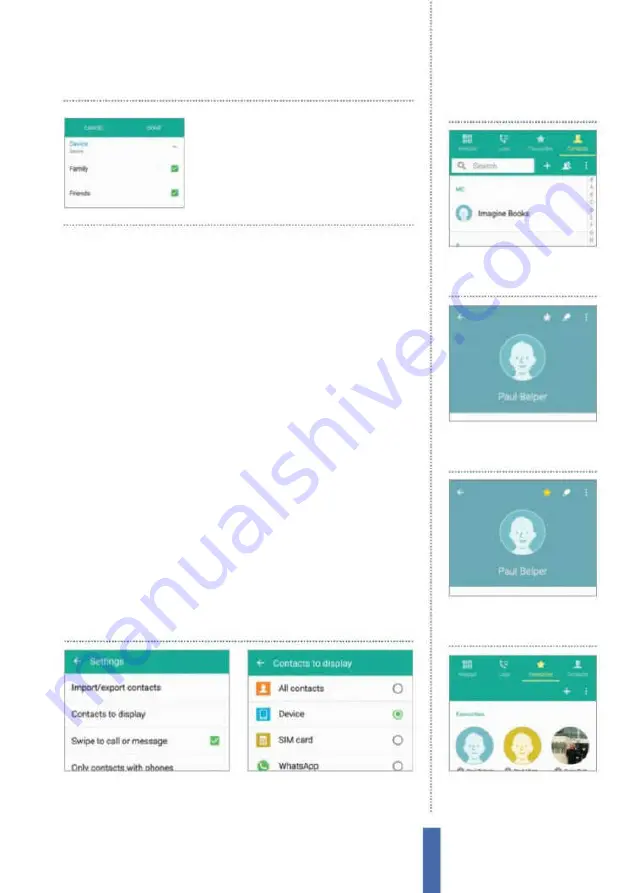
61
The apps
Contacts
You can very easily add to and delete from these groups as time
goes on so that they can relect your ever-evolving circles of friends
and your social life. Sometimes, though, a group won’t cover it if you
need to contact a bunch of people who aren’t usually connected.
In this case, hit the Menu key from the main contacts list and select
Send email or Send message. You can then select recipients (Fig 4).
Customise the list
As you can probably appreciate, you can easily end up with a lot of
contacts stored on your Galaxy device, and it is highly likely that you
won’t actually need to see them all at any given time. To help you
get to grips with a very large contacts list, you can customise it so
that not all of the contacts are available to view at once. You might
not want to make a customisation setting and use it all the time, but
it could be something that you use to ilter through your large list
and make it more manageable.
For example, you can choose to narrow down your contacts so
that only those sourced from a particular place, such as your SIM or
Facebook account, are displayed. Alternatively, you can produce a
list that has been more heavily customised.
1
Menu option
Tap the menu icon
and go to Settings then select
Contacts and tap Contacts to display.
2
Make selection
Decide which
contacts you want to display – you
can even customise the settings.
Customise contacts display
When choosing contacts
to display, tap the settings
icon beside Customised
List to specify groups
1
Mark contacts as favourite
To begin with, open up the
Contacts app.
Set Favourite contacts
2
Select a contact
Now pick a
contact who is important to you
so you can add them to the list.
3
Star the contact
Tap the star
at the top-right of the contact
page so that it becomes yellow.
4
View favourites
Tap Favourites
at the top of the Contacts screen
to see your starred contacts.
Summary of Contents for Galaxy Tab S6 Lite
Page 1: ...Samsung Galaxy TheCompleteManual TheindependenthandbookforGalaxyusers N E W ForTab Note S6 S7...
Page 2: ......
Page 4: ......
Page 131: ......
















































